

How do you get a song from a Premium Spotify account into an iTunes library?
The Spotify app on Windows Phone is disgracefully slow and unresponsive, want to transfer your Spotify Music to Windows Phone and play them without Spotify app? In the post, we will show you a great alternative solution to play Spotify Music on Windows Phone.
The last version of Spotify on Windows Phone is around 1 year old. The app users currently use in Windows 11 Mobile is the Windows Phone 8.1 app. The essential functionality like "Spotify Connect" is still missing, and till now, it seems that there is no plan for a Windows Phone 10 app with adding this feature. Worse, the performance of Spotify app on Windows Phone is awful as feedback:
-- "App crashes all the time, won't load playlists, stops playing music if you switch apps and go back to Spotify. Missing loads of features such as casting music to other devices."
-- "Damn slow to load. Doesn't seem to want to run searches and gets stuck. Not the most enjoyable app to use. iPad version is so much better. Why not rework it and improve it?"
-- "Repeatedly refuses to accept, I have a Premium account and takes all my downloaded playlists off. Sometimes won't open at all and often stops working mid song..."
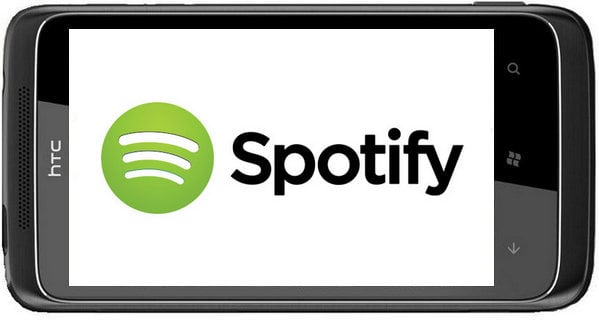
With the decline of the Windows Phone's consumer base, Spotify is also dropping support for its Windows Phone app. That's really a bad news for some windows Phone's users. So in order to avoid problems caused by Spotify suddenly cancels support for its Windows Phone App one day, an easy and stable alternative solution is needed.
NoteBurner Spotify Music Converter is an all-in-one Spotify Music to Windows Phone Downloader, which can help you record Spotify music easily, download and convert them to MP3, AAC, FLAC, AIFF, WAV, or ALAC with 100% original quality. The following is a detailed tutorial about how to download and transfer Spotify Music to Windows Phone for enjoying. Please download this useful tool on your computer first before getting started.
The following is a detailed tutorial about how to download and transfer Spotify playlist to iTunes. Please download this useful tool on your computer first before getting started.
Launch NoteBurner Spotify Music Converter for Windows, and choose to convert from "Spotify App". Drag and drop the playlist from Spotify to the rectangular box of the main interface or you can copy and paste the link and click the button "Add".

Click the  button to choose output format. In Convert settings, you can choose output format (MP3, AAC, FLAC, AIFF, WAV, or ALAC), conversion mode (Intelligent Mode, Spotify Record, WebPlayer Download, or YouTube Download), output quality and more.
button to choose output format. In Convert settings, you can choose output format (MP3, AAC, FLAC, AIFF, WAV, or ALAC), conversion mode (Intelligent Mode, Spotify Record, WebPlayer Download, or YouTube Download), output quality and more.

Click the "Convert" button to start conversion. After the conversion is done, you can find the converted audios by clicking the Converted button.

Connect your Windows Phone to a PC with a USB cable, and then open the output folder and send the converted music to your Windows Phone for streaming anytime without Spotify app.
Note: The free trial version of NoteBurner Spotify Music Converter allows you to convert the first 1 minute of each song. You can buy the full version to unlock this limitation.
 What's next? Download NoteBurner Spotify Music Converter now!
What's next? Download NoteBurner Spotify Music Converter now!

One-stop music converter for Spotify, Apple Music, Amazon Music, Tidal, YouTube Music, etc.

Convert Apple Music, iTunes M4P Music, or Audiobook to MP3, AAC, WAV, AIFF, FLAC, and ALAC.

Convert Amazon Music to MP3, AAC, WAV, AIFF, FLAC, and ALAC with up to Ultra HD quality kept.

Convert Tidal Music songs at 10X faster speed with up to HiFi & Master Quality Kept.

Convert YouTube Music to MP3, AAC, WAV, AIFF, FLAC, and ALAC at up to 10X speed.

Convert Deezer HiFi Music to MP3, AAC, WAV, AIFF, FLAC, and ALAC at 10X faster speed.