

Spotify has become the go-to music streaming platform for millions of people around the world, offering a vast collection of songs, albums, and playlists. If you're a frequent user of Spotify, you may be curious to know which songs you've listened to the most. Fortunately, Spotify offers a "Top Songs" playlist that allows you to view your most played songs on the platform. Even better, with a Premium subscription, you can download these songs for offline listening.
In this article, we'll guide you through the simple steps to see and download your most played songs on Spotify, giving you the freedom to listen to your music anytime, anywhere.
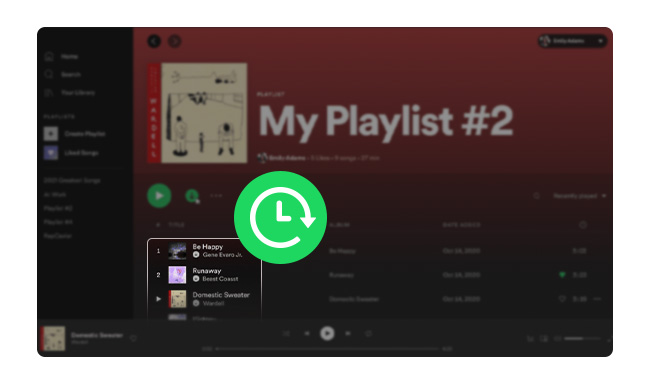
If you're curious about your listening habits on Spotify, it's easy to access your stats on both PC and mobile devices.
Step 1: Open Spotify on your PC and log in to your account.
Step 2: Click on your username in the upper right-hand corner of the app and click on "Profile".
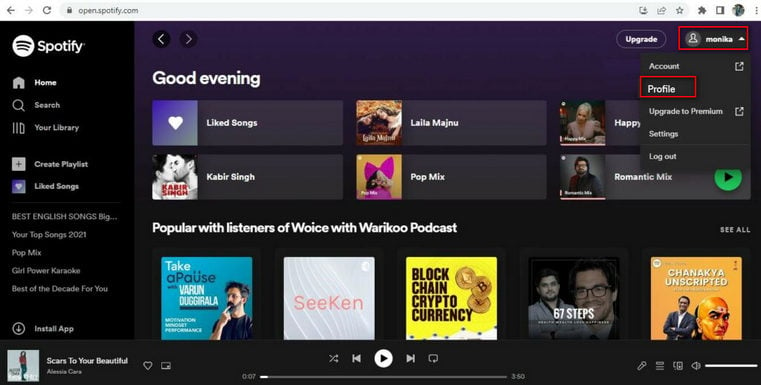
Step 3: Here, you'll see a summary of your listening activity, including your recently played artists and playlists, and your public playlists.
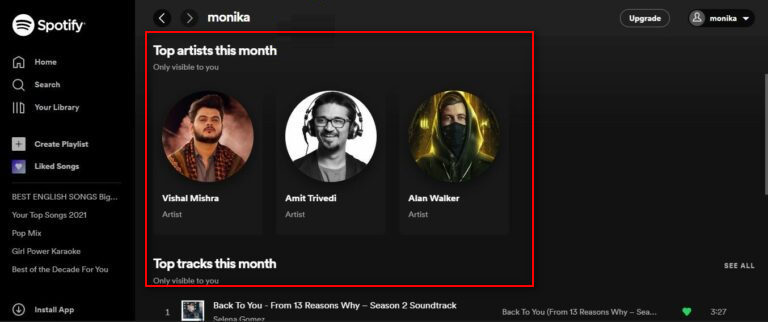
Step 4: To see a complete list of the top 50 tracks, just click on the "SEE ALL" button next to the top tracks this month.
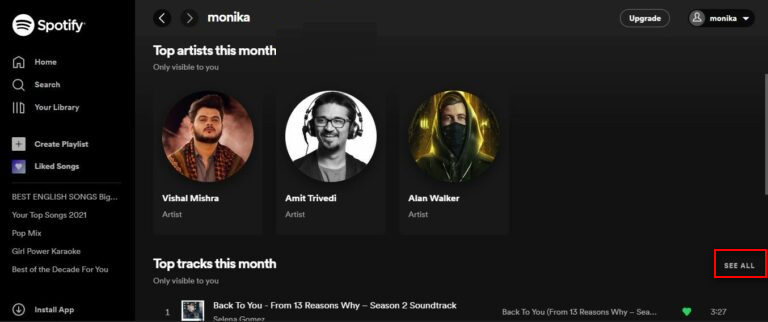
Step 5: You can now browse the songs that you've been listening to most frequently in the last month.
Additionally, you can search for "Spotify Wrapped" to access your personalized Wrapped summary for the year. While there are limitations to the data you can access directly on the app, there are also third-party services available that can provide more in-depth analysis of your listening habits. For example, using "statsforspotify.com" to view your complete list of top tracks and artists, as well as other listening statistics like your total playtime and genres.
If you're looking to download your most played songs from Spotify, there are a few options available to you. Unfortunately, Spotify doesn't offer a direct way to download individual tracks, and downloading playlists can be tedious if you have a large library. However, there are third-party software programs and services that can help you save your favorite songs for offline listening. Here we recommend you use the NoteBurner Spotify Music Converter.
NoteBurner Spotify Music Converter, also called NoteBurner Spotify Music to MP3 Downloader, is one of the most professional tools to download your desired music from Spotify to MP3 format on your Windows or Mac computer. With this smart tool, both Spotify Free and Premium users can download songs, playlists, podcasts, or albums from Spotify to plain MP3, AAC, FLAC, AIFF, WAV, or ALAC format which can be used on any popular device and player freely.
In addition, you'll get the audio files with the same quality as you heard on Spotify, and also keep the ID3 tags and metadata.

The following is a detailed tutorial about how to use NoteBurner Spotify Music Converter to download Spotify tracks to MP3 on your computer. Please download this tool on your computer first before getting started.
Tips: NoteBurner Spotify Music Converter supports both Windows and macOS.
Launch NoteBurner Spotify Music Converter on Mac, then select "Spotify Web Player" recording mode.
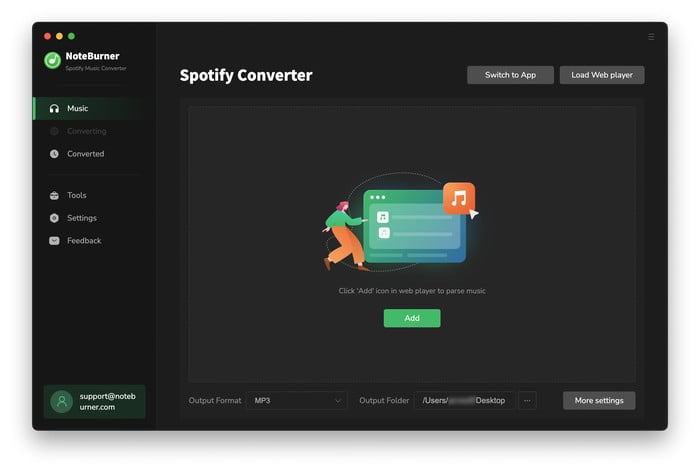
Directly click the Settings button to adjust some output parameters. You can choose output format (MP3, AAC, FLAC, AIFF, WAV, or ALAC), output quality (320kbps, 256kbps, 192kbps, 128kbps), and also change the output folder here as you prefer.
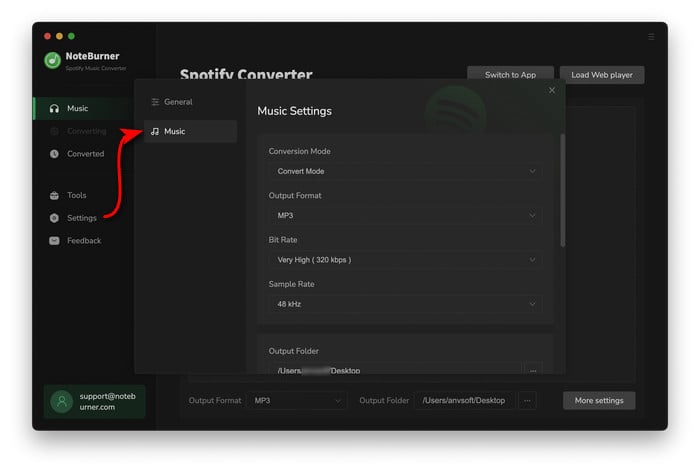
Open a Spotify playlist on the web player and click the "+" icon. Here tick the music you'd like to download and confirm "Add".
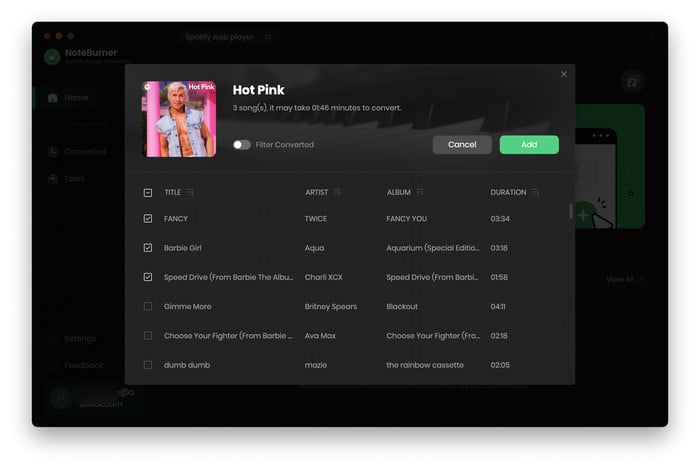
After customization, click the "Convert" button to start conversion. After conversion, you can find the converted Spotify songs by clicking the "Converted" button.

Now all the tracks are downloaded from your Spotify to your local computer, you can enjoy and use them freely.
Disclaimer: For personal/educational use only. 🚫 Do not distribute downloaded music/video for commercial use.
Spotify provides an easy and convenient way to access your most played songs and other listening statistics. By following the steps outlined above, you can view your top tracks, artists, and genres for the past month or year, and even download a your most played Spotify tracks to PC or mobile device for offline listening. Whether you're looking to discover new music, track your listening habits, or simply reminisce about your favorite songs, Spotify has got you covered. Additionally, while Spotify doesn't allow streaming Spotify music without the Spotify App, there are third-party software programs that can help you download Spotify music to MP3 format, like NoteBurner.
Note: The free trial version of NoteBurner Spotify Music Converter allows you to convert the first 1 minute of each audio. You can buy the full version to unlock this limitation.
 What's next? Download NoteBurner Spotify Music Converter now!
What's next? Download NoteBurner Spotify Music Converter now!

One-stop music converter for Spotify, Apple Music, Amazon Music, Tidal, YouTube Music, etc.

Convert Apple Music, iTunes M4P Music, or Audiobook to MP3, AAC, WAV, AIFF, FLAC, and ALAC.

Convert Amazon Music to MP3, AAC, WAV, AIFF, FLAC, and ALAC with up to Ultra HD quality kept.

Convert Tidal Music songs at 10X faster speed with up to HiFi & Master Quality Kept.

Convert YouTube Music to MP3, AAC, WAV, AIFF, FLAC, and ALAC at up to 10X speed.

Convert Deezer HiFi Music to MP3, AAC, WAV, AIFF, FLAC, and ALAC at 10X faster speed.