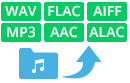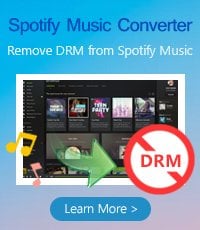Spotify's desktop client is great for rocking your Discover Weekly playlist when you're relaxing at home or stuck behind a desk at work, but sometimes you may want to take and stream your Spotify collection with ease on the go or during exercise. In this case, syncing Spotify music to some portable devices would be your perfect choice. However, even if Spotify music can be enjoyed on numerous devices including your mobile device, tablets, smart TVs, speakers and laptops, but there are still a portion of devices are not supported by Spotify, such as Generic MP3 player, TomTom Spark 3 watch, iPod Shuffle and so on. That's totally inconvenient for people who want to enjoy Spotify music on these unsupported devices. But don't worry. Here we are about to introduce an ultimate workaround for you so that you can sync or transfer Spotify music to multiple devices for enjoying without any limits.

Tool Required: NoteBurner Spotify Music Converter
First of all, you should know that Spotify applies DRM protection to its music to restrict users from copying and sharing Spotify music freely. Therefore, if you need to sync Spotify music to any your device as you prefer, the key point is to find a third-party program to get rid of the DRM protection from Spotify songs.
Here we highly recommend NoteBurner Spotify Music Converter, which is an excellent Spotify music downloading and converting tool to record Spotify music, download music from Spotify for free easily, and convert them to MP3, AAC, FLAC, AIFF, WAV, or ALAC at 10X speed with 100% original quality kept. The following is a detailed tutorial about how to record music from Spotify, and then you can sync the DRM-free Spotify music to your devices freely. Please download this useful tool on your computer first before getting started.
Try It Free
Mac Version
Try It Free
Win Version
Step 1: Import Tracks or Playlist from Spotify to Spotify Music Converter for Windows
Launch Spotify Music Converter for Windows, choose to download songs from Spotify App. Drag & drop the songs from Spotify to NoteBurner. Or you can also copy and paste the Spotify song links to the prompt dialog box. Select the songs you would like to convert then click "Add".

Step 2: Choose Output Formats
Click the Settings button to choose output format. In Convert settings, you can choose output format (MP3, AAC, FLAC, AIFF, WAV, or ALAC), output quality. In the output settings, you could change the output folder as you prefer.

Step 3: Start Downloading
When finish customization, click "Convert" button to start downloading. After downloading, you will get offline DRM-free Spotify music, and then sync and stream them on portable MP3 players or other devices as you want.

Note: The free trial version of NoteBurner Spotify Music Converter allows you to convert the first 1 minute of each song. You can buy the full version to unlock this limitation.
Buy
Mac Version
Buy
Windows Version
Related Articles: