

-- Google Home is working with Apple Music now. But I was wondering how to connect Apple Music to my Google Nest Mini? Is it complicated?
-- I'm from India. I really want a Google Home, but it seems that my Apple Music subscription cannot work on Google Home. Can anyone help?
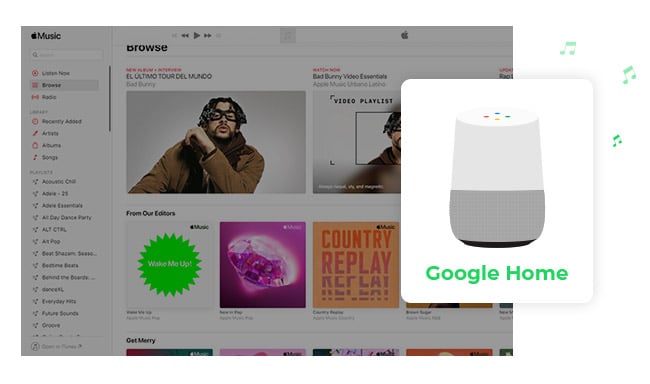
Similar to Amazon Echo, Google Home, a smart speaker based around assistant voice developed by Google, gets increasingly impressive sales numbers. It is supposed to be the central hub for all your connected devices. With Google Home, users can speak voice commands to control more than 1,000 smart home devices to stream music, play videos, or receive news updates. Google Home starts you off with Google Play Music (no longer available currently) as the default music service. But so far, Google Home also works with Pandora, Spotify, YouTube Music, Deezer, and now Apple Music is included as well.
So the question is, how to set up Apple Music on Google Home or Google Nest Speaker? How to ask Google to play Apple Music smartly? No worries, the following we will show you the detailed steps on that. Also, you'll get an extra tip on how to play Apple songs on any Google Home speakers without limits (in any region).
See Also: How to Play Spotify Music on Google Home
To play Apple Music on Google Home/Nest Audio Speaker, you need to download the Google Home app on your iPhone, iPad, or Android device first. Also, you'll need an Apple Music subscription to work it out.
Step 1 Install and open Google Home app on your iPhone, iPad, or Android device.
Step 2 Tap the "Settings" icon, then "Music".
Step 3 Tap "Apple Music", then "Link Account". And you'll need to sign in to your Apple account, then "Allow". Here you can also set Apple Music as the default service.
Step 4 Ask your smart Google speaker to play a particular Apple track by saying "Hey Google, Play...".
Tips: Go to "Media" on Google Home app, you can manually control Pause, Next, Skip, adjust the Volume, or choose to play on other Google Home or Chromecast.
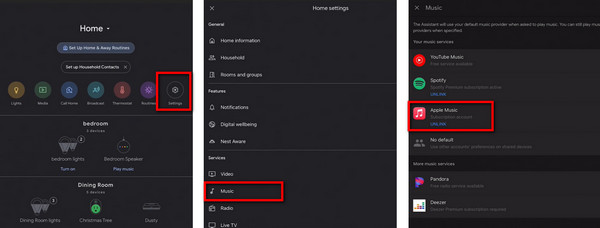
Note: Apple Music on a Google Nest speaker or Google Home is available only in France, Germany, Japan, the United Kingdom, and the United States.
It seems that the link of Apple Music on Google Home hasn't been popularized globally. If you can't find the link to Apple Music on the Google Home app, you may be out of certain territories. If so, this second method you can never miss -- add Apple Music files to Google Home via Bluetooth.
To upload Apple Music to Google Play Music freely and easily, we need to record Apple songs firstly. NoteBurner Apple Music Converter could be the best choice to download and convert Apple Music files, audiobooks, podcasts or other downloaded music from iTunes or Apple Music to MP3, FLAC, AAC, AIFF, WAV, or ALAC format. After downloading Apple Music songs as your own streaming audios, you can just play Apple Music on Google Home with no need to link any accounts.

The following is the detailed tutorial to guide you to upload Apple Music and play on the Google Home via Bluetooth. Please download NoteBurner Apple Music Converter first.
Launch NoteBurner Apple Music Converter and choose to download songs from the "iTunes App". And click the button "+ Add" to locate the Apple Music you want to play on Google Home, it will pop up a window, which will show you all of the songs you have downloaded from Apple Music. Or you can also directly drag & drop the downloaded Apple Music files to NoteBurner.

After the successful adding, please click the icon "Settings" to customize output settings as you need, you can set output path, output quality, and output format including WAV, AAC, MP3, AIFF, FLAC, and ALAC.

After completing the above steps, the final one is clicking the button "Convert". Just a few seconds, it will succeed.

Go to the "History" list and transfer the well-downloaded Apple Music files to iPhone, Android phone or tablet. And now you can play Apple Music, which is stored on your phone or computer, on Google Home using Bluetooth. Here are the detailed steps.
Step 1 Pair your mobile device & Google Home
From Google Home app: Open the Google Home app, in the top right corner of the app Home screen, tap Devices  . Find the device card for the Google Home you want to pair with Bluetooth. In the top right corner of the device card, tap the device card menu
. Find the device card for the Google Home you want to pair with Bluetooth. In the top right corner of the device card, tap the device card menu  > Settings > Paired Bluetooth devices > Enable Pairing Mode.
> Settings > Paired Bluetooth devices > Enable Pairing Mode.
From your mobile device's Bluetooth settings: On your mobile device's Home screen, tap Settings and then turn on Bluetooth. Then tap the name of the Google Home/Google Nest you'd like to pair.
Step 2 Connect your mobile device & Google Home
Open Bluetooth settings on your mobile device. Under "Available devices", tap the Google Home/Google Nest you paired to your mobile device.
Step 3 Play Apple Music
After you've paired your phone with the Google speaker, it will work like other Bluetooth speakers. Now you can play Apple Music on any Google Home devices, even if your region is unsupported.
So that's all about the two methods to stream Apple Music on Google Home, Google Nest speaker, or display. If your Google speaker doesn't still doesn't support Apple Music, try out the second method above. You can listen to the downloaded Apple Music content on any of your portable speakers even after a subscription. Just give a shot on NoteBurner Apple Music to Google Home downloader!
Note: The free trial version of NoteBurner iTunes Audio Converter converts 1 minute of each audio file only. If you want to unlock the time limitation, please purchase the full version of NoteBurner iTunes Audio Converter.
 What's next? Download NoteBurner Apple Music Converter now!
What's next? Download NoteBurner Apple Music Converter now!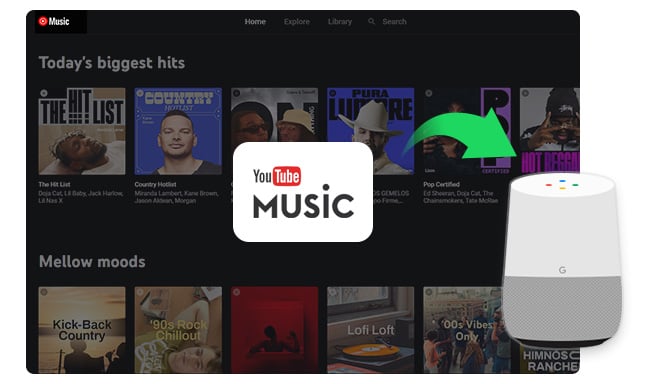
If you're an avid YouTube Music listener, we have curated a collection of methods to help you effortlessly unleash your favorite tunes through your Google Home. Learn More →

One-stop music converter for Spotify, Apple Music, Amazon Music, Tidal, YouTube Music, etc.

Convert Spotify music songs, playlists, or podcasts to MP3, AAC, WAV, AIFF, FLAC, and ALAC format.

Convert Amazon Music to MP3, AAC, WAV, AIFF, FLAC, and ALAC with up to Ultra HD quality kept.

Convert Tidal Music songs at 10X faster speed with up to HiFi & Master Quality Kept.

Convert YouTube Music to MP3, AAC, WAV, AIFF, FLAC, and ALAC at up to 10X speed.

Convert Deezer HiFi Music to MP3, AAC, WAV, AIFF, FLAC, and ALAC at 10X faster speed.