

As streaming music services become more and more popular, the competition in this field is getting stronger and stronger. When coming to the best music streaming services, one of the options that will certainly show up is Spotify. For years, Spotify has built great reputation and attracts 713 million active users, the largest customer base, for its unbeatable advantages.
Firstly, Spotify is user-friendly. The simple and concise interface enables all the operations in Spotify to be much easier than other streaming music services. You can easily find all the things you need - explore new music, organize your playlists, listen to the radio, and more. Secondly, you can enjoy Spotify songs for free. Spotify is an ad-supported freemium service. It offers free and paid membership. Spotify Free users are able to listen to Spotify songs, create playlists, discover new music, share Spotify songs with friends, and more, while listening to ad-free Spotify songs offline are confined to Spotify Premium subscribers only. Thirdly, you can use Spotify in your web browser. And if you want to listen to your Spotify songs when travelling, you can download and install Spotify app.
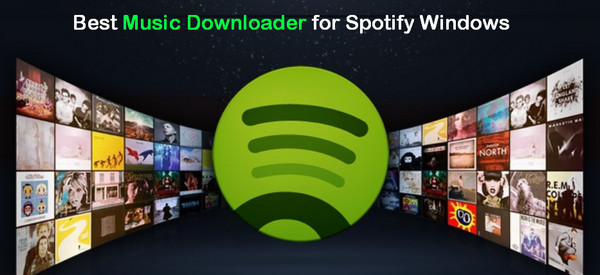
But as we all know, all the songs on Spotify are DRM-protected, for which we are unable to download them as local files. Therefore, we find all kinds of Spotify music downloaders popping up to help Spotify users save Spotify songs to local computer. By comparison, NoteBurner is the most welcomed one, in view of the interface, operation, stability, and so on.
In this article, we are going to give you an overview of the program and show you how to download songs from Spotify Music to a Windows computer with NoteBurner Spotify Music Converter step by step.
A concise interface can always help users get familiar with a program immediately. When launching NoteBurner Spotify Music Converter, we'll see several buttons clearly – "Add" button, "Settings" button, "Convert" button, and more.
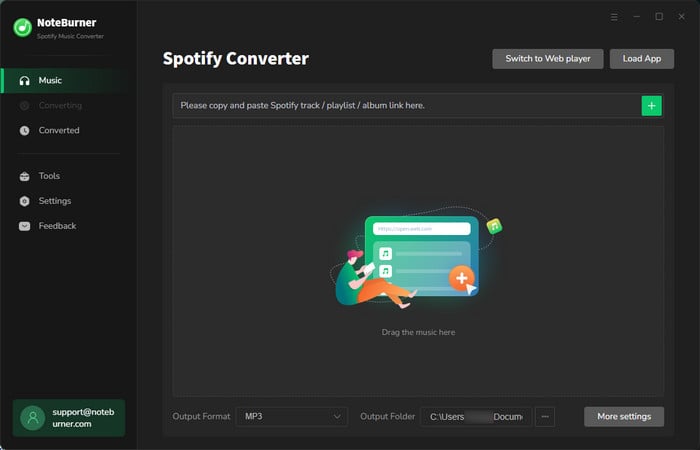
NoteBurner Spotify Music Converter is specially developed to bypass the DRM of Spotify and save Spotify songs to your local computer as MP3, AAC, WAV, AIFF, FLAC, or ALAC files. Besides, it's a perfect program to burn Spotify songs to CD, with no need to install extra hardware, and share Spotify songs with friends. Here are the key features of the program:
Seeking a way to transfer Amazon Music Unlimited and Prime Music songs to any devices or media players? NoteBurner Amazon Music Converter is all you need to download any Amazon songs to MP3/AAC/WAV/FLAC/AIFF/ALAC format losslessly.

NoteBurner Spotify Music Converter supports both Windows and macOS. As most Spotify users prefer Windows system, here we are going to guide you through the whole process with the Windows version. For Mac users, please refer to How to Download Music from Spotify to Mac for detailed steps.
Step 1 Import Tracks or Playlist
It's suggested to choose the "Spotify App" conversion mode. To import your music to NoteBurner, please directly drag and drop the playlist from Spotify to the rectangular box of the main interface or you can copy and paste the link and click the button "+".

Step 2 Choose MP3 as the Output Format
Click the  button on the bottom left to choose output format. In Convert settings, you can choose output format (MP3, AAC, FLAC, AIFF, WAV, or ALAC), conversion mode (Intelligent Mode, Spotify Record, WebPlayer Download, or YouTube Download), output quality (320kbps, 256kbps, 192kbps, 128kbps) and more.
button on the bottom left to choose output format. In Convert settings, you can choose output format (MP3, AAC, FLAC, AIFF, WAV, or ALAC), conversion mode (Intelligent Mode, Spotify Record, WebPlayer Download, or YouTube Download), output quality (320kbps, 256kbps, 192kbps, 128kbps) and more.

Step 3 Start Downloading
Click the "Convert" button to start downloading songs from Spotify to your Windows computer. When the conversion is done, you can find the songs by going to the output folder you customized in Step 3 or you can just click the "History" button and then click the "Folder" icon to directly go to the output folder saving the songs.

One of the factors to evaluate if a program is a good one is whether the program is provided with good after-sales service. NoteBurner Spotify Music Converter promises life-long free updates and technical support. Should you encounter any problem when using the program, please contact NoteBurner support team at support [at] noteburner.com (replace [at] with @ before sending e-mail) for help.
If you are looking for a program to download songs from Spotify, NoteBurner Spotify Music Converter is definitely a perfect one. But what needs to be mentioned here is that NoteBurner is a shareware instead of a freeware. Thus we advise you download the trial version first and then decide whether you want to get the full version.