

Do you ever get crazy about one pop singer? Take it easy, it is not criticism. Chasing an idol is everybody's right. At the present time, quite a number of young men idolize pop singers and do their best to support the work of their idols. For example, some fans will buy all the albums of the singer; some will not miss any a concert, the others may only support their idols by going to Spotify to stream those albums over and over again.
Why choose Spotify? With over 675 million users, 263 million of which are premium users, Spotify, beyond doubt, is the most shining star in music streaming services. It includes a large library with more than 100 million tracks, from where you easily can find nearly all of the hot hits or even a niche band's EP from your hometown that only released a few years ago. Sure, there are also some limits can't be ignored, of which the most irksome one is you cannot keep the downloaded album from Spotify forever even though you've paid for. That's a huge pain for fans who long to save the albums forever.
If you are a fan who is suffering from the same problem, you are in luck. Just read the following guide, you will get a simple solution to save albums from Spotify to PC permanently.
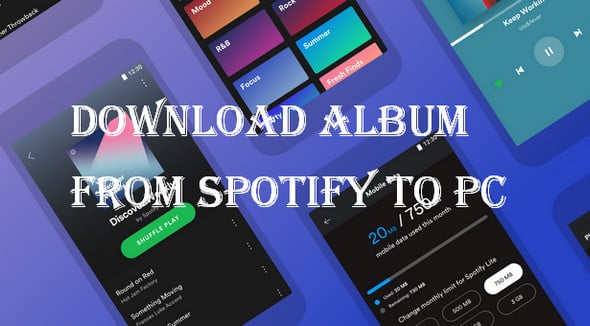
To save albums from Spotify to computer forever, all you need is an effective Spotify album downloader. Here NoteBurner Spotify Music Converter is highly recommended. It is a smart music converting tool for Spotify, integrated with the advanced music recording technology, focusing on helping both Spotify Free and Premium users download any track, playlist or podcast from Spotify and convert them to common formats, including MP3, AAC, WAV, AIFF, FLAC, or ALAC. With such a powerful tool, you can easily download any album from Spotify to computer for saving forever.

NoteBurner Spotify Music Converter supports both Windows and Mac OS. Here we will take the Windows version as an example to guide you to save albums from Spotify to computer step by step. For Mac users, please turn to Download Spotify Music to Mac for the detailed steps.
Download and install NoteBurner Spotify Music Converter. After it, please launch the software, and choose to convert from "Spotify App".
Directly drag and drop the playlist from Spotify to the rectangular box of the main interface or you can copy and paste the link and click the button "Add".

Click the gear button on the bottom left. Here you can choose output format (MP3, AAC, FLAC, AIFF, WAV, or ALAC), output quality (320kbps, 256kbps, 192kbps, 126kbps) and output path as well.

Finally, please click the button "Convert". When the conversion is done, all the Spotify songs you selected in Step 2 have already been downloaded and converted into the MP3 format you select in the previous step.
By clicking the Converted button (like a clock) or directly going to the output folder you customized in Step 3, you can find all the converted Spotify songs in MP3 format. Now you can keep those songs on your local drive forever or transfer them to OneDrive for backup.
Note: The free trial version of NoteBurner Spotify Music Converter enables you to convert the first 1 minute of each song. You can buy the full version to unlock the limitation.
 What's next? Download NoteBurner Spotify Music Converter now!
What's next? Download NoteBurner Spotify Music Converter now!

One-stop music converter for Spotify, Apple Music, Amazon Music, Tidal, YouTube Music, etc.

Convert Apple Music, iTunes M4P Music, or Audiobook to MP3, AAC, WAV, AIFF, FLAC, and ALAC.

Convert Amazon Music to MP3, AAC, WAV, AIFF, FLAC, and ALAC with up to Ultra HD quality kept.

Convert Tidal Music songs at 10X faster speed with up to HiFi & Master Quality Kept.

Convert YouTube Music to MP3, AAC, WAV, AIFF, FLAC, and ALAC at up to 10X speed.

Convert Deezer HiFi Music to MP3, AAC, WAV, AIFF, FLAC, and ALAC at 10X faster speed.