

Spotify Free users can listen to songs on demand, discover new music, play and share music, playlist, album, etc, at the expense of having to hear adverts between tracks. Therefore, a great many Spotify Free users are seeking for a way to completely block Spotify ads without Premium.
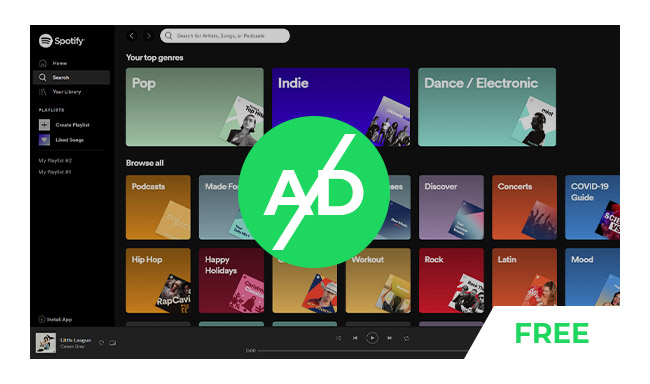
Spotify Free users have access to the entire audio library just like Premium subscribers, but they encounter restrictions such as ads between songs, limited skips per hour, online streaming only, and shuffle mode.
With NoteBurner Spotify Ads Blocker, also known as NoteBurner Spotify Music Converter, you can overcome these limitations effortlessly. This NoteBurner tool is designed to download Spotify songs to MP3, AAC, or other standard music formats at a blazing 10X speed. Once converted, you will have Spotify tracks no ads, and also get original audio quality and ID3 tags retained.

NoteBurner Spotify Music Converter supports both Windows and Mac OS. Here we will take the Windows version as an example to guide you to download Spotify without ads, even without Premium account.
After downloading and launching Spotify Music Converter and then choose the "Spotify App" download mode, a new window prompting you to copy and paste or drag and drop the playlist link from Spotify to NoteBurner.

Click the "Settings" button on the bottom left. Here you can choose output format (MP3, AAC, FLAC, AIFF, WAV, or ALAC), output quality as well as output path.

Click button "Convert". When the conversion is done, all songs have already been saved as ad-free Spotify songs to your local computer.

By clicking the Converted button on the left side or directly going to the output folder you customized in Step 2, you can find all the converted Spotify songs without ads. Now you can listen to your Spotify no ads songs, enjoying a better experience without paying for the Premium.
You can also modify the host file from Spotify to block ads during listening. How does Spotify Ads Blocker work? It is to mute the ads and continue to play music. Here we will introduce you various popular Spotify ads blockers working on Windows, macOS, iPhone, or Android devices.
Spotify Ad Blocker (Chromebook, macOS, or Windows) - It's a free extension, compatible with all Windows, macOS, and Chromebook devices, and you only have to add it to your browser to remove all audio ads on Spotify so that you can listen to music ad-free.
EZBlocker Spotify Ad Blocker (Windows) - EZBlocker is a simple-to-use ad blocker/muter for Spotify which will attempt to block ads on Spotify from loading. But it won't skip the video commercials, it just mutes the sound. So keep your Spotify minimized, if you don't want to see them.
SHELBLOCK (Windows) - It's an ads blocker to get rid of ads on all content from the internet, Spotify music is one of its targets. You can use SHELBLOCK to skip ads from Spotify Free, and enjoy your Spotify without ads interruption. But note that it's a shareware, needs to be paid for some premium functions.
Mutify (iOS, Android) - Mutify is one of the popular Spotify adblockers on mobile phone. It's a free tool that helps to automatically turn down the volume for your phone when it detects Spotify ads playing. Please remember to enable 'Device Broadcast Status' in Spotify settings for Mutify to work.
SpotMute (Windows, Mac, Android) - It's a free Spotify ads muter that runs similar to Mutify, mutes music volume when a Spotify ad is playing, and automatically restores the volume afterward. It does not block ads, it simply mutes them.
Use a Virtual Private Network (VPN) to help you listen to music on Spotify no ads. Normally, this method works for all computer & mobile devices. Just select a different region server on VPN, and launch Spotify to stream music. You'll find that there's fewer audio advertisement during listening. But note that this method will not completely stop all ads from Spotify. If you would like to remove every piece of ad from Spotify, please refer to the next workaround.
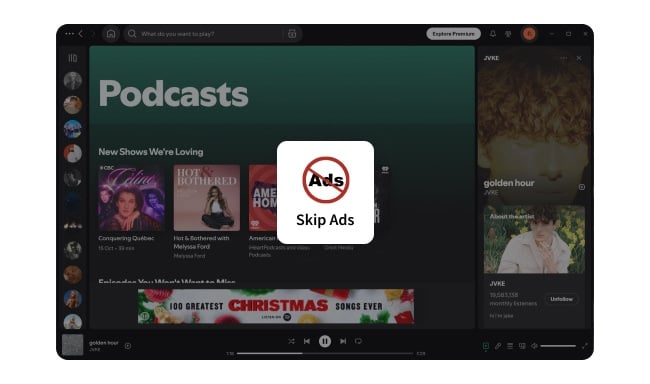
To block ads on Spotify podcasts, you can upgrade to Spotify Premium, use NoteBurner Spotify Podcast Downloader, or use ad blockers. Learn More →
If you're a regular listener on Spotify and would like to pay for the subscription, then being a Spotify Premium member is the easiest way to avoid ads. Apart from skipping ads, paid users are also able to download Spotify music for offline playback, enjoy Spotify library with a better audio quality, access Spotify playlists on all devices, travel abroad with no limitations, and so on.
Steps to Upgrade to Spotify Premium:
Step 1 Open a web browser on your phone or computer, go to spotify.com and log into your Spotify Free account.
Step 2 Navigate to "Profile > Account > Subscription", then click the green "TRY PREMIUM FREE" or "GET PREMIUM" icon in the new window.
Now, you have become a Premium subscriber on Spotify, start to play Spotify songs without ads interruption!
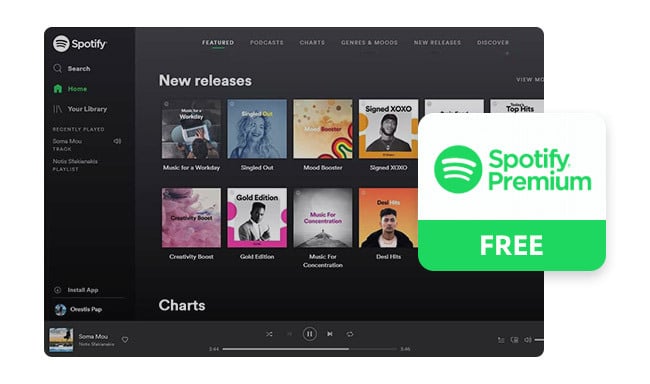
This page has collected various methods to get a free trial of Spotify Premium for up to 6 months long. Don't miss it! Learn More →
In summary, NoteBurner Spotify Ads Blocker helps people who use Spotify for free to listen to music without interruptions. It changes Spotify songs into different formats so there are no ads, and the music sounds just as good as before. You can also keep track of information like song titles.
There are other ways to block ads on Spotify too, like using special software or a VPN. But the easiest way is to just pay for Spotify Premium. This means no ads, plus you can download songs and listen offline, among other cool features.
To block Spotify ads forever, it's still suggested to use NoteBurner to download Spotify songs while removing ads easily.
Note: The free trial version of NoteBurner Spotify Music Converter enables you to convert the first 1 minute of each song. You can buy the full version to unlock the limitation.
 What's next? Get the full version of NoteBurner Spotify Music Converter now!
What's next? Get the full version of NoteBurner Spotify Music Converter now!

One-stop music converter for Spotify, Apple Music, Amazon Music, Tidal, YouTube Music, etc.

Convert Apple Music, iTunes M4P Music, or Audiobook to MP3, AAC, WAV, AIFF, FLAC, and ALAC.

Convert Amazon Music to MP3, AAC, WAV, AIFF, FLAC, and ALAC with up to Ultra HD quality kept.

Convert Tidal Music songs at 10X faster speed with up to HiFi & Master Quality Kept.

Convert YouTube Music to MP3, AAC, WAV, AIFF, FLAC, and ALAC at up to 10X speed.

Convert Deezer HiFi Music to MP3, AAC, WAV, AIFF, FLAC, and ALAC at 10X faster speed.