

Adding the right soundtrack to your video can make all the difference, turning it into a more engaging and memorable project. With over 100 million songs, YouTube Music is a fantastic source for finding high-quality tracks. However, there’s a catch: YouTube Music tracks are encrypted, making it impossible to directly import YouTube Music to Premiere Pro.
This limitation can be frustrating for creators who want to enhance their videos with their favorite tracks. But don’t worry—there’s an easy solution. By using NoteBurner YouTube Audio Downloader, you can quickly convert YouTube Music into a compatible format and seamlessly add music to Premiere Pro. This guide will walk you through the process step by step, making it simple to enhance your videos with the perfect soundtrack in no time!
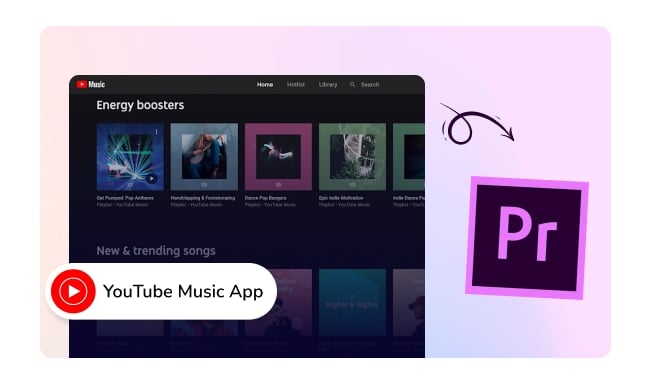
One of the biggest challenges for creators is that YouTube Music tracks are encrypted, preventing them from being directly imported into Premiere Pro or any other video editing software. This encryption ties the tracks to the YouTube Music platform, making them difficult to use in projects outside of it. For creators looking to enhance their work with high-quality music, this can be a major hurdle.
Luckily, NoteBurner YouTube Audio Downloader provides a simple solution by converting YouTube Music into MP3 formats that are compatible with video editing software, making it easier to add YouTube tracks to your video on Premiere Pro.
NoteBurner YouTube Audio Downloader is an easy-to-use tool that lets you download and convert YouTube Music to MP3 and other popular audio formats. With its simple interface and high-quality conversions, you can quickly convert songs, playlists, or albums from YouTube Music to files ready to import into Premiere Pro. Whether you want to save tracks for offline use or add them to your videos, NoteBurner makes the process smooth while preserving the best audio quality and ID3 tags. Additionally, NoteBurner offers extra features like burning YouTube Music to CDs, editing ID3 tags, and converting audiobooks, making it the best choice for music enthusiasts.

Next, we’ll walk you through using NoteBurner YouTube Audio Downloader to download YouTube Music and show you how to easily import audio files into Premiere Pro freely.
Open NoteBurner YouTube Music Converter and the YouTube Music web player will load. Log in to your YouTube Music account to access your songs.
Note: NoteBurner needs to work with a YouTube Music account but it will never take any other information from your account other than the songs.
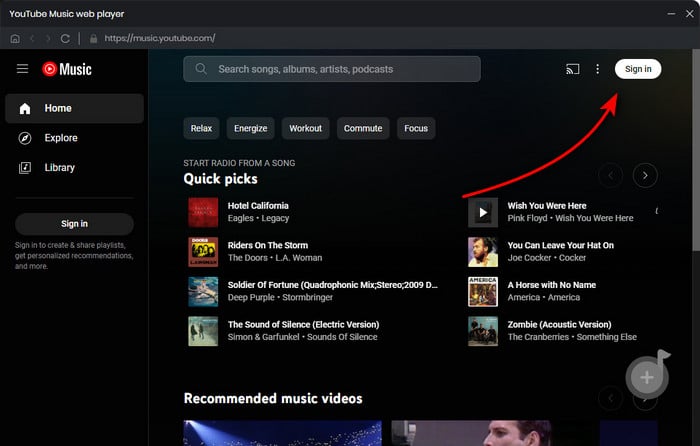
Click the "Settings" button to adjust your output preferences. You can choose options such as Output Format (MP3 is recommended), Bit Rate (320kbps, 256kbps, etc.), Sample Rate (44.1kHz, 48kHz), and Output Folder.

Open a YouTube Music playlist or album within NoteBurner. Click the "Add" icon in the bottom right corner. After that, you'll find all YouTube songs will be listed.

Select the YouTube Music tracks you want to use on your Premiere Pro, and click "Convert" to download the songs.

After conversion, the output folder will open automatically. Alternatively, you can click the "Converted" icon to find your downloaded MP3 files, ready to use in Premiere Pro.
To import an MP3 file into Premiere Pro, open your project and go to File > Import. Then, browse to your MP3 file and select it, or simply drag and drop the file into the Project panel. Once imported, you can drag the MP3 file to your timeline and adjust the audio as needed.
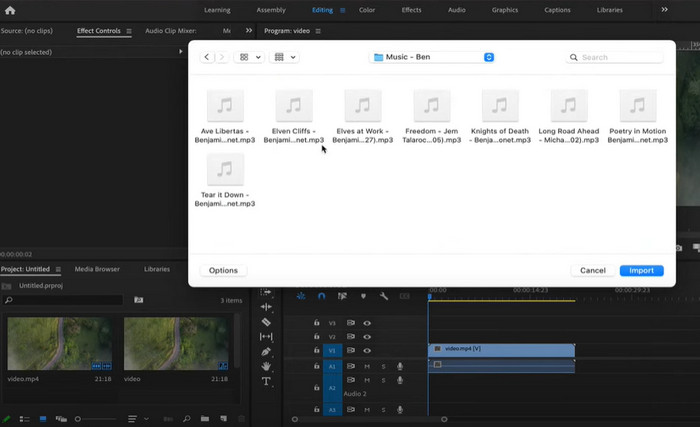
To help you use YouTube Music in Premiere Pro more effectively, we've gathered some frequently asked questions and answers for you.
A: Adobe Premiere Pro supports various audio formats, including MP3, WAV, AIFF, AAC, and FLAC, giving you options for both compressed and uncompressed audio.
A: You can legally use YouTube Music in your Premiere Pro projects for personal use, but it is not recommended for commercial use without proper licensing, as the tracks are copyrighted.
A: To remove vocals from YouTube Music for Premiere Pro, use a free vocal remover or karaoke maker tool like NoteBurner Music One, Audacity or Adobe Audition to isolate or reduce the vocals. Then, save the file in a compatible format (e.g., WAV or MP3) and import it into your project.
Adding YouTube Music to your Premiere Pro videos is easy with NoteBurner YouTube Audio Converter. Simply convert your favorite tracks into the right format and add them to your project. Whether you want to set the mood or create a cinematic vibe, this solution makes it simple to enhance your videos with the perfect soundtrack. Try it now for a smoother YouTube Music experience in Premiere Pro!
Note: The free trial version of NoteBurner YouTube Music Converter allows you to convert the first 1 minute of each song. You can buy the full version to unlock this limitation and enable all its features.
 What's next? Download NoteBurner YouTube Music Converter now!
What's next? Download NoteBurner YouTube Music Converter now!

Free download any video or music from YouTube to MP4, MKV, M4A, WEBM and MP3 format.

One-stop music converter for Spotify, Apple Music, Amazon Music, Tidal, YouTube Music, etc.

Convert Spotify Songs, Playlists, or Podcasts to MP3, AAC, WAV, AIFF, FLAC, and ALAC format.

Convert Apple Music, iTunes M4P Music, or Audiobook to MP3, AAC, WAV, AIFF, FLAC, and ALAC.

Convert Amazon Music to MP3, AAC, WAV, AIFF, FLAC, and ALAC with up to Ultra HD quality kept.

Convert Tidal Music songs at 10X faster speed with up to HiFi & Master Quality Kept.

Convert Deezer HiFi Music to MP3, AAC, WAV, AIFF, FLAC, and ALAC at 10X faster speed.