

"I have been using YouTube Music for years but I am transferring to Spotify and I need to move all my playlists over. I wanted to use Soundiiz, but the problem is that two of my playlists are over the 200 song limit. Is there I way I can transfer my playlists over to Spotify for free? Thanks in advance!" --Asked by u/xCones on Reddit
Switching music platforms is a pain because it means that you are losing your curated playlists that you've so carefully curated - the same goes for switching from YouTube Music to Spotify. Though you can spend hours, or days manually rebuilding your favorite playlists, it may waste lots of your time and still falls short of expectations. To save time to rebuild your curated music collection away from YouTube Music, the most practical way is turning to a third-party tool for help. In this article, we'll show you an easy way to transfer YouTube Music to Spotify. Just learn more and see how to do that here.
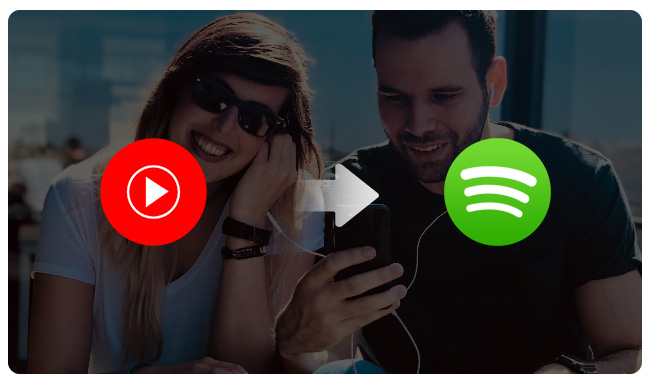
Spotify and YouTube Music are two of the most popular music streaming platforms today. While both platforms offer a similar experience, some key differences set them apart.
Here are the main differences between Spotify and YouTube Music:
| Spotify | YouTube Music | |
| Free Tier | Yes, with Ads (You can't skip ads) |
Yes, with Ads (You can skip ads after five seconds) |
| Music Library | Over 100 million songs | Over 100 million songs |
| Podcasts | Yes | No |
| Paid Subscribers | 281 million | 100 million |
| Countries Available | 184 minimum | 100 minimum |
| Max Sound Quality | Free: 160Kbps in AAC Premium: 320 kbps (Premium) in OGG |
Free: 128kbps in AAC Premium: 256kbps (Premium) in AAC |
| Desktop App | Windows & Mac | None (Only a browser version) |
| Offline listening | Mobile and desktop | Mobile only |
| Cloud Music Locker | No | Yes (upload a maximum of 100,000 songs to your YouTube Music library) |
| Family plan Price | $16.99/month | $16.99/month |
All things considered, Spotify is the better option for those looking for a comprehensive music streaming experience. However, if you're primarily interested in music videos, YouTube Music might be a better choice for you.
If you decide to switch from YouTube Music to Spotify, you must be eager to transfer your playlists from YouTube Music to Spotify. However, YouTube Music doesn't offer any tools to help you migrate your music collection. But fret not, transferring tracks from YouTube Music to Spotify can be easier than you think by turning to a third party for help.
NoteBurner YouTube Music Converter, as the most professional and reliable YouTube Music to Spotify Platlist Converter, can download songs, playlists, and albums from YouTube Music to MP3 format losslessly. In addition, users also have options to convert YouTube Music to MP3, WAV, AIFF, and ALAC formats as required. Unlike the traditional YouTube Downloader that extracts audio from YouTube videos, NoteBurner YouTube Music Converter embedded the YouTube Music Web Player inside. Therefore, both YouTube Music Free and Premium users only need to log in to their YouTube Music accounts for accessing and downloading YouTube Music tracks and playlists while keeping the original order of your YouTube playlists. Once download YouTube Music to generic audio files on your PC/ Mac, you can easily add these YouTube Music to Spotify; Or transfer YouTube Music to Apple Music, transfer YouTube Music to Amazon Music, or other music services.

In the following guide, we'll show you the detailed steps to use NoteBurner YouTube Music Converter to convert YouTube Music to MP3 on your computer and then import them to your Spotify. Please make sure you've downloaded the YouTube Audio Downloader on your desktop before getting started.
Step 1Log into YouTube Music
Open NoteBurner YouTube Music Downloader on PC or Mac, and then log into your YouTube Music account.
Note: NoteBurner needs to work with a YouTube Music account but it will never take any other information from your account other than the songs.
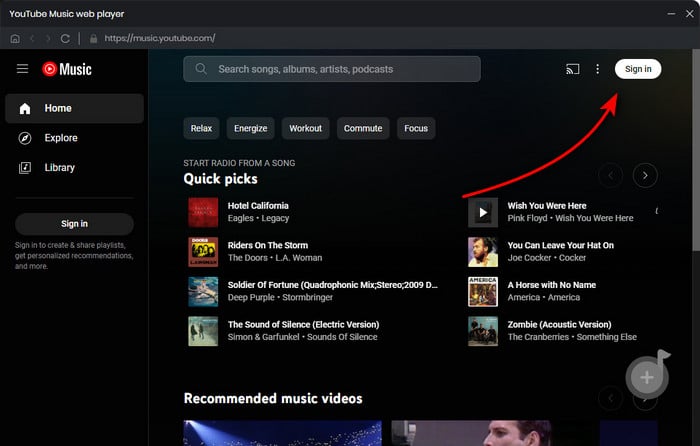
Step 2 Adjust Advanced Settings
Click on the "Settings" icon. Then you can customize the Output Format (MP3/AAC/WAV/FLAC/AIFF/ALAC), Bit Rate (320kbps, 256kbps, 192kbps, 128kbps), Sample Rate, and so on. Here we suggest you'd better choose the output format as MP3, or AAC format, which you can then upload to Spotify.

Step 3 Add YouTube Music to NoteBurner
Directly open a YouTube Music playlist on NoteBurner, then tap the "Add" button suspending at the bottom right. A window will pop up for you to choose tracks you wish to convert to MP3/AAC.

Step 4 Start Converting YouTube Music to MP3
Tap on "Convert" to start downloading process. In a short while, the selected YouTube Music songs will be converted to generic MP3/AAC files.

Step 5Import YouTube Music to Spotify
Now, the final step is to upload music files from YouTube to Spotify App.
Just open your Spotify, click your profile picture at the top of the screen and choose "Settings" on the drop-down menu. Scroll down to the Local Files section, and toggle on Show Local Files. Tap on Add a source and choose the folder that contains converted YouTube Music tracks on your computer. Then it would upload every audio file in that folder to Spotify.
Read More: How to Import Your Local YouTube Music to Spotify
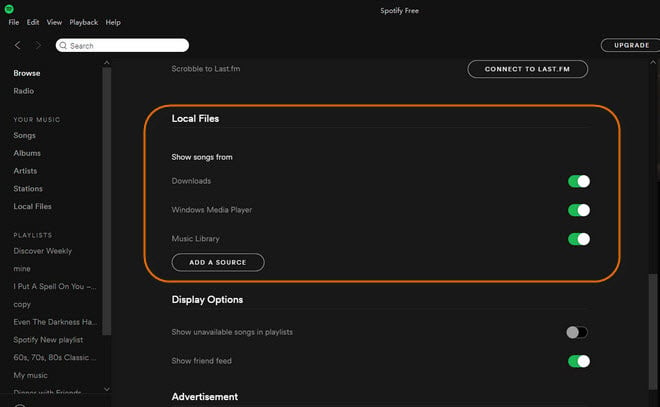
Knowing how to download YouTube Music tracks to MP3/AAC format can be extremely handy. Whether you want to keep all your curated playlists of YouTube Music or transfer your tracks and playlists from YouTube Music to Spotify, Apple Music, or other music players, you can always turn to NoteBurner YouTube Music Converter. Once you download YouTube Music tracks to generic MP3/AAC format, you can start enjoying YouTube Music on any music player without limits. If you also find this tool useful, just give NoteBurner a try!
Note: The free trial version of NoteBurner YouTube Music to Spotify Converter allows you to convert the first 1 minute of each song. You can buy the full version to unlock this limitation and enable all its features.