

It happens to many users that you start streaming songs on YouTube, and then lock your phone, but all of a sudden, YouTube Music stops playing. It's frustrating. Is it possible to keep YouTube Music playing with screen off? Here this article will get you covered with 3 workarounds. Keep reading.
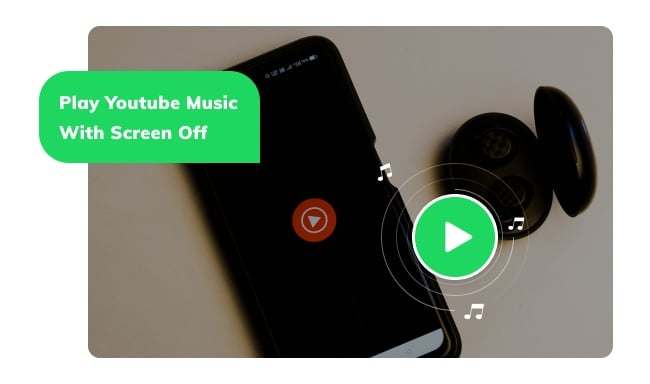
YouTube Music is an awesome platform for listening to music and podcasts, but there’s a downside - it doesn't support screen off playback without a Premium subscription. This means that if you need this feature, you need to pay for the YouTube Premium or YouTube Music Premium.
When you upgrade to YouTube Premium or YouTube Music Premium, you can get these extra benefits:
So as you have known, YouTube Music Premium (or YouTube Premium) lets you play music with the screen off. Here's how to do it:
Step 1 Launch the YouTube Music app or YouTube app, and use "Explore" to find your favorite tracks or playlists. You can also go to "Library" to find your collected music. Find the one and start playing it.
Step 2 The screen-off playback feature on YouTube does not need to be enabled manually. So you just need to turn off the screen on your phone. You will find your YouTube Music songs are still playing.
Step 3 On your lock screen control, you can still pause, skip songs, or adjust the volume for your YouTube Music songs.
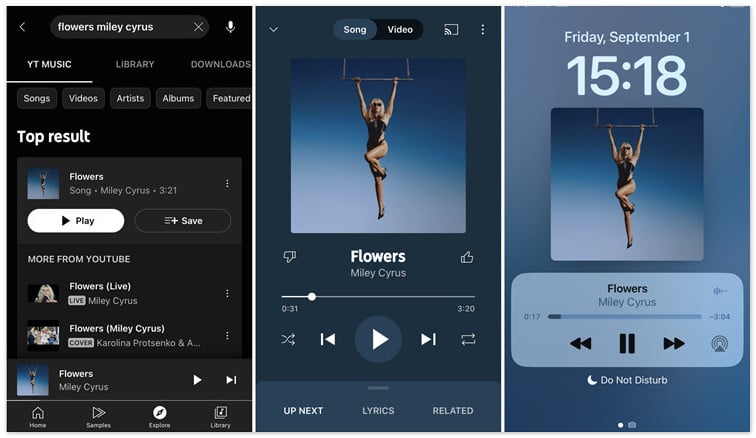
Some users also discover a shortcut to get the background playback feature even without a Premium subscription - play YouTube songs in a browser, then enable the browser's "Desktop site" option, and then you can easily play music when the screen is locked. Here's how:
Step 1 Open a web browser on your phone, then go to YouTube (youtube.com) or YouTube Music (music.youtube.com). After that, log into your free account, find the music video or music song, and then start playing it.
Step 2 Click the three dots in the top-right corner of the browser, then click "Desktop site".
Step 3 Now, you can turn off your phone screen, or switch to another app, the YouTube Music tracks will continue to play.
Tips: Users have tested several web browsers, and the "Desktop site" feature is available on Firefox, Chrome, and Brave.
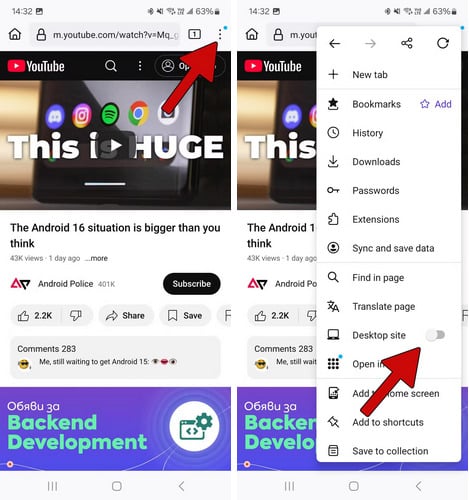
To play YouTube Music with screen off, even without a Premium subscription, you can also try to use NoteBurner YouTube Music Converter. This unique YouTube downloader allows you to download your favorite YouTube Music tracks, so that you can play them offline on any device while keeping your screen off.
What's NoteBurner YouTube Music Converter? It's a reliable audio recorder available to download songs from both YouTube Music Free or YouTube Music Premium account. All YouTube playlists can be downloaded into plain MP3, AAC, WAV, FLAC, AIFF, or ALAC format. After that, you can keep all YouTube Music downloads on your phone forever.
Read Also: Keep YouTube Music Downloads after Subscription? Fixed!

Step 1 Sign in to YouTube Music
Launch the NoteBurner YouTube Music Downloader on your PC or Mac and sign in to your YouTube Music account.
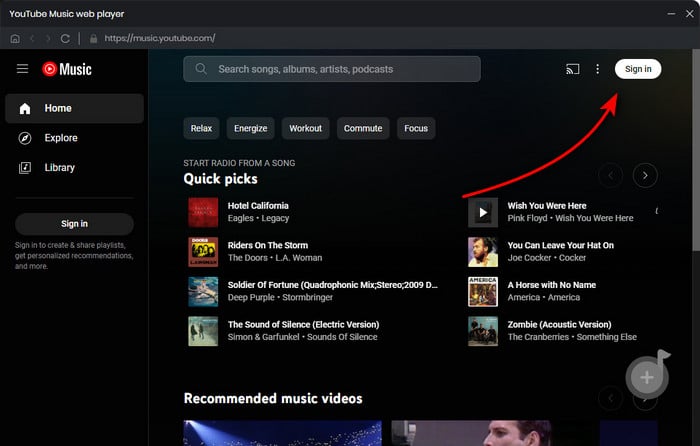
Step 2 Select Output Format
Click the "Settings" icon, choose your desired output format (MP3, AAC, WAV, FLAC, AIFF, ALAC), adjust the Bit Rate (320kbps, 256kbps, 192kbps, 128kbps), Sample Rate, and other options.

Step 3 Add YouTube Music to NoteBurner
Open a YouTube Music playlist and click the "Add" button.

Step 4 Download YouTube Music
Click the "Convert" button to start downloading YouTube Music tracks offline.

Step 5 Transfer YouTube Music to Phone
Connect your phone to computer, then just simply drag and drop the YouTube Music files to phone storage.
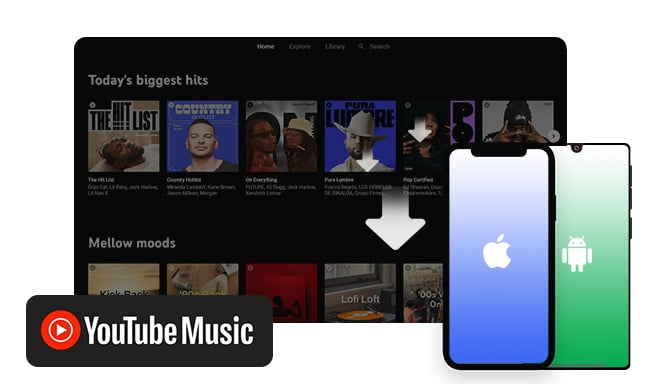
You can either use YouTube Music mobile app or NoteBurner YouTube Music Downloader to download songs from YouTube Music to Android or iPhone device.
Step 6 Listen to YouTube Music on Phone with Screen Turned Off
Now, it's done. Just turn off your phone screen, and keep streaming YouTube Music songs offline. You can play these songs on any music players as well.
To play YouTube Music with screen off, you can upgrade to YouTube Premium for background playback, use a browser's "Desktop site" option, or download tracks using NoteBurner YouTube Music Converter to enjoy offline playback without needing the screen on.
Note: The free trial version of NoteBurner YouTube Music Converter allows you to convert the first 1 minute of each song. You can buy the full version to unlock this limitation and enable all its features.
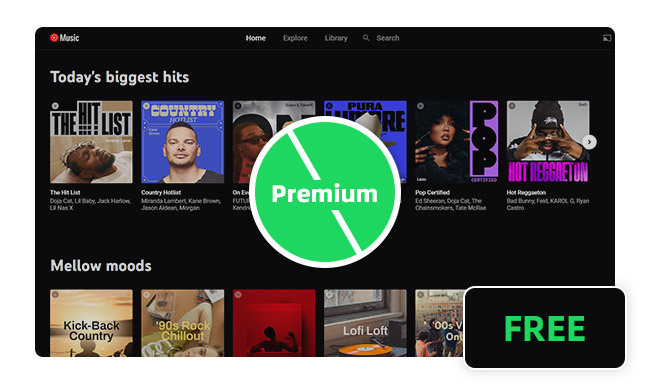
Come to this page and you'll get two methods to play YouTube Music in the background even without Premium account.