

Is it possible to burn YouTube Music to CD? Definitely! This article is your final answer.
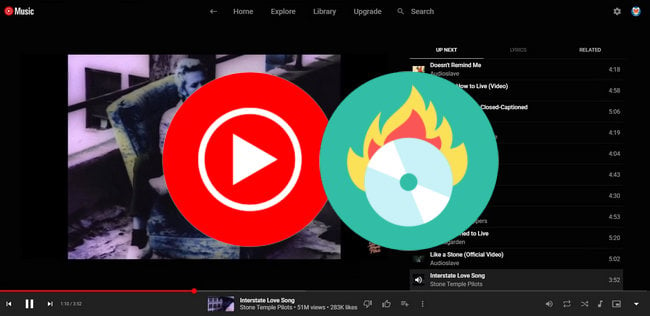
You can easily listen to YouTube Music from a web player, or a mobile app. This music streaming service is totally free, but with ads interruption between songs. Or, you can also subscribe to YouTube Music Premium subscription under $10.99 per month to avoid ads. In addition to this benefit, YouTube Music subscription also lets you download tracks for offline enjoyment, play in background, stream with higher sound quality at 256kbps, and so on.
YouTube Music meet all daily listening requirements, however, it doesn't allow to export any music content out of its service, encoding each track with encryption data to prevent from copy and pirating. That is to say, it's hard to directly download YouTube Music for burning CD, unless you've got a YouTube to CD converter. Don't worry, the following we will recommend the best YouTube Music to CD Converter from a well-known NoteBurner brand.
As known, YouTube Music is encrypted, just like other streaming music platforms in the industry. Even though as a YouTube Music Premium user, you cannot burn music to CD straightforward.
Luckily, here comes a NoteBurner YouTube Music to CD Converter, also called NoteBurner YouTube Music Converter. It's a professional audio converter to download YouTube Music to computer, while converting it to MP3, AAC, FLAC, WAV, AIFF, and ALAC format, the file types suitable for burning CD.
Discover more useful features of this YouTube Music downloader below:

With NoteBurner YouTube Music Converter, you can freely burn YouTube Music to CD, play YouTube Music on MP3 player, listen to YouTube Music in car player, and so on. Next, let's follow the tutorial to figure out how NoteBurner completes the job to download YouTube Music songs to desktop computer, so you can burn a CD from YouTube Music with ease.
Note: This program is for personal use only. The downloaded YouTube Music cannot be used for any commercial purpose.
Simply go to the Settings window, where you could choose Output Format (MP3/AAC/WAV/FLAC/AIFF/ALAC), Bit Rate (320kbps, 256kbps, 192kbps, 128kbps), Sample Rate, etc.

NoteBurner is internally built with a YouTube Music web player. You could just only need to open a playlist, album or artist on NoteBurner, then press the "Add" icon. All YouTube Music songs will be listed in the add window.

Choose the YouTube Music songs you want to burn CD, and tap "Convert". All tracks will be saved to local computer drive at up to 10X faster speed.

Tap the "History" icon at the left, then you'll have a list of downloaded YouTube Music songs. Tap the small "Folder" icon to locate the YouTube Music audio files.
In the following part, we will show you different ways to burn YouTube Music to CD on Windows or macOS computer.
The Windows version of NoteBurner YouTube Music Converter supports to burn music to CD directly.
Step 1 Go to "Tools" section, and you will find the tool of "Burn CD". It's free.
Step 2 Drag and drop your YouTube Music files to it. Also insert your CD disk to PC.
Step 3 Press the 'Burn' button to get started.
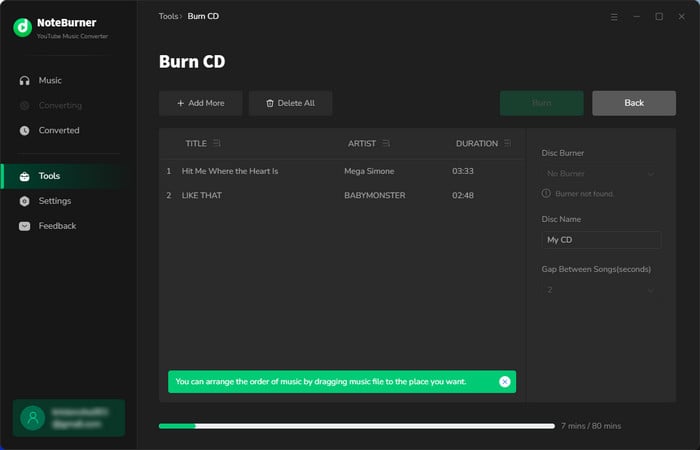
Windows Media Player supports to connect with a CD or DVD disk to burn media.
Step 1 Insert a CD disk to PC and Open Windows Media Player (WMP).
Step 2 Click the 'Burn' button at top-right, and drag & drop YouTube Music files to the Burn list.
Step 3 Press the 'Start Burn' button.
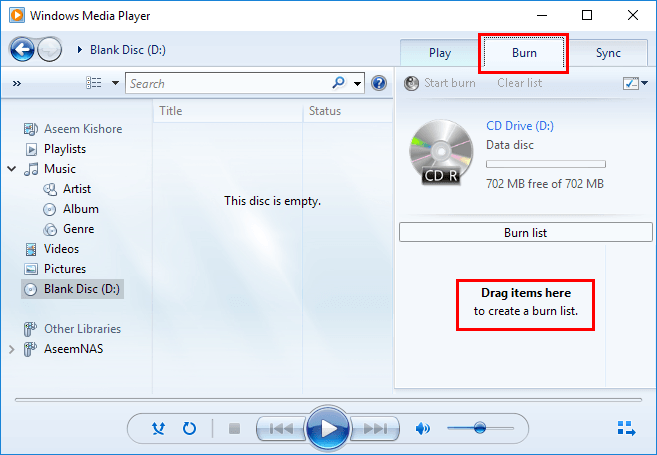
Or you can also use iTunes/Apple Music app to burn YouTube Music to CD on Windows or macOS system.
Step 1 Open iTunes, create a new playlist and import YouTube Music to it.
Step 2 Insert a blank CD to computer. Right click the YouTube Music playlist and choose "Burn Playlist to Disk".
Step 3 Click the "Burn" button to begin copying the songs from YouTube Music to CD.
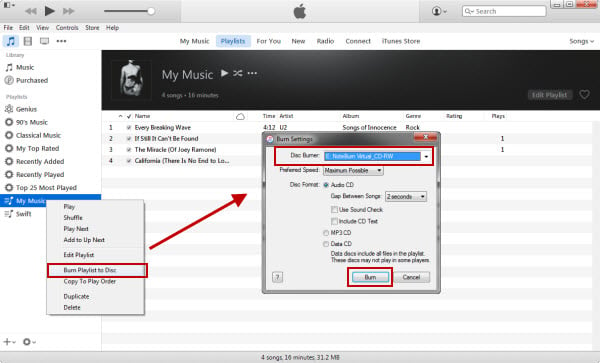
By using a VLC media player, you can easily transfer and burn music from YouTube Music to CD.
Step 1 On VLC, go to "Media >Convert/Save", and click on the "Disc" tab. Then insert an audio CD in to your computer.
Step 2 Click "Audio CD" and "Browse," then select the CD/DVD drive and click "Convert/Save". The Convert screen now shows.
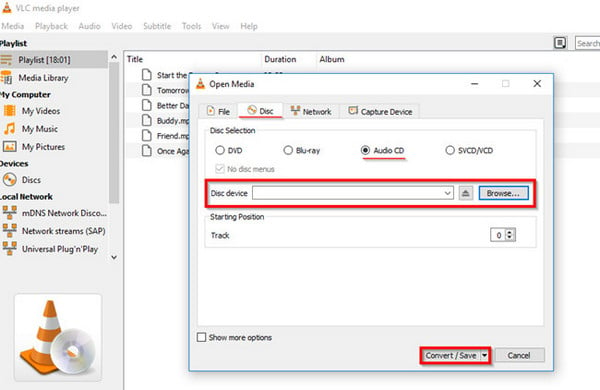
Step 3 Click "Tool" to choose desired format, bitrate, channels, etc. Click "Browse" to choose the location of your YouTube Music downloads.
Step 4 Last, click "Start" to begin burning YouTube playlists to CD quickly.
With the methods above, you can finally burn YouTube Music to CDs easily - export YouTube Music songs to computer via NoteBurner YouTube Music Downloader, then use WMP, iTunes, or VLC to burn YouTube songs to CD. Want to have a try? Just do it!
Note: The free trial version of NoteBurner YouTube Music Converter allows you to convert the first 1 minute of each song. You can buy the full version to unlock this limitation and enable all its features.
 What's next? Download NoteBurner YouTube Music Converter now!
What's next? Download NoteBurner YouTube Music Converter now!

Free download any video or music from YouTube to MP4, MKV, M4A, WEBM and MP3 format.

One-stop music converter for Spotify, Apple Music, Amazon Music, Tidal, YouTube Music, etc.

Convert Spotify Songs, Playlists, or Podcasts to MP3, AAC, WAV, AIFF, FLAC, and ALAC format.

Convert Apple Music, iTunes M4P Music, or Audiobook to MP3, AAC, WAV, AIFF, FLAC, and ALAC.

Convert Amazon Music to MP3, AAC, WAV, AIFF, FLAC, and ALAC with up to Ultra HD quality kept.

Convert Tidal Music songs at 10X faster speed with up to HiFi & Master Quality Kept.

Convert Deezer HiFi Music to MP3, AAC, WAV, AIFF, FLAC, and ALAC at 10X faster speed.