

You're driving along, singing at the top of your lungs to the music on the radio, when suddenly you remind a favorite tune and want to stream it immediately. What do you do? Well, many people will choose to play YouTube Music in their cars.
YouTube Music is a popular music streaming service that offers over 100 million music songs from a wide variety of artists to choose from. With YouTube Music, you can listen to the latest pops, stay connected to your favorite artists, and enjoy new music you might be interested in. So if you're looking for a way to make your next car ride more enjoyable, be sure to give YouTube Music a try. Still wondering how to play YouTube Music in car? Here you'll get 5 workarounds listed below.

The first and easiest way is to use your phone's USB cable. Simply connect your phone to your car's USB port via the cable. Once the connection is made, you can adjust the volume on mobile phone and select the YouTube Music track that you want to play. This can be the quickest way to listen to your favorite YouTube Music tunes while on the road.

There's no doubt that Bluetooth has made our lives more convenient. We can now hands-free call and play YouTube Music in the car without having to fumble around with wires. Most styles of cars come equipped with Bluetooth, and many phones also have Bluetooth capabilities. If you're not familiar with this, here're the simple steps:
Step 1 Turn on the Bluetooth on both your phone and car. The Bluetooth icon looks like the following icon.
Step 2 On your smartphone, open the Bluetooth settings, then you'll need to find out the name of your car stereo, typically named with the vehicle model. After that, click and start the connection.
Step 3 Once connected successfully, open the YouTube Music app on your phone, and start to play a music song. Now, YouTube Music is casting to car stereo quickly.
Tips: Some models of cars will connect (with Bluetooth) to phone on mute. Please remember to turn up the volume on your phone for testing.
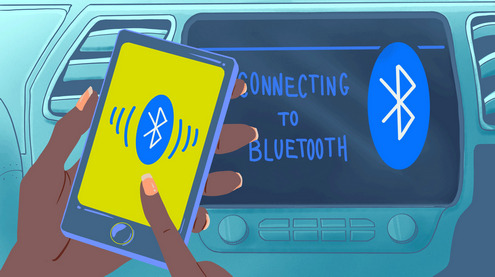
Using Android Auto or Apple CarPlay to stream music in car provides a convenient and safe way to do so. With these systems, YouTube Music can be controlled via the car's infotainment system, minimizing distractions and helping drivers to stay focused on the road. The good news is YouTube Music has been perfectly integrated with Android Auto and Apple CarPlay on iOS. Be aware that this feature is available for YouTube Music Premium and YouTube Premium subscribers only.
Step 1 Install Android Auto app from Google Play on your phone.
Step 2 On your vehicle display, click "Smartphone Connection", and "Connect New Device". Then follow the directions to pair your phone.
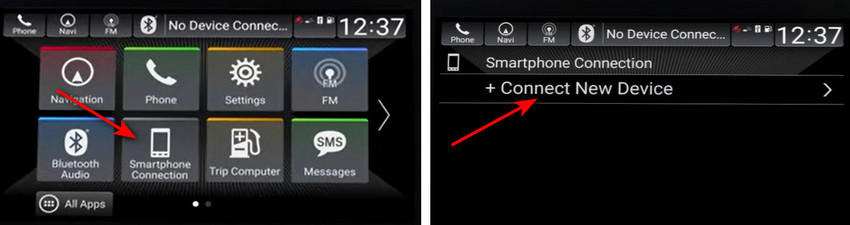
Step 3 Once paired successfully, you'll see an "Android Auto" icon on your car display, then click it.
Step 4 On your car screen, you should find the "YT Music" icon. Now, you'll just need to pick up a playlist and start streaming.
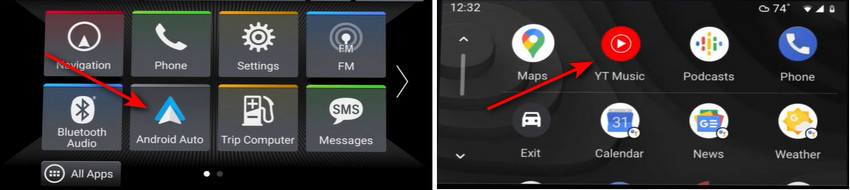
Step 1 Use a USB cable to connect your iPhone to car for connection.
Step 2 On your iPhone settings, click "General > CarPlay", find, and click your vehicle name.

Step 3 Click "Customize" then you're able to add the "YouTube Music" app to your vehicle.
Step 4 After selection, your car display should list YouTube Music app, and you can now ask Siri to play YouTube Music songs while driving.
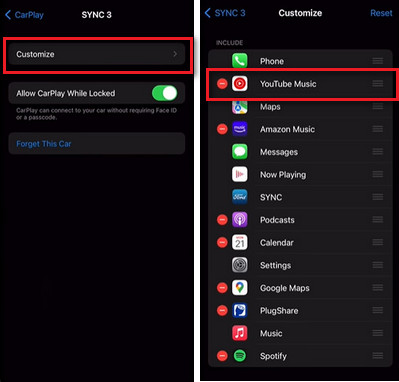
If you're a YouTube Music subscriber, you probably enjoy listening to your favorite tunes on the road. However, you may not realize that it's also easy to transfer your YouTube Music to a USB drive so you can play it in your car, which is available on all kinds of vehicles.
Before saving YouTube Music to USB flash drive, it's necessary to convert YouTube Music streaming songs to plain music formats first. Here you'll need NoteBurner YouTube Music Downloader to record and download any playlist from YouTube Music Free or YouTube Music Premium to MP3, AAC, FLAC, WAV, AIFF, and ALAC open-source audio file types. Just add a playlist on the built-in YouTube Music web player then you can batch download YouTube playlists to computer at up to 10X speed.
See Also: How to Download YouTube Music to USB Flash Drive

Step 1 Go to the Settings window on NoteBurner and customize the output format, output quality, output path, and more.

Step 2 Open a YouTube playlist on this tool and click "Add" to add songs.

Step 3 Choose the YouTube Music songs you like to play in car and click "Convert".

Once converted, the output folder will be opened automatically. Or you can manualy go to the History tab to check out the download history.
Step 4 Insert the USB drive to computer then drag and drop the converted YouTube Music tracks into it.
Step 5 Plug the USB drive (which is storing YouTube Music files) to car USB port, then you're ready to play YouTube Music offline.

You could still find certain specific vehicle models from some manufacturers built with CD players, especially Japanese carmakers. In order to play YouTube Music in these old-fashion cars, you could choose to burn your favorite songs from YouTube Music to a CD.
This can be done after using NoteBurner YouTube Music Converter to extra audio files from YouTube Music service. With the converted YouTube Music files stored on your computer, simply burn them to CD via Windows Media Player, iTunes, or VLC.
See Also: How to Burn YouTube Music to CD on Windows/Mac

Whether you're taking a long car trip or just going for a drive, YouTube Music can help you stay entertained. If you're looking for a suitable way to stream YouTube Music in your car, here you'll find 5 easy methods. Unaware of which one suits you most? It's suggested to try out downloading YouTube Music songs to USB drive to play in car. This workaround is 100% feasible for all vehicle models and you can also enjoy YouTube Music offline forever.
Note: The free trial version of NoteBurner YouTube Music Converter allows you to convert the first 1 minute of each song. You can buy the full version to unlock this limitation and enable all its features.