

"I've subscribed to YouTube Music, so I could download songs for offline playback, But can I import the downloaded YouTube Music to iMovie project?"
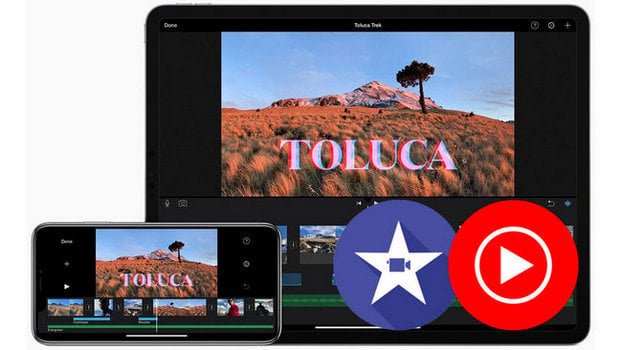
Adding music to your iMovie project can add a touch of professionalism and help set the tone of your video. There are two ways to add background music (BGM) to your iMovie project. The first way is to add it from library on the Music app. The second one is by clicking "Add Media > Files" to browse M4A, MP4, MP3, WAV, and AIFF files stored on your device. If you can't find a particular song you want to use, your audio file may be protected and unavailable to import.
While it's a fairly simple process to upload music to iMovie, you may find it more difficult to import YouTube Music to your iMovie project. This is because YouTube Music is kind of a streaming service, just like Spotify and Apple Music, and all its streams are encrypted. However, there's still a workaround to add music from YouTube Music to iMovie timeline -- with a smart third-party tool, YouTube Music downloader, you can download YouTube Music to MP3, then add perfect YouTube Music soundtrack to your next iMovie video masterpiece.
It could make your video more attractive when you decide to upload YouTube Music to iMovie, however, you can't do that directly. To make YouTube Music playable on iMovie, NoteBurner YouTube Music Converter is your key to solving problems.
NoteBurner YouTube Music Converter is a professional YouTube Music to MP3 converter used to download and convert YouTube Music into audio formats that are supported by iMovie, like MP3, WAV, AIFF, etc. Under a 10X faster downloading speed, the entire process will only take a few seconds to download your desired YouTube Music track to computer local drive. After that, you can easily add any song from YouTube Music to your video project.

NoteBurner YouTube Music Converter is perfectly compatible with Windows and macOS systems. Just download NoteBurner on your Mac and complete the steps below to convert YouTube Music to MP3 plain format.
Download, install and launch NoteBurner YouTube Music Converter. Then log into your YouTube Music Free or Premium account.
Note: NoteBurner needs to work with a YouTube Music account but it will never take any other information from your account other than the songs.
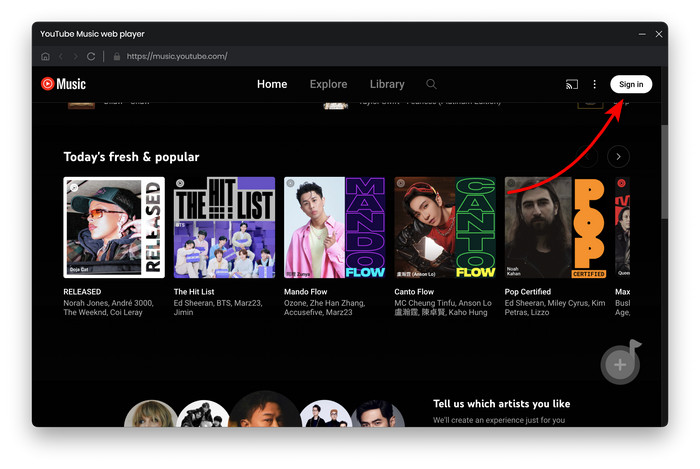
Click the Settings gear icon and choose output format (MP3, AAC, FLAC, AIFF, WAV, or ALAC), bit rate (320kbps, 256kbps, 192kbps, 128kbps), sample rate (192kHz, 96kHz, 48kHz, 44.1kHz), output path, etc. Please remember to choose MP3 output format that iMovie supported in this step.
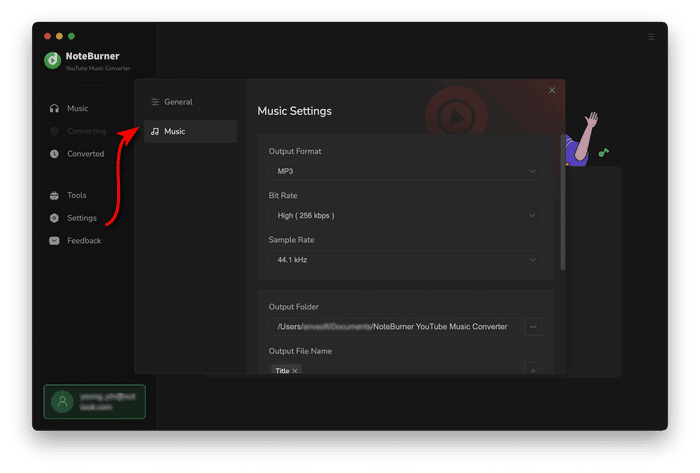
In the pop-up YouTube Music web player, all you have to do is just choose a playlist on its main interface, then tap "Add" at the bottom right.
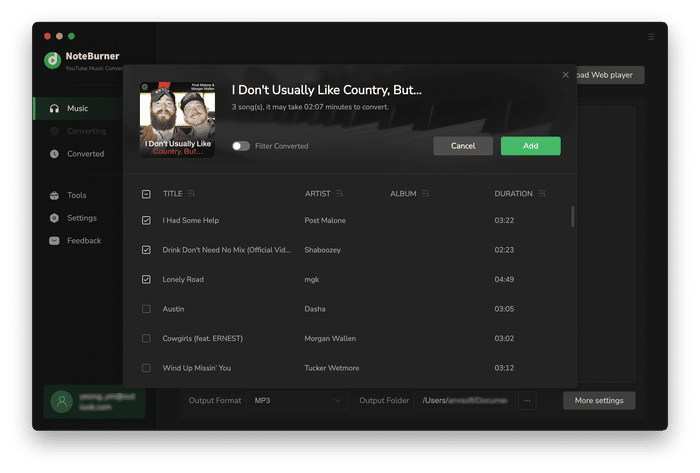
Choose the YouTube Music songs you want to transfer to iMovie from the pop-up list, then tap "Convert".
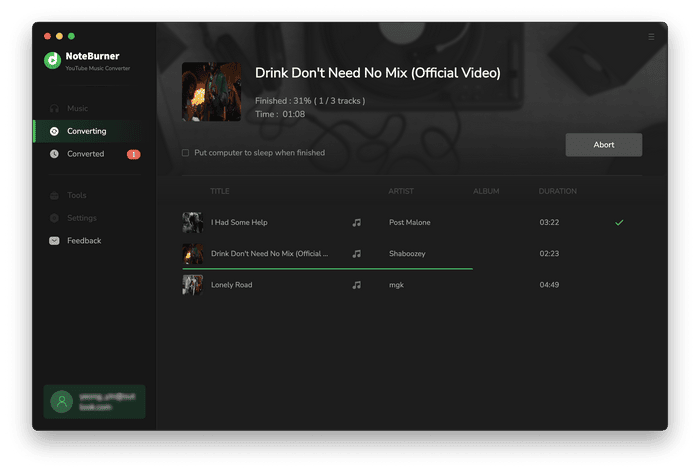
Once finished, go to the "Converted" tab, then"Folder". You'll get the downloaded YouTube Music MP3 audios saved with original sound quality kept.
By default, iMovie is pre-installed on your Mac. You can directly drag and drop the well-converted YouTube Music MP3s to iMovie timeline. Or try to follow the steps shown below:
Step 1 Create a new project on iMovie, and click "Import Media" to add a video clip.
Step 2 From the menu bar on Mac, click "File > Import Media", then locate your downloaded YouTube Music folder and simply add them to iMovie library.
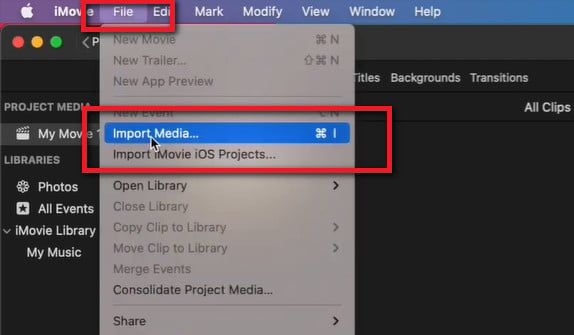
Step 3 Directly drag and drop the YouTube Music track from iMovie library to its timeline, and then you can start editing the BGM.
Before loading YouTube Music on iMovie, firstly you should need to sync MP3 files to your iPhone/iPad via Apple Music.
Step 1 Launch iMovie on your iPhone/iPad, create a project and choose your video clip.
Step 2 Click the "+" icon on the left side, and choose "Audio > My Music" or "File" to locate the YouTube Music you've just transferred from Mac to iPhone/iPad.
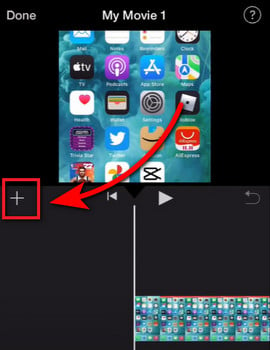
Step 3 Click on the YouTube Music file, and it will automatically appear on your iMovie project.
If you are looking for a feasible method to add YouTube Music content into your iMovie projects, look no further. NoteBurner YouTube Music Converter comes to help exactly - download and convert YouTube Music to MP3, a commonly used music format. By that, you can easily import YouTube Music to iMovie timeline on Mac or iPhone. Just start to create amazing videos right at your fingertips. Have fun and get creative!
Note: The free trial version of NoteBurner YouTube Music Converter allows you to convert the first 1 minute of each song. You can buy the full version to unlock this limitation and enable all its features.
 What's next? Download NoteBurner YouTube Music Converter now!
What's next? Download NoteBurner YouTube Music Converter now!

Free download any video or music from YouTube to MP4, MKV, M4A, WEBM and MP3 format.

One-stop music converter for Spotify, Apple Music, Amazon Music, Tidal, YouTube Music, etc.

Convert Spotify Songs, Playlists, or Podcasts to MP3, AAC, WAV, AIFF, FLAC, and ALAC format.

Convert Apple Music, iTunes M4P Music, or Audiobook to MP3, AAC, WAV, AIFF, FLAC, and ALAC.

Convert Amazon Music to MP3, AAC, WAV, AIFF, FLAC, and ALAC with up to Ultra HD quality kept.

Convert Tidal Music songs at 10X faster speed with up to HiFi & Master Quality Kept.

Convert Deezer HiFi Music to MP3, AAC, WAV, AIFF, FLAC, and ALAC at 10X faster speed.