

Previously, bringing YouTube Music to Alexa was a breeze, but now you can't connect YouTube Music to Alexa the way you can with Spotify and Apple Music. This is indeed a pity. But no need to worry. Even if Alexa doesn't support YouTube Music, there's still two ways to get your Alexa device to play YouTube Music. Next, this article will show how to utilize Bluetooth as well as NoteBurner YouTube Music Converter to play YouTube Music on Alexa. Getting Started!
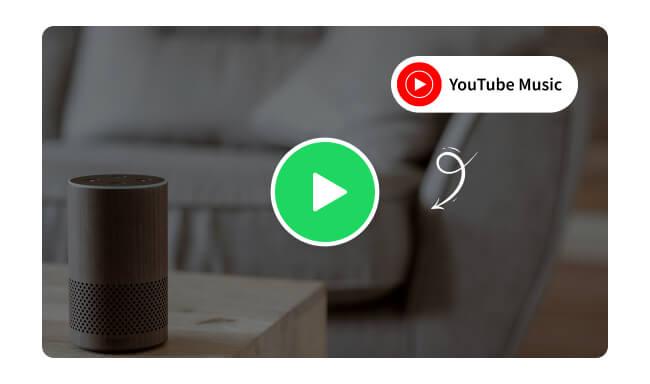
An easy way to play YouTube Music on your Alexa device is connecting them via Bluetooth. Before connecting, you need to prepare:
💡 What you need:

After making sure that these three necessities are in place, we're ready to go. To begin with, set up Bluetooth pairing on Alexa. To activate Alexa pairing mode, you can say "Alexa, pair Bluetooth". Another option is via the Alexa app on your smartphone. Just follow the steps below!
Now your Alexa device has been in pairing mode. You can then connect your phone or computer to it.
After pairing or adding, Alexa will confirm the successful Bluetooth pairing. You may hear a voice prompt or see a notification in the Alexa app.
Directly tap to play a YouTube Music song or playlist on your phone or computer, and it will play on Alexa. You can use voice commands with Alexa, like "Alexa, stop," "Alexa, next," and "Alexa, disconnect Bluetooth" to control playback.
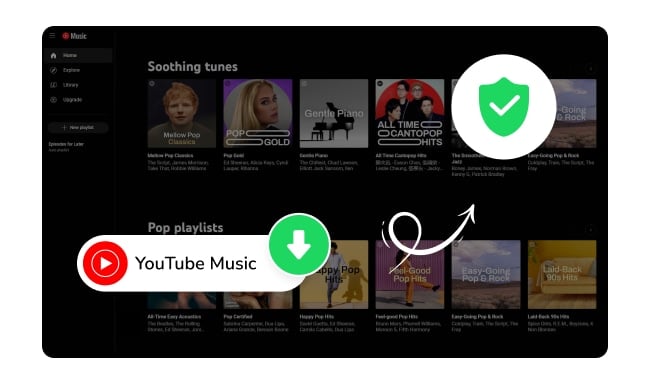
This article lists the most reliable YouTube downloader sites for secure and easy downloads. Learn More →
Connecting YouTube Music to Alexa via Bluetooth is really easy, right? The second method is going to let you play YouTube Music offline on Alexa. One tool you will need is NoteBurner YouTube Music Converter.
NoteBurner YouTube Music Converter is a professional and popular tool for downloading YouTube Music to MP3, AAC, FLAC, WAV, AIFF, or ALAC. It supports both YouTube Music Free and YouTube Music Premium users. Even if you are a free user, you can use NoteBurner to download Premium content and play it on Alexa offline. What's more, the downloaded YouTube Music can be transferred to any other device for playback.

Next, we're going to show you how to download YouTube Music into MP3 and play YouTube Music on Alexa offline.
Step 1 Open NoteBurner YouTube Music Downloader
Open NoteBurner YouTube Music Converter and log into your YouTube Music account.
Step 2 Set Output Preferences
In the Settings window, pick the format you want (MP3, AAC, WAV, FLAC, AIFF, ALAC), choose where you want to save the files, and organize them by artist and album if you want.

Step 3 Add YouTube Music to NoteBurner
Open a YouTube Music playlist and click "Add". NoteBurner will automatically detect YouTube Music songs. Choose the ones you want to download.

Step 4 Download YouTube Music Songs
Click the Convert button, and NoteBurner will start downloading YouTube Music to your computer. Once converted, click the History tab to see your YouTube Music downloads. Click on the folder icon next to the song, and you will be directed to the output folder.
Step 5 Play Downloaded YouTube Music on Alexa
Follow the steps in part 1 to connect your computer and Alexa via Bluetooth. You can now play YouTube Music on Alexa offline!
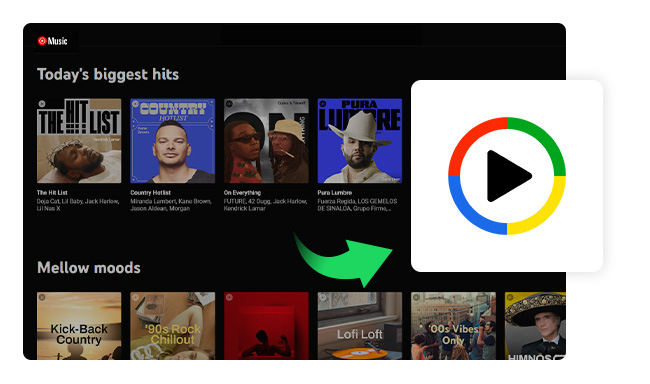
Go to this page and you'll get an excellent YouTube Music to MP3 downloader to download YouTube Music to Windows Media Player.Learn More →
Currently, there is no official collaboration between Amazon and Google for the integration of YouTube Music with Alexa. Amazon promotes its own streaming service, Amazon Music, on Alexa devices, while Google tends to prioritize its own voice assistant, Google Assistant, which integrates seamlessly with YouTube Music.
Alexa works with many prominent music streaming services like Amazon Music, Spotify, Apple Music, Pandora, Deezer, and Tidal.
YouTube Music isn't natively supported on Alexa. Fortunately, you can still play YouTube Music on Alexa on all Echo devices through Bluetooth or utilize NoteBurner to help you.
While Alexa doesn't directly support YouTube Music, there are still effective ways to enjoy YouTube Music on your Alexa device. Using Bluetooth, you can easily play YouTube Music on Alexa from your smartphone or computer. In addition, if you want to play YouTube Music offline on Alexa, you can utilize NoteBurner YouTube Music Converter to download YouTube Music songs on your computer and play them via Bluetooth. In short, regardless of the obstacles, the melody of music will always find a way through
Note: The free trial version of NoteBurner YouTube Music Converter allows you to convert the first 1 minute of each song. You can buy the full version to unlock this limitation and enable all its features.
 What's next? Download NoteBurner YouTube Music Converter now!
What's next? Download NoteBurner YouTube Music Converter now!

Free download any video or music from YouTube to MP4, MKV, M4A, WEBM and MP3 format.

One-stop music converter for Spotify, Apple Music, Amazon Music, Tidal, YouTube Music, etc.

Convert Spotify Songs, Playlists, or Podcasts to MP3, AAC, WAV, AIFF, FLAC, and ALAC format.

Convert Apple Music, iTunes M4P Music, or Audiobook to MP3, AAC, WAV, AIFF, FLAC, and ALAC.

Convert Amazon Music to MP3, AAC, WAV, AIFF, FLAC, and ALAC with up to Ultra HD quality kept.

Convert Tidal Music songs at 10X faster speed with up to HiFi & Master Quality Kept.

Convert Deezer HiFi Music to MP3, AAC, WAV, AIFF, FLAC, and ALAC at 10X faster speed.