

YouTube Music offers a vast library of over 100 million songs available for streaming, making it a great option to access songs for those who are seeking a more comprehensive selection of music to choose from. It elevates people's listening experience. YouTube Music Premium subscribers can download audio to their mobile devices for offline listening. By contrast, YouTube Music Free users are unable to download any music unless they subscribe to the YouTube Music Premium service. However, even as premium subscribers, they still can't download YouTube audio to a computer.
In this article, we'll show you how to download YouTube Audio on Android/ iOS phones for offline enjoyment freely and share an exceptional tool that empowers you to effortlessly download YouTube Audio to your computer freely. This means you can listen to YouTube Music offline or freely listen to it across any device, breaking free from the limitations of YouTube Music.
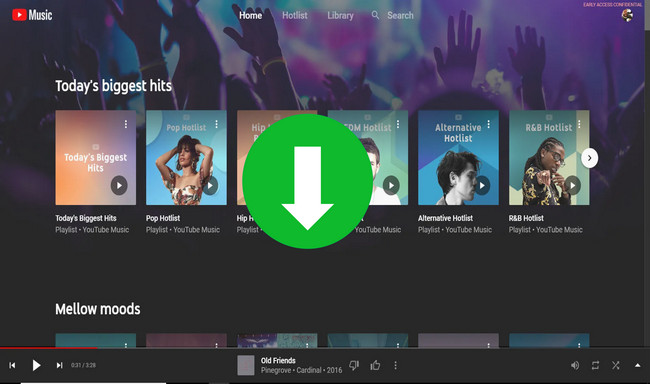
To download YouTube audio for offline use, you'll need to use the mobile app (both iOS and Android System). And you must be a YouTube Music Premium subscriber.
Step 1 Access the YouTube Music app on an Android/ iOS device and log in with your Premium account.
Step 2 Locate the specific playlist or album that you want to download.
Step 3 Tap on the "More" (three dots) button or click the download arrow on the playlist or album, then click on the "Download" button.
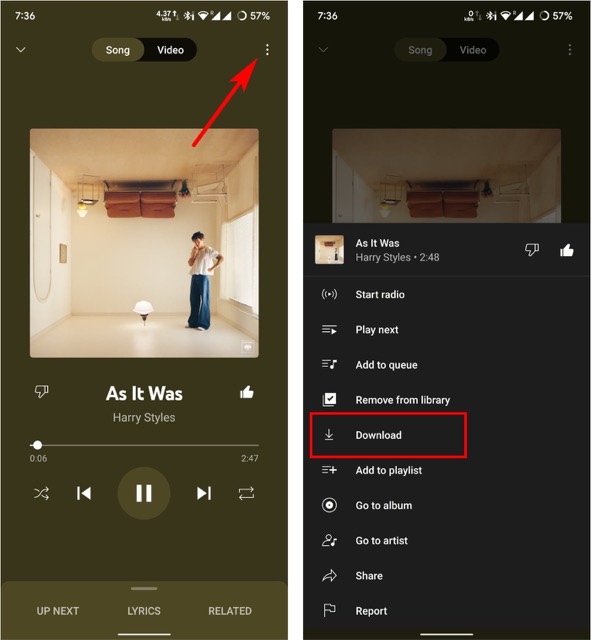
Once finished downloading, you can enjoy offline music with your YouTube Music App.
Here are the steps to listen to downloaded music files:
Step 1 Open your YouTube Music App on your Android/iOS device and tap on the "Library" icon.
Step 2 Click on the "Downloads" button.
Step 3 Scroll down to the "All downloads" section, and tap on "Downloaded" songs.
Note: To keep your downloaded music, you need to go online at least once every 30 days.
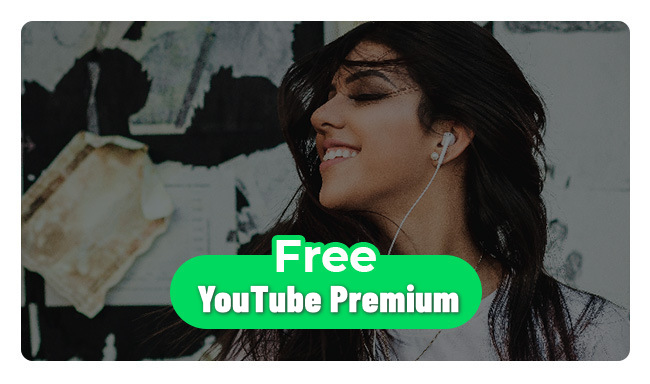
If you're looking for a longer trial period, there are a few options available. Read on and you could redeem up to 6 months long for your YouTube Premium Free Trial. Learn More →
As YouTube Music Premium users, we are only allowed to download YouTube audio on mobile. However, downloading to the mobile phone takes up a lot of phone memory and it is not convenient to transfer the downloaded songs to any device or player. How about we turn to the computer? Again, we often struggle with the fact that YouTube Music lacks a dedicated desktop application. But is this the end of the road? Not really, using NoteBurner YouTube Music Converter will allow us to fulfill the needs of listening offline, saving data usage, and transferring the downloaded songs to any device or player.
NoteBurner YouTube Music Converter is an extremely professional and full-featured YouTube audio downloader. It enables any YouTube Music user to download audio from YouTube Music to PC/ Mac, for both Premium and Free users.
Whether you're a free or Premium user of YouTube Music, you can use NoteBurner YouTube Music Converter to download YouTube Music to 256kbps MP3 files to your local computer. It offers a straightforward interface that enables you to download audio from YouTube to a computer with just 5 steps. Not only that, but it can convert any music at up to 10X speed while maintaining the original audio quality.

In this guide, you will learn the step-by-step process to download YouTube Audio to your Windows/ Mac computer (Let's take the Windows version as an example). Before you begin, make sure you have the YouTube Music Downloader software installed on your computer.
Install and launch NoteBurner YouTube Music Converter on your computer, then sign in to your YouTube Music account.
Note: NoteBurner requires a YouTube Music account to function but no other information will be collected from your account other than the songs.
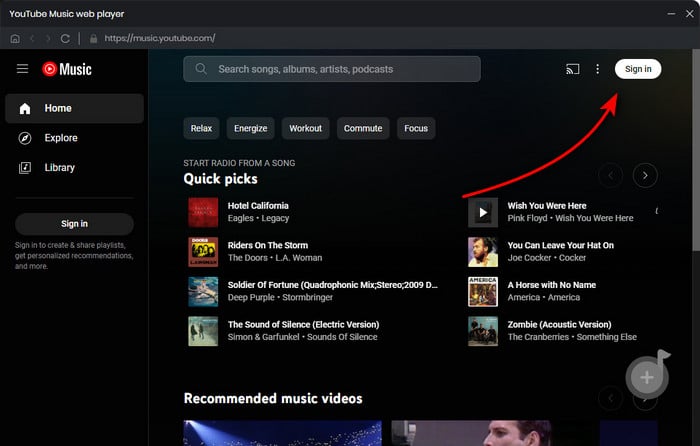
Tap on the Settings gear icon, select the output format “MP3”, bit rate (320kbps, 256kbps, 192kbps, 128kbps), sample rate (192kHz, 96kHz, 48kHz, 44.1kHz), output path, etc.

Choose songs to download, just open a YouTube Music playlist, album, or artist in NoteBurner, and press the "Add" icon located at the bottom right of the screen.

Simply click the "Convert" button, and the program will begin converting audio from YouTube Music to MP3 formats on your PC or Mac computer.

After the conversion is completed, select the "Converted" tab on the left to view the downloaded history of YouTube Music. Just click the "Folder" icon beside the song to locate the YouTube Music files.
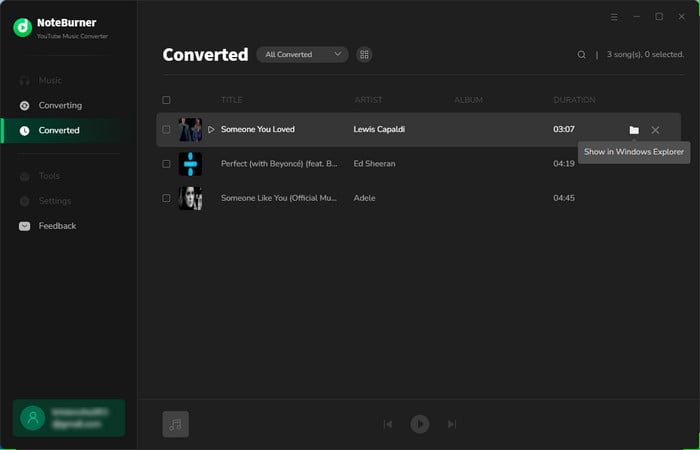
We hope these suggestions make it easier to download music from YouTube Music to your computer. NoteBurner YouTube Music Converter is a dependable YouTube audio downloader for converting music directly from YouTube's embedded web player. It allows you to easily download audio and playlists from YouTube Music to your computer smoothly. What's more, you may listen to downloaded tunes no matter where you are and store YouTube Music tracks on your devices permanently.
Note: The free trial version of NoteBurner YouTube Music Converter allows you to convert the first 1 minute of each song. You can buy the full version to unlock this limitation and enable all its features.
![10+ Best Free YouTube to MP3 Converters [Safe & Fast]](/images-new/guide/music/free-youtube-to-mp3-converter.jpg)
Choose a safe and free YouTube to MP3 converter in this article, and start to download audio from YouTube easily. Learn More →
 What's next? Download NoteBurner YouTube Music Converter now!
What's next? Download NoteBurner YouTube Music Converter now!

Free download any video or music from YouTube to MP4, MKV, M4A, WEBM and MP3 format.

One-stop music converter for Spotify, Apple Music, Amazon Music, Tidal, YouTube Music, etc.

Convert Spotify Songs, Playlists, or Podcasts to MP3, AAC, WAV, AIFF, FLAC, and ALAC format.

Convert Apple Music, iTunes M4P Music, or Audiobook to MP3, AAC, WAV, AIFF, FLAC, and ALAC.

Convert Amazon Music to MP3, AAC, WAV, AIFF, FLAC, and ALAC with up to Ultra HD quality kept.

Convert Tidal Music songs at 10X faster speed with up to HiFi & Master Quality Kept.

Convert Deezer HiFi Music to MP3, AAC, WAV, AIFF, FLAC, and ALAC at 10X faster speed.