

Many users want to keep their favorite YouTube Music and videos safe by storing them in the cloud, but YouTube doesn't provide a direct way to back up content to OneDrive. If you're wondering how to download and save YouTube Music or videos to OneDrive, this guide will walk you through the process step by step. We'll explain why it's a good idea to back up your YouTube collection to OneDrive, introduce the best free tools to download music and videos, and show you how to sync them to the cloud. By the end, you can enjoy and access your YouTube content anytime, on any device.
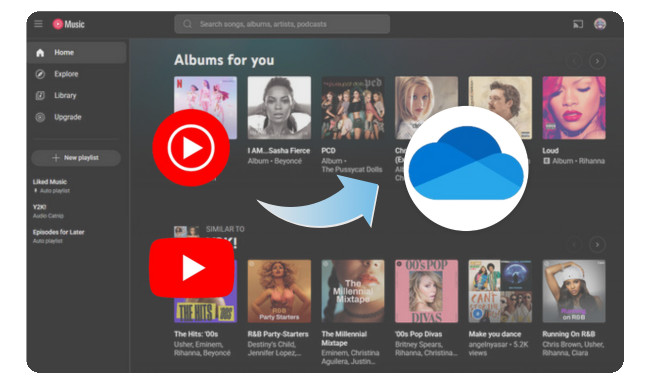
Saving YouTube Music and videos to OneDrive is a smart way to create a reliable cloud backup. Once stored in OneDrive, your files are protected from accidental deletion or device failure, so you never lose your favorite playlists and clips. Another big benefit is convenience: you can access your YouTube library across different devices anytime, whether on a phone, tablet, or computer. It also helps save local storage space, especially if you download large video files.
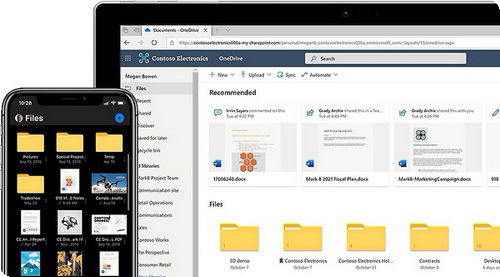
To safely back up your YouTube Music and videos to OneDrive, the first step is to download them to your computer. There are two reliable tools for this, including NoteBurner YouTube Music Converter for audio and NoteBurner YouTube Video Downloader Free for videos. In this section, we'll guide you through choosing the right tool, downloading your content efficiently, and then saving it to OneDrive.
To download YouTube Music for offline use, you'll need a reliable tool. A top choice is NoteBurner YouTube Music Converter, which allows you to save tracks from YouTube Music directly to your computer. It supports popular output formats like MP3, AAC, FLAC, WAV, AIFF, and ALAC, while keeping high audio quality and ID3 tags. With its simple interface, you can download entire playlists, albums, or individual songs in just a few clicks, making it easy to back up your favorite music to OneDrive later.

Step 1 Launch NoteBurner YouTube Music Converter, and you will see the main interface below:
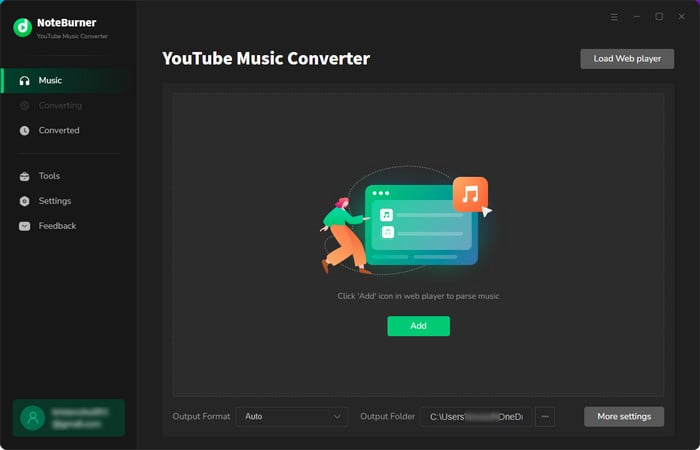
Step 2 On the YouTube Music web player, select the music you want to download and press the "Add" button to add it to NoteBurner.

Step 3 Click "Settings" to open the settings window. Here, you can choose the output format (MP3, AAC, FLAC, AIFF, WAV, or ALAC), adjust the output quality, set conversion speed, and more.

Step 4 Click "Convert" to start downloading YouTube Music to your computer. This process will be completed shortly.

Step 5 Go to the "Converted" tab and hover over the download history. A "Folder" icon will appear on the right; just click it. This will take you to the folder where your converted YouTube Music files are saved.
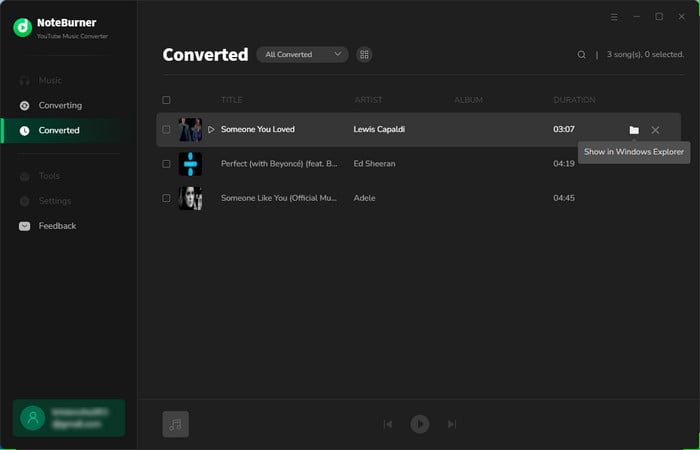
If you want a simple and free YouTube video downloader for PC, NoteBurner YouTube Video Downloader Free is an excellent choice. This tool lets you download YouTube videos in high quality, up to 1080P, 2K, 4K, and even 8K. It not only supports regular videos but also allows you to free download YouTube movies and music tracks. With its intuitive interface and fast speed, you can quickly save videos to your computer and then back them up to OneDrive.
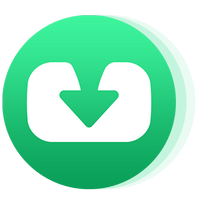
Step 1 Open NoteBurner YouTube Video Downloader Free, and click the "Settings" button to customize the "video quality", "video format" (MP4), and "output path".
Step 2 Simply enter the keyword or name of the YouTube video you want to download in the search box.
Step 3 Once you find the video, click the ![]() icon. Choose video/audio quality and whether to include subtitles.
icon. Choose video/audio quality and whether to include subtitles.
Step 4 Click the "Download" button to start downloading the YouTube videos.
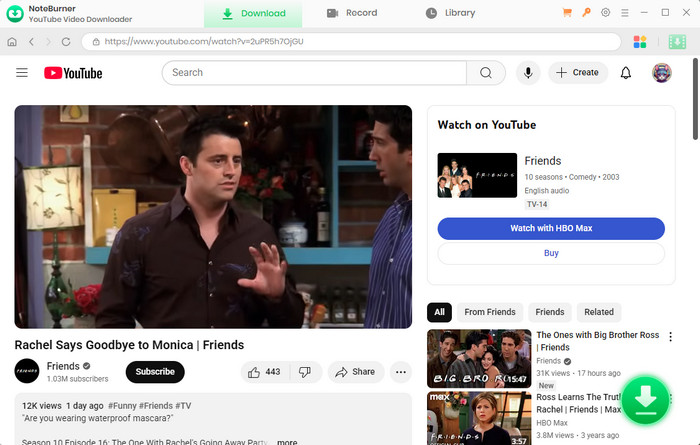
Once you've downloaded your favorite YouTube Music or videos to your computer, the next step is to secure them in the cloud. Let's complete the last step!
Step 1 Launch the OneDrive desktop app on your computer.
Step 2 Open the specific OneDrive folder where you'd like to save your downloaded YouTube Music or video files.
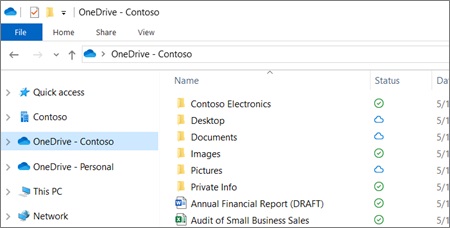
Step 3 Locate the YouTube files you just downloaded on your computer, then drag and drop them into the OneDrive folder.
Step 4 Wait for the upload to complete. Once synced, your YouTube Music and videos will be securely backed up to the cloud and accessible across all your devices.
Step 1 Go to the OneDrive website and sign in with your Microsoft account.
Step 2 Click "Create or upload" and choose "Files upload" or "Folder upload".
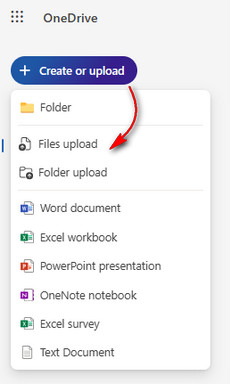
Step 3 Locate the folder that stores your downloaded YouTube Music or videos.
Step 4 Select the items you need and click "Open" to start uploading.
Step 5 Wait for the upload to finish. Your YouTube Music and videos are now saved in OneDrive and available via the app or web.
No. YouTube Music doesn't allow direct backup to OneDrive. You need to download the playlists to your computer first, then upload them to OneDrive.
Use a reliable free YouTube downloader that supports 4K quality (e.g., NoteBurner YouTube Video Downloader Free). After downloading, simply drag the files into your OneDrive folder to sync them to the cloud.
Yes. Once uploaded, you can download them again from the OneDrive app or website to any device, allowing offline playback anytime.
Backing up your favorite YouTube Music and videos to OneDrive is simple when you follow the right steps. First, use reliable tools like NoteBurner to download your content in high quality, then upload it to OneDrive for secure cloud storage. This way, your playlists, movies, and clips stay safe, organized, and accessible anytime on any device. With just a few clicks, you can sync YouTube to OneDrive and enjoy peace of mind knowing your collection is always within reach.
Note: The free trial version of NoteBurner YouTube Music Converter allows you to convert the first 1 minute of each song. You can buy the full version to unlock this limitation and enable all its features.
 What's next? Download NoteBurner YouTube Music Converter now!
What's next? Download NoteBurner YouTube Music Converter now!

Free download any video or music from YouTube to MP4, MKV, M4A, WEBM and MP3 format.

One-stop music converter for Spotify, Apple Music, Amazon Music, Tidal, YouTube Music, etc.

Convert Spotify Songs, Playlists, or Podcasts to MP3, AAC, WAV, AIFF, FLAC, and ALAC format.

Convert Apple Music, iTunes M4P Music, or Audiobook to MP3, AAC, WAV, AIFF, FLAC, and ALAC.

Convert Amazon Music to MP3, AAC, WAV, AIFF, FLAC, and ALAC with up to Ultra HD quality kept.

Convert Tidal Music songs at 10X faster speed with up to HiFi & Master Quality Kept.

Convert Deezer HiFi Music to MP3, AAC, WAV, AIFF, FLAC, and ALAC at 10X faster speed.