

Want to make your presentation more engaging and set the right mood for your audience? Then it's a great option to add YouTube Music to your Google Slides to get this effect. In this post, we will lead you with 2 easy methods to import music from YouTube to your slides.
Before getting started, be ready to choose YouTube Music that is relaxing, fitting, and matches the length for your slideshow.
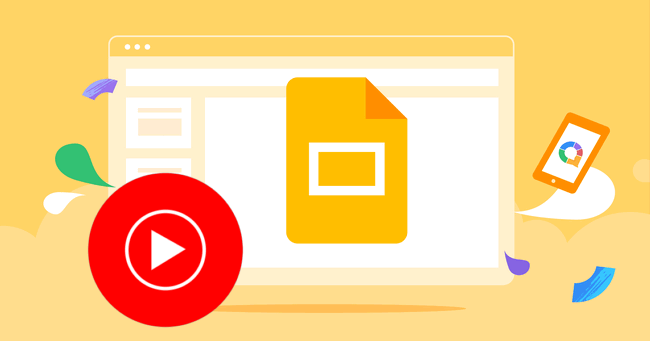
This part shows how to add audio files from YouTube Music platform to Google Slides. One important thing you need to know is that YouTube Music is encrypted, just like Spotify does. You will need an extra tool, NoteBurner YouTube Music Downloader, for example, to convert YouTube tracks to MP3, WAV, AAC, FLAC, AIFF, or ALAC open-source music format.
Then you can upload these YouTube Music audios to Google Drive freely, and play them in your entire Google Slide presentation background. This workaround is the most efficient and you can even save YouTube songs on slides forever.
See Also: How to Upload Spotify Music to Google Drive

Start by launching NoteBurner YouTube Music Converter. The YouTube Music web player will automatically open as well. Here’s what the main interface will look like:
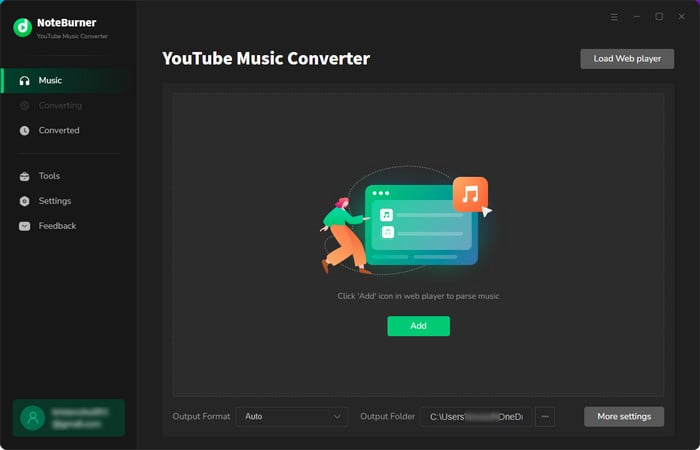
Find out your preferred Google Slides background music on YouTube Music web player, then simply click the "Add" icon.

Click "Settings" to open the settings window. Here, you can choose the output format (MP3, AAC, FLAC, AIFF, WAV, or ALAC), adjust the output quality, set conversion speed, and more. Be sure to select MP3 or WAV, as these are the only formats Google Slides supports.

Click "Convert" to start downloading YouTube Music to computer. This process will be completed shortly.

Go to the "History" tab and hover over the download history. A "Folder" icon will appear on the right, just click it. This will take you to the folder where your converted YouTube Music files are saved.
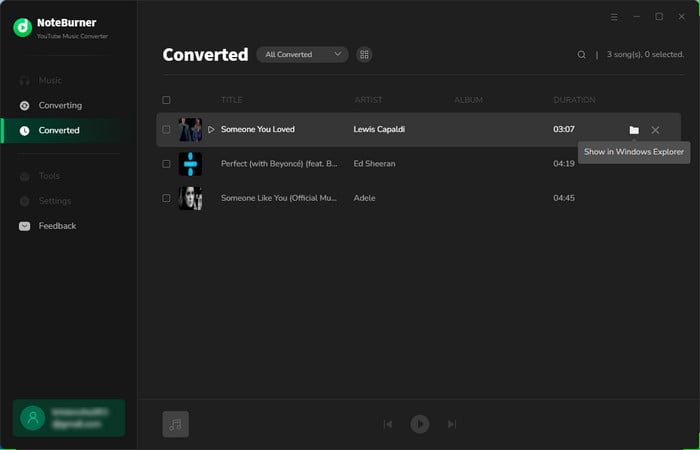
You should first add YouTube audio to Google Drive. Go to https://workspace.google.com/products/drive/ and log into your account, or create a free one. Then you will be easily drag and drop the YouTube Music audio file to Google Drive. Your music file will be uploaded soon.
Open your Google Slides presentation and click "Insert > Audio". A pop-up window will appear to show you the YouTube Music you just uploaded to Google Drive. Choose the music song and "Insert".
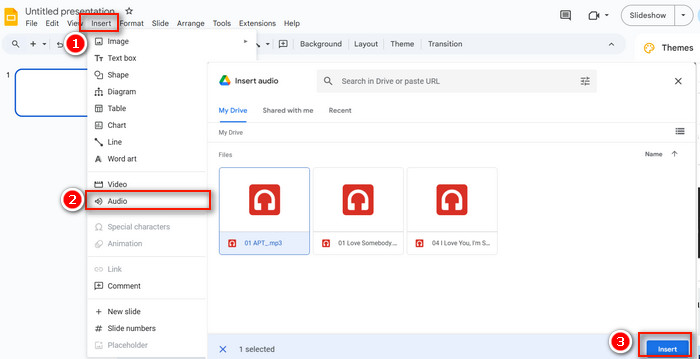
Tips: On the right side of "Format Options", you can select "Start playing automatically". Then when you present this page, you will hear the YouTube Music.
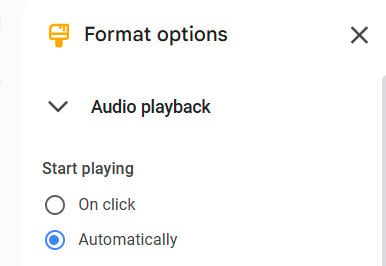
If you want to play this music for the entire Google Slides presentation, tick on "Loop Audio", and DO NOT tick on "Stop on slide change".
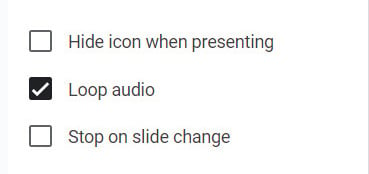
Another way to use YouTube songs in a Google Slides presentation is to embed a YouTube video link. You can find some no-copyright music playlist on online source YouTube, then directly add it to your project.
Step 1 Go to www.youtube.com and search for the presentation background music, copy the YouTube music URL.
Step 2 Then go back to your Google Slide, click "Insert > Video". From the pop-up window, paste the YouTube music link, then "Enter". Choose the YouTube song, and "Insert".
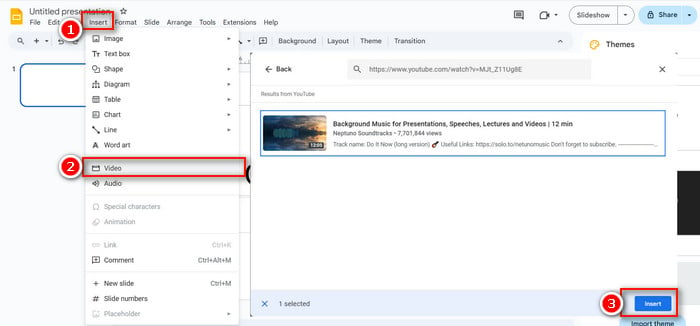
Tips: Go to "Format Options" and you can also choose to "Play automatically" for your YouTube music video.
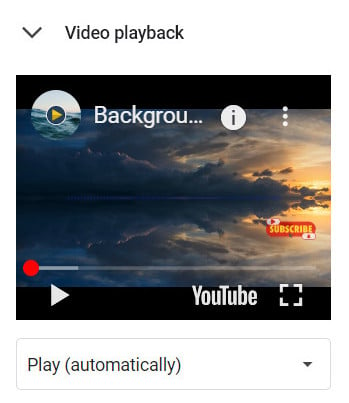
No, Google Slides doesn’t allow you to hide the video thumbnail preview of a YouTube video on a slide. However, you can work around this by hiding the video behind an image, or resizing and moving it to an unnoticed location.
Yes, with NoteBurner Music One, you can download songs from all streaming services and add them to Google Drive, then to Google Slides.
NoteBurner doesn't work on phone, but only Windows or Mac computer. So it's suggested to download YouTube Music to computer first, then transfer them to your phone. After that, open Google Slides app on your phone, and follow the similar steps in this article to insert YouTube Music audio file to your slide.
You can try to add some YouTube Music to Google Slides to make your presentation more attractive. Use NoteBurner YouTube Music Converter to download YouTube Music songs to MP3s, then you can easily add them to Google Slides. Alternative, you can simply embed a YouTube video link into your slides. Both options allow you to set the music to play automatically on Google Slides. Enjoy it.
Note: The free trial version of NoteBurner YouTube Music Converter allows you to convert the first 1 minute of each song. You can buy the full version to unlock this limitation and enable all its features.
 What's next? Download NoteBurner YouTube Music Converter now!
What's next? Download NoteBurner YouTube Music Converter now!

Free download any video or music from YouTube to MP4, MKV, M4A, WEBM and MP3 format.

One-stop music converter for Spotify, Apple Music, Amazon Music, Tidal, YouTube Music, etc.

Convert Spotify Songs, Playlists, or Podcasts to MP3, AAC, WAV, AIFF, FLAC, and ALAC format.

Convert Apple Music, iTunes M4P Music, or Audiobook to MP3, AAC, WAV, AIFF, FLAC, and ALAC.

Convert Amazon Music to MP3, AAC, WAV, AIFF, FLAC, and ALAC with up to Ultra HD quality kept.

Convert Tidal Music songs at 10X faster speed with up to HiFi & Master Quality Kept.

Convert Deezer HiFi Music to MP3, AAC, WAV, AIFF, FLAC, and ALAC at 10X faster speed.