

YouTube Music now brings a vast array of podcasts to the table, making it a convenient choice for users looking to discover new content. It's a solid option for casual podcast listeners. But how to find podcast on YouTube Music? And how do you download YouTube Music podcast for offline listening? This guide has all the answers you need!
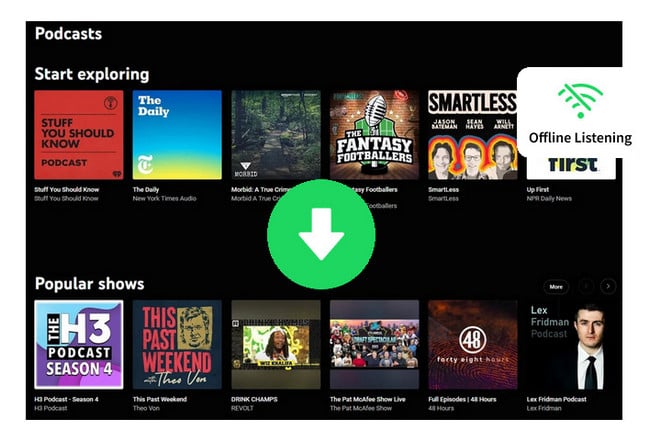
To download podcast from YouTube Music to phone for offline playback, follow these general steps. While the exact process may vary slightly depending on your device (Android or iOS), the overall procedure should be quite similar:
Step 1 Open the YouTube Music app on your Android or iOS mobile phone.
Step 2 Tap on the "Explore" tab located at the bottom of the screen. Then you will find the section "Podcasts".
Step 3 Find the YouTube Music podcast you love, and tap on it to open its page. From there, you can save the episodes to your library.
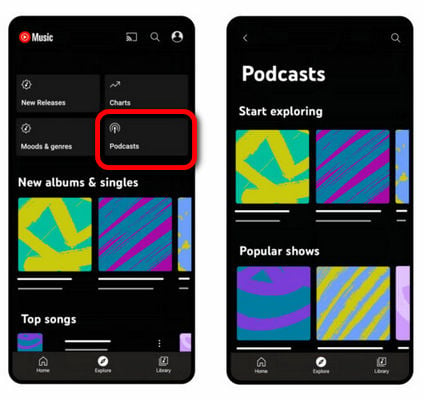
Step 1 Go to "Library" on YouTube Music, and filter to "Podcasts".
Step 2 Select an episode you're interested in downloading. On its detail page, tap the "Download" icon there. After that, you can listen to it even when you're offline.
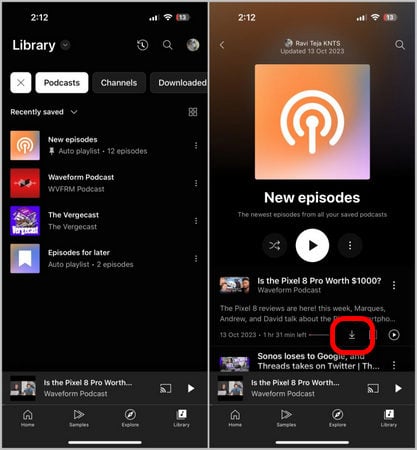
Or, you can also go to YouTube Music's "Settings" window, then tap "Smart Download" and enable the option of "Download an offline mixtape". Now that, it will download your podcast episodes automatically.
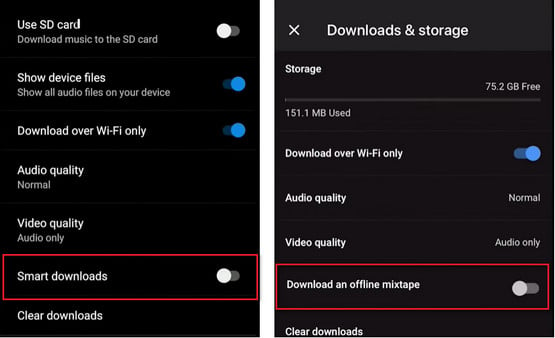
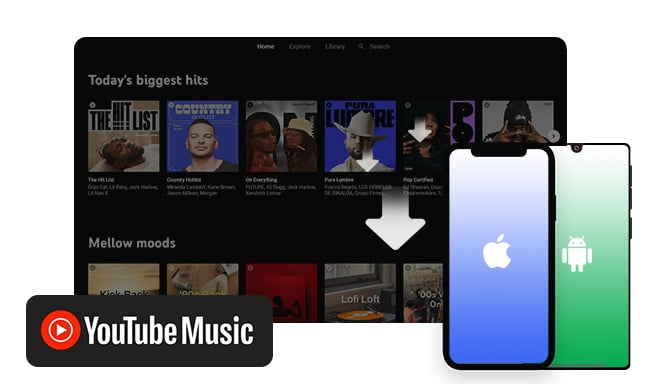
You can either use YouTube Music mobile app or NoteBurner YouTube Music Downloader to download songs from YouTube Music to Android or iPhone device. Learn More →
 Note: YouTube Music is primarily designed for streaming purposes. Only its mobile apps offer an offline listening feature, enabling users to download content within the app on smartphones and tablets. For computer users, you'll need to explore alternative methods to download YouTube Music content on desktops.
Note: YouTube Music is primarily designed for streaming purposes. Only its mobile apps offer an offline listening feature, enabling users to download content within the app on smartphones and tablets. For computer users, you'll need to explore alternative methods to download YouTube Music content on desktops.
Here we provide NoteBurner YouTube Music Podcast Downloader (For Windows | For Mac), also called NoteBurner YouTube Music Converter. It aims to download all types of audios from YouTube Music service to computer drive, and then save them as MP3, AAC, FLAC, WAV, AIFF, or ALAC music files. With these open-source formats, you can enjoy your podcasts on any device hassle-free.
Moreover, this NoteBurner software can efficiently analyze your YouTube Music podcast episodes and batch download all at 10X faster speed. Say goodbye to waiting – all your favorite titles will be offline in no time. Just don't miss such a user-friendly, fast, and clean tool.

First, make sure you've got NoteBurner YouTube Music Podcast Downloader on your Windows or Mac computer. Then, just use it to grab podcasts from YouTube Music and convert them into MP3 files. Easy as pie!
Open NoteBurner YouTube Music Converter, and it will automatically load the YouTube Music web player. Log into your YouTube Music account, find the podcast you want, and click "+Add".

In the Settings menu, customize the output format and settings like bitrate, sample rate, and output path. Choose MP3 as the output format.

Hit the Convert button, and NoteBurner will start downloading and saving the YouTube Music podcast as MP3 files at a faster speed.

Once the conversion is done, go to the "History" tab to see your download history. Click "Folder" to explore and access the offline YouTube Music podcast MP3 files saved on your computer.
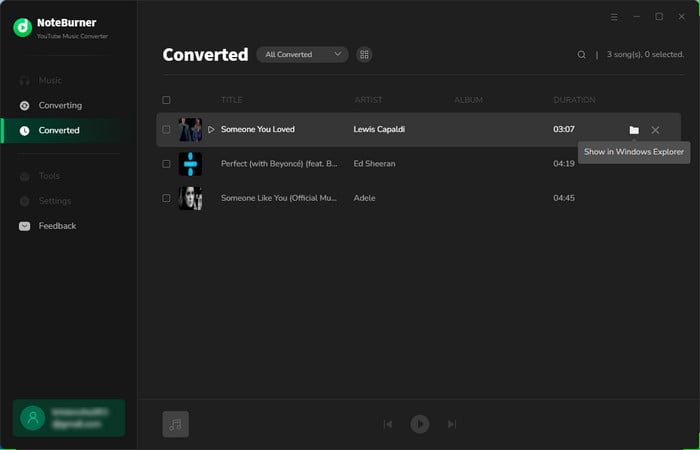
A: If you want to download podcasts straight from the YouTube Music app, you usually need a subscription, either YouTube Premium or YouTube Music Premium. These paid subscriptions come with benefits like downloading music, videos, and podcasts for listening offline on your phone or tablet.
But if you use NoteBurner YouTube Music Converter, you can download music and podcasts from YouTube Music without needing a membership. This program lets you easily record songs or podcasts from both free and premium accounts.
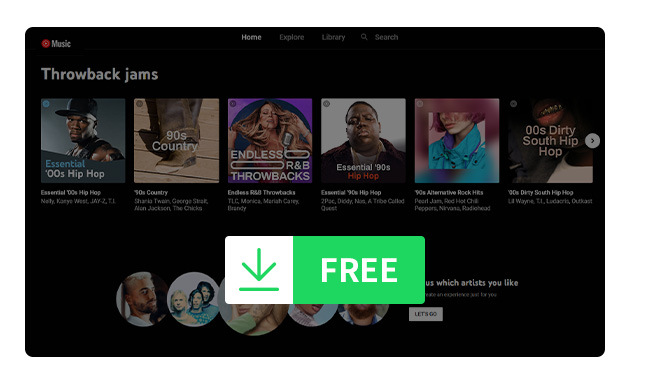
Don't want to pay for YouTube Music Premium, but still want to listen to your music without internet? Here you can download YouTube Music without Premium. Learn More →
A: Absolutely, you can batch add multiple episodes from YouTube Music to NoteBurner and download them simultaneously. This way, you can quickly capture your music content at a speed that's 10 times faster.
A: It depends on where you want to get your podcasts from, YouTube or YouTube Music. They're different services. YouTube is like a big library of videos, including podcasts. YouTube Music is all about streaming music.
If you want to download podcast from YouTube videos, you can use free online YouTube to MP3 converters. Just paste the YouTube video URL into these websites, and they'll convert it into an audio file.
For downloading podcasts from YouTube Music, you'll need extra apps like NoteBurner, which is specially made to capture songs from streaming services.
![10+ Best Free YouTube to MP3 Converters [Safe & Fast]](/images-new/guide/music/free-youtube-to-mp3-converter.jpg)
Choose a safe and free YouTube to MP3 converter in this article, and start to download audio from YouTube easily. Learn More →
This guide covers everything you need to know about downloading podcasts from YouTube Music. It explains how to do it on your phone and computer.
If you wanna download and save YouTube Music podcasts on any device forever, it's strongly recommended to use NoteBurner to truly extract audio files from YouTube Music. It's a smart YouTube Music downloader worth a try.
Note: The free trial version of NoteBurner YouTube Music Converter allows you to convert the first 1 minute of each song. You can buy the full version to unlock this limitation and enable all its features.
 What's next? Download NoteBurner YouTube Music Converter now!
What's next? Download NoteBurner YouTube Music Converter now!

Free download any video or music from YouTube to MP4, MKV, M4A, WEBM and MP3 format.

One-stop music converter for Spotify, Apple Music, Amazon Music, Tidal, YouTube Music, etc.

Convert Spotify Songs, Playlists, or Podcasts to MP3, AAC, WAV, AIFF, FLAC, and ALAC format.

Convert Apple Music, iTunes M4P Music, or Audiobook to MP3, AAC, WAV, AIFF, FLAC, and ALAC.

Convert Amazon Music to MP3, AAC, WAV, AIFF, FLAC, and ALAC with up to Ultra HD quality kept.

Convert Tidal Music songs at 10X faster speed with up to HiFi & Master Quality Kept.

Convert Deezer HiFi Music to MP3, AAC, WAV, AIFF, FLAC, and ALAC at 10X faster speed.