

Here you'll learn two methods to play YouTube Music in the background even without Premium subscription. Follow our leads.
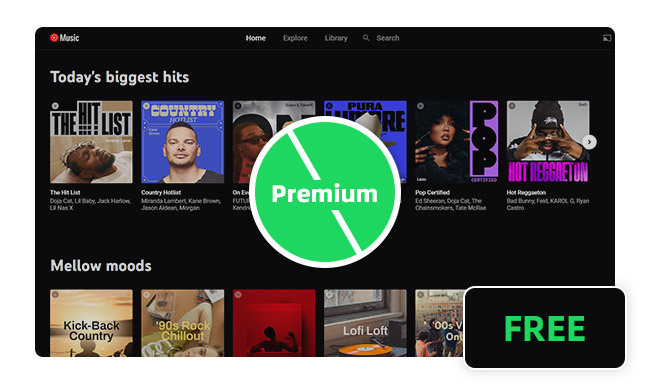
YouTube Music is a great app for listening to your favorite tunes, but if you're not YouTube Premium or YouTube Music Premium subscribers, then you're out of luck when it comes to playing music in the background. When you switch to any other app or turn the screen off, your YouTube Music playback will stop. This would be frustrating if you're trying to do other routine tasks but still want to listen alongside.
However, it's fortunate that there're some other workaround fixs- one is to add YouTube Music web player to your phone desktop, another solution is to download YouTube Music as local audio files, then play them on any music player that support to stream music in background. Read on and pick the one suit you most.
Read Also: Play YouTube Music with Screen Off | Get YouTube Music Premium APK
If you're not a YouTube Music paid member, but want to keep music playback when minimize the YouTube Music app, or switching to another app, here's a quick method you could try:
Step 1 Go to setting on your Android or iPhone, then navigate to "Apps" and choose "YouTube Music" app.
Step 2 From the "Open Supported Links" setting, choose "In other app".
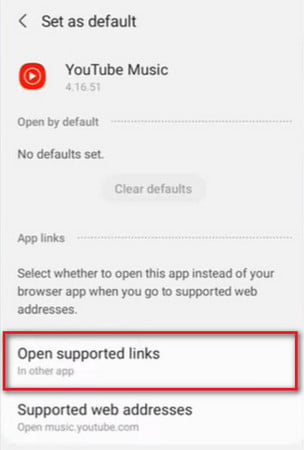
Step 3 Then go to music.youtube.com on Google Chrome browser, and log into your YouTube Music Free account.
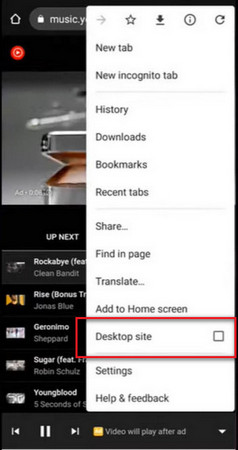
Step 4 Start playing a YouTube Music track, and tap the three-dot icon at the upper right, then choose "Desktop site".
Now, you can go back to the home screen and open other apps, you'll find that your YouTube Music songs keep streaming on the smartphone background.
The above solution is convenient, but you'll need to connect to a stable internet while listening. For those who don't want to lose cellular data, you can use an extra music downloader to download YouTube Music Free songs, then play in background offline.
The additional tool required is NoteBurner YouTube Music Converter, which is designed for all YouTube Music Premium and YouTube Music Free users to download YouTube Music songs to plain MP3, AAC, FLAC, WAV, AIFF, or ALAC format. Also, you don't need to worry about the music data, as NoteBurner will preserve original sound quality and ID3 tags for your converted titles.
This way will allow you to play offline YouTube Music Free songs in background on Computer, Android, iPhone, iPad or any device, and you don't have to become a paying customer on YouTube. The only thing you need is to use NoteBurner to download YouTube Music tracks to computer, then transfer to your devices and start the playback!

Next part we will show you the steps to download YouTube Music Free tracks offline for playing in the background.
When you open NoteBurner YouTube Music Converter, you'll find that it's built with the YouTube Music web player. Just log into your YouTube Music Free account.
Note: NoteBurner needs to work with a YouTube Music account but it will never take any other information from your account other than the songs.
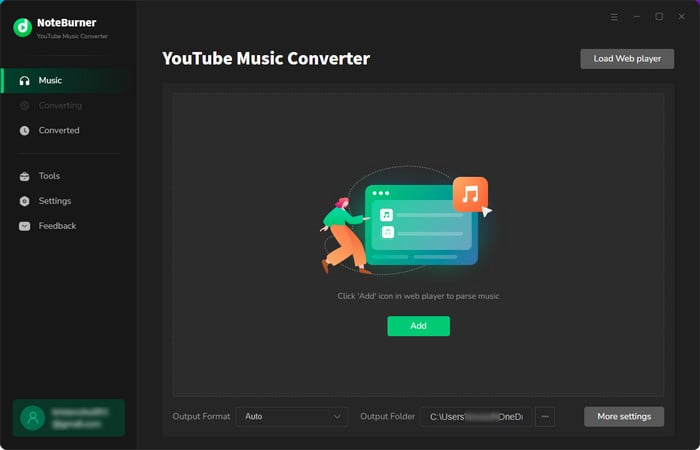
You could find the NoteBurner settings window by clicking the gear icon at the bottom left, where you're able to choose output format, bit rate, sample rate, output path, etc. Customize the ones you like and close the window to apply changes.
Tips: If you tap on "Download Videos", NoteBurner will also download YouTube Music videos if provided.

Simply open a YouTube Music playlist, album, or artist, then tap the green "Add" icon at the right side. A pop-up window will show you all YouTube Music songs in the list.

Choose the music song you want to download and stream in background, then click "Convert".

Once converted, the output folder will be launched as well. You can also go to the "History" window to locate the YouTube Music downloads.
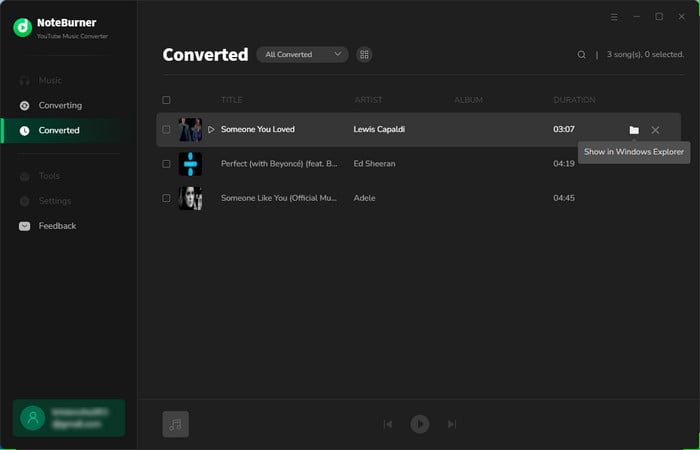
Connect your Android, iPhone, iPad or other equipment to computer, then copy the downloaded YouTube Music files to your device easily. After that, import YouTube Music to the native music player on your device, and start enjoying.
YouTube Music is a free app for iOS and Android that lets you play music in the background only while you're a paid subscriber - YouTube Music Premium or YouTube Premium member.
But on this page, we've listed two solutions to listen to YouTube Music with screen off or in the background. It's suggested to try out to use NoteBurner YouTube Music Converter to download YouTube Music offline even without Premium. After that, you can play YouTube Music in the background on any device.
Note: The free trial version of NoteBurner YouTube Music Converter allows you to convert the first 1 minute of each song. You can buy the full version to unlock this limitation and enable all its features.
 What's next? Download NoteBurner YouTube Music Converter now!
What's next? Download NoteBurner YouTube Music Converter now!

Free download any video or music from YouTube to MP4, MKV, M4A, WEBM and MP3 format.

One-stop music converter for Spotify, Apple Music, Amazon Music, Tidal, YouTube Music, etc.

Convert Spotify Songs, Playlists, or Podcasts to MP3, AAC, WAV, AIFF, FLAC, and ALAC format.

Convert Apple Music, iTunes M4P Music, or Audiobook to MP3, AAC, WAV, AIFF, FLAC, and ALAC.

Convert Amazon Music to MP3, AAC, WAV, AIFF, FLAC, and ALAC with up to Ultra HD quality kept.

Convert Tidal Music songs at 10X faster speed with up to HiFi & Master Quality Kept.

Convert Deezer HiFi Music to MP3, AAC, WAV, AIFF, FLAC, and ALAC at 10X faster speed.