

When it comes to canceling one music streaming service and moving over to another service, you might like to transfer all your perfectly curated playlists and tracks — the ones that you've spent months or years building up. For example, if you prepare to switch from YouTube Music to Apple Music, you definitely don't want to lose all your tunes on the YouTube Music platform. Unfortunately, YouTube Music never provides built-in features for exporting your playlists and music library to another app (The same goes for the other music streaming services, free or paid).
But don't be downhearted -- you still have a chance to transfer your audios from YouTube Music to Apple Music before your YouTube Premium account expired. Read on, we'll look at the differences between YouTube Music and Apple Music, and guide you on how to transfer playlists from YouTube Music to Apple Music.
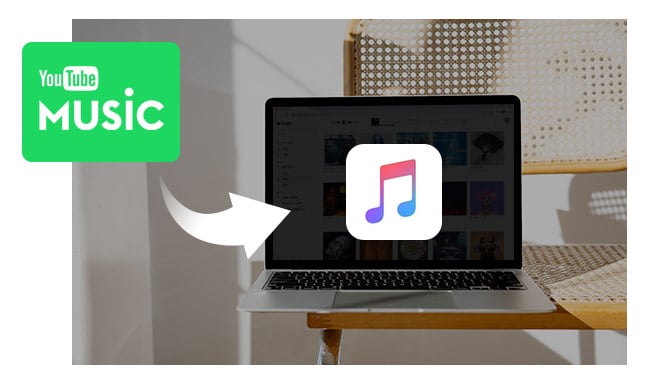
Both YouTube Music and Apple Music are launched in 2015 by Google and Apple respectively. Before 2021, there are only subtle differences between the two platforms. Since mid-2021, Apple Music upgrades its service in a big way, making the entire Apple Music catalog available in Lossless quality. The gap between the two streaming services has widened considerably.
Here are the main differences between Apple Music and YouTube Music:
YouTube Music has around 100 million songs in its catalog, while its competitor - Apple Music has over 100 million lossless tracks.
YouTube Music streams 256kbps AAC Files, while Apple Music's goes up to 3730kbps in Lossless ALAC.
YouTube Music has a free, ad-supported tier, yet Apple Music doesn't offer a free tier. And a paid subscription is required for all Apple Music content.
You can play Apple Music tracks via iTunes on PC or Music App on Mac, whereas YouTube Music hasn't a desktop version yet (only have a browser version).
Apple Music is available in over 168 countries (widely in the Americas, Europe, Asia, and Oceania, and in parts of Africa and the Middle East). YouTube Music is serving over 100 countries (mostly in the Americas, Europe and Oceania, and in parts of Africa and Asia).
Though YouTube Music doesn't support exporting tracks to Apple Music, there are some third-party software comes in handy, like NoteBurner YouTube Music Converter, FreeYourMusic, SongShift, TuneMyMusic, Soundiiz, etc. If you need to back up your YouTube Music playlists on your computer safely, NoteBurner program might be your best bet.
NoteBurner YouTube Music Converter is a professional YouTube to Apple Music Converter with lots of unique features for recording songs, playlists, and albums from YouTube Music in lossless audio quality. Whether you are a Premium or Free user of YouTube Music, you can use it to convert YouTube Music to MP3, AAC, WAV, FLAC, AIFF, or ALAC format on a Windows or Mac computer. After downloading YouTube Music tracks as MP3 or other common formats, you can keep them on your computer forever, save YouTube Music to a USB/ SD card, or import them to Apple Music or other streaming music services (like Spotify, Amazon Music, Deezer, etc.). Through the application, users also have the option of downloading music videos from YouTube into MP4 format.
See Also: 10+ Best YouTube Music Playlist Downloaders

Step 1Log into YouTube Music
Open NoteBurner YouTube to Apple Music Converter on your PC or Mac, and then log into your YouTube Music account.
Note: NoteBurner needs to work with a YouTube Music account but it will never take any other information from your account other than the songs.
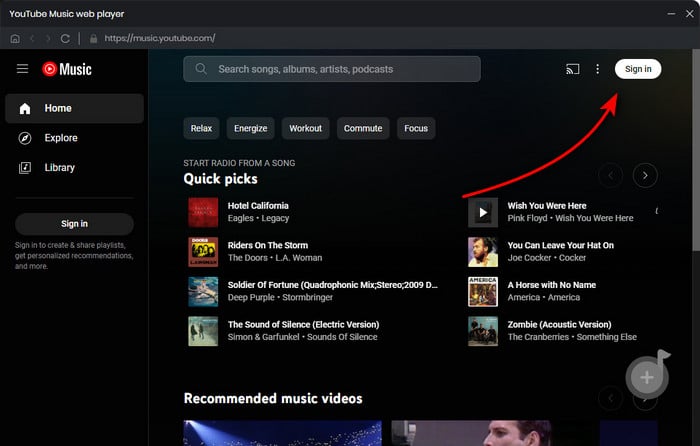
Step 2 Choose MP3 as Output Format
Once you've logged in, click on the "Settings" icon. Then you can customize the Output Format (MP3/AAC/WAV/FLAC/AIFF/ALAC), Bit Rate (320kbps, 256kbps, 192kbps, 128kbps), Sample Rate, and so on. Here we suggest you choose the output format as MP3.

Step 3 Add YouTube Music to NoteBurner
Simply open one of your YouTube Music playlists on NoteBurner, then tap the "Add" button suspending at the bottom right. Select the music tracks you'd like to convert.

Step 4 Start Converting YouTube Music to MP3
Tap on "Convert" to start downloading and converting YouTube Music as MP3 files.

Step 5Transfer YouTube Music to Apple Music Library
All that's left now is to add converted YouTube Music to Apple Music.
NoteBurner YouTube Music Converter supports to transfer the converted songs to the iTunes/Music app after conversion. All you need to do is go to the "Converted" tab, choose the well-downloaded YouTube Music tracks in the list, then click "Export to iTunes" or "Export to Music" icon at upper left.
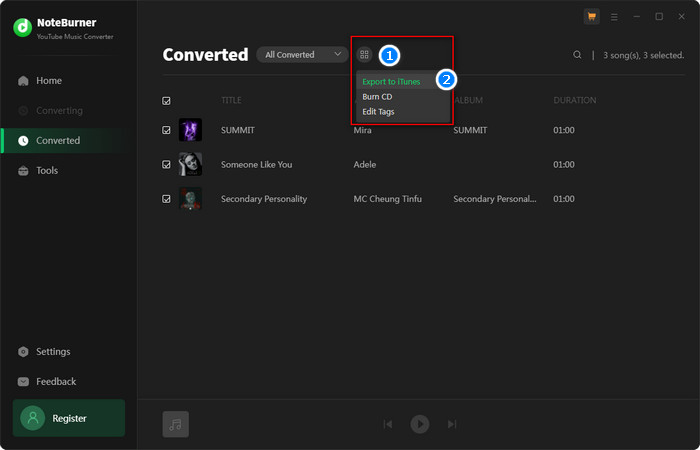
When you have collected lots of albums and playlists in your YouTube Music and want to transfer them onto the Apple Music library, you may find that YouTube Music doesn't provide a built-in download feature on PC and Mac. Thankfully, downloading YouTube Music to MP3 has become easier recently with the release of NoteBurner YouTube to Apple Music Converter. It is capable of downloading songs, playlists, and albums from YouTube Music (YouTube Music Free and Premium) with the best audio quality. NoteBurner program makes it possible for users to move YouTube Music to Apple Music, other platforms, and music players.
Note: The free trial version of NoteBurner YouTube to Apple Music Converter allows you to convert the first 1 minute of each song. You can buy the full version to unlock this limitation and enable all its features.