

This article will explain how to cancel YouTube Music Premium and how to keep YouTube Music songs forever after cancelling your subscription.
With YouTube Music Premium, you can listen to music without any ads, download songs for offline playback, and even listen to music in the background while using other apps. It also offers personalized playlists and recommendations based on your taste in music.
Despite its benefits, some people may want to cancel YouTube Music subscription due to various reasons such as finding a better deal, not using it enough, or disliking the service. Whatever your reasons may be, rest assured that cancelling is just as easy as signing up.
Read Also: Get YouTube Music Premium APK

If you're a YouTube Music Premium subscriber, or a free trial user, but feel like it's not for you anymore, you might be wondering how to cancel your subscription. Fortunately, it's super easy and only takes a few steps on a web browser.
Step 1 Go to YouTube Music web player and log into your music account.
Step 2 At the upper right corner, click your profile picture, and click "Paid Membership".
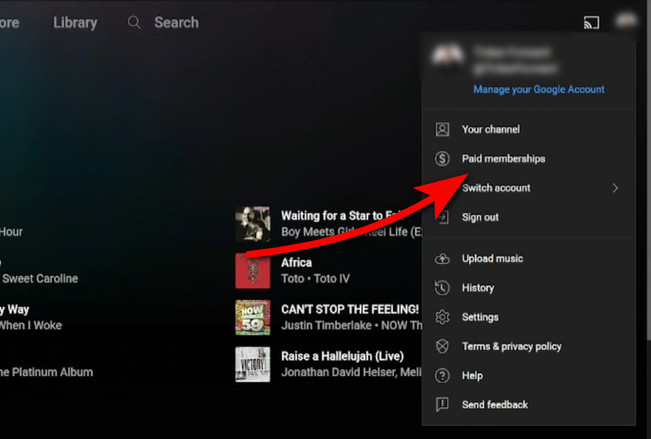
Step 3 In the new page, click "MANAGE MEMBERSHIP", then "Cancel membership".
Step 4 Follow the prompts to confirm that you're ready to cancel the subscription.
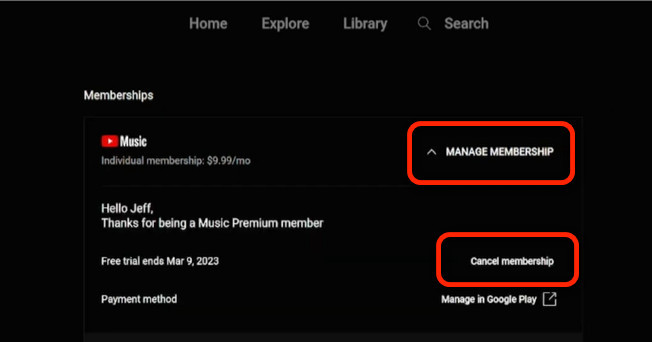
You can also simply cancel your YouTube paid membership (including free trial) on either the YouTube or YouTube Music app on your Android or iPhone. Both apps offer the ability to manage your premium subscription status. Here we will guide you through the cancellation process step by step.
Step 1 Open the YouTube Music app on your phone and log into the account.
Step 2 Click the profile icon at top right, and choose "Paid membership".
Step 3 From the new page, click the option of "YouTube Music".
Step 4 Then you can just click "Cancel membership" to end the service.

Step 1 Open YouTube app on your phone, and sign into your music account.
Step 2 Click profile icon at upper right, and click "Purchases and memberships".
Step 3 Choose "Premium" and click "DEACTIVE" to close your YouTube Premium.
Note: YouTube Premium comes with YouTube Music Premium. So as long as you cancel YouTube Premium, your YouTube Music membership will be closed when it's expired.
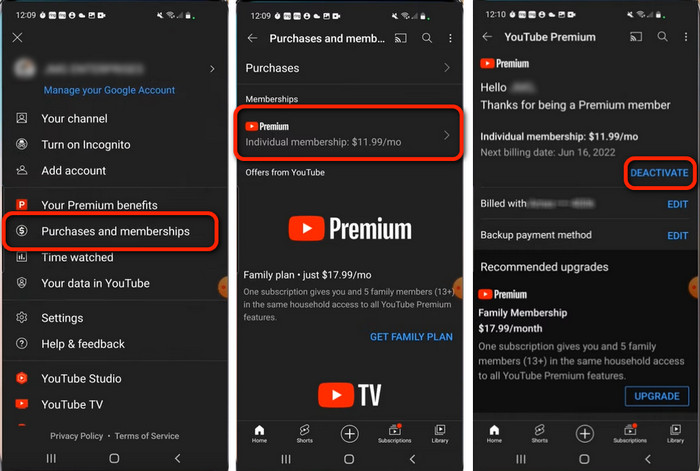
YouTube Music is one of the most popular music streaming platforms that many people across the world rely on. However, if you've decided to turn off your subscription, you might be worried about losing all of your saved music and playlists.
The good news is that you won't! There's a unique way to save your YouTube Music forever, even after cancelling the subscription. To complete this task, you can use a third-party app, NoteBurner YouTube Music Converter, to download your favorite songs/playlists from YouTube Music onto your device and keep them in your local music library for good.

Next in this part, you'll get to know how to use NoteBurner to download YouTube Music to computer, and save YouTube Music songs after the Premium subscription ends.
Step 1 Log into YouTube Music Account
Open NoteBurner on your desktop, and then log into your YouTube Music Premium account.
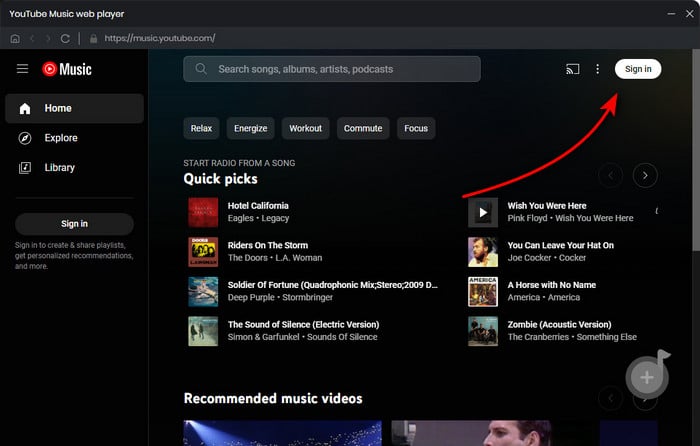
Step 2 Go to Setting Window
Click the gear Settings icon to choose output format, output quality, output path and so on.

Step 3 Add YouTube Music Songs
Choose your favorite playlists from the built-in YouTube Music web player, then tap the "Add" icon.

Step 4 Download YouTube Music Offline
Now, just click the "Convert" button to start downloading YouTube Music titles to your computer local drive.

Step 5 Find Local YouTube Music Files
When the conversion is done, go to the "History" menu and you'll find the download history list of your YouTube Music playlists. You can now make backup for these YouTube Music downloads permanently.
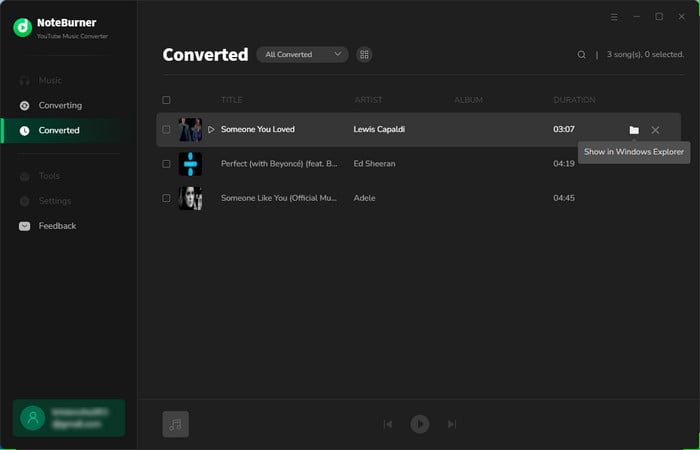
Are you looking for a way to cancel your YouTube Music membership? Whether you've found another music streaming service or simply need to cut back on expenses, canceling your YouTube Music membership is an easy process. In the above Part 1 and Part 2, we've listed a few methods to end your YouTube Music subscription (or during the Free Trial).
However, if you're worried about losing all the YouTube songs and playlists you've saved on the service, there's a way to get them playable forever. By using a third-party NoteBurner YouTube Music Converter tool, you can download YouTube Music songs and playlists to your device and listen to them even after your Premium subscription ends.
Note: The free trial version of NoteBurner YouTube Music Converter allows you to convert the first 1 minute of each song. You can buy the full version to unlock this limitation and enable all its features.
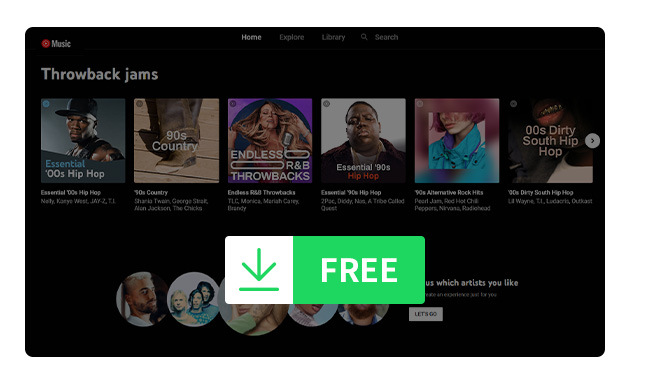
If you don't want to pay for YouTube Music Premium every month, but still want to listen to your music without internet. Here this page will help you how to download YouTube Music songs without Premium.