

YouTube Music boasts a vast library of over 100 million songs, where you can enjoy personalized playlists, music videos, and a range of features like background play and offline listening. By downloading YouTube Music to your Android device, you can listen to YouTube Music offline without network limitations. If you are a Premium subscriber, you can directly download YouTube Music to Android, but you do not have access to this feature if you are a free user. Read this article, you will know how to download songs from YouTube Music/YouTube Video to Android without getting hung up on whether you're a premium or free user.
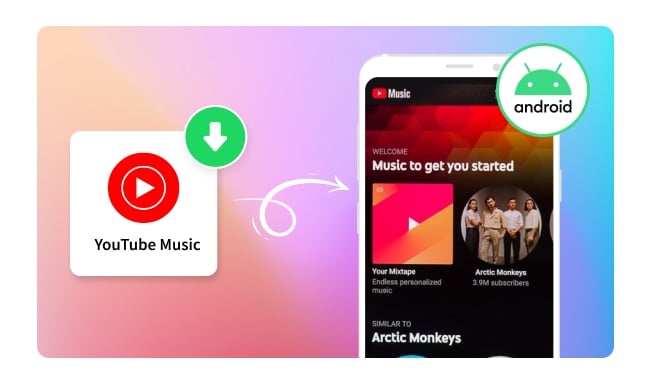
It is quite easy to download YouTube Music to Android devices if you're a YouTube Music Premium member. However, it's important to note that the songs downloaded from YouTube Music for offline listening are essentially cached files. So don't forget to connect to the internet at least once every 30 days to keep your downloaded songs accessible!
You will have two options to directly download songs from YouTube Music to Android.
Step 1Launch the YouTube Music app and sign in to your Premium account.
Step 2Choose any playlist or album, and tap the 3-dot menu, then tap "Download". Alternatively, you can search for a specific song and tap the "Download Arrow" next to the song cover.
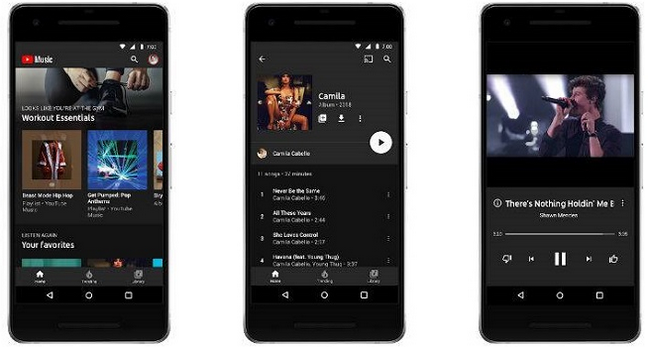
Step 1Launch the YouTube Music app on your device, then tap on your profile icon in the upper-right corner.
Step 2Go to "Settings" > "Downloads". And then toggle on the "Smart Downloads" option. Now YouTube Music will automatically download content for you according to your listening history.
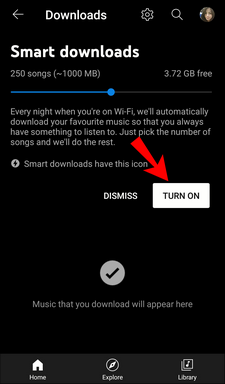
As mentioned above, downloaded songs are saved as caches on Android. The downloaded songs will be no longer accessible if your Premium subscription expires. Besides, the downloads are only playable within the app and you must keep your Premium subscription all the time to play downloaded YouTube Music. So when you need to play YouTube Music on Android offline, why not try a downloader that enables you to keep downloaded YouTube Music forever and allows you to transfer and listen on any device you like?
NoteBurner YouTube Music Converter is totally worth your consideration. NoteBurner YouTube Music Converter helps you download playlists and songs from YouTube Music on Windows and Mac computers. Both YouTube Music Free & Premium users can use it to convert YouTube Music to MP3, AAC, WAV, FLAC, AIFF, or ALAC format with the original audio quality. Not only that, you can also transfer downloaded songs to other devices for listening or directly to other streaming platforms, such as Apple Music and Spotify.

No more extra tools are needed, just download YouTube Music songs to your computer with NoteBurner first and then transfer them to your Android. Let's do it step by step.
Step 1Customize the Output Settings
Launch the NoteBurner YouTube Music Converter, and then you can choose the "Output Format" (MP3/AAC/WAV/FLAC/AIFF/ALAC)and "Output Folder" at the bottom of the interface. You can also adjust the "Bit Rate" and so on in "More Settings".

Step 2 Add YouTube Music to NoteBurner
Open a YouTube Music playlist or artist within NoteBurner. Click the "Add" icon in the bottom right corner, and a pop-up window will display all the songs in the selected playlist. Then tick the songs you want to download, and choose "Add" again.

Step 3 Start Converting YouTube Music Playlist
Tap on "Convert" and the NoteBurner YouTube Music Converter will start downloading YouTube Music to your computer. Once completed, the music files will be saved to the folder you set.

Step 4 Locate YouTube Music Files
Once converted, you can just tap on the "Converted" icon on the left side of the app. You'll be directed to the downloaded YouTube Music by clicking on the "Folder" icon.
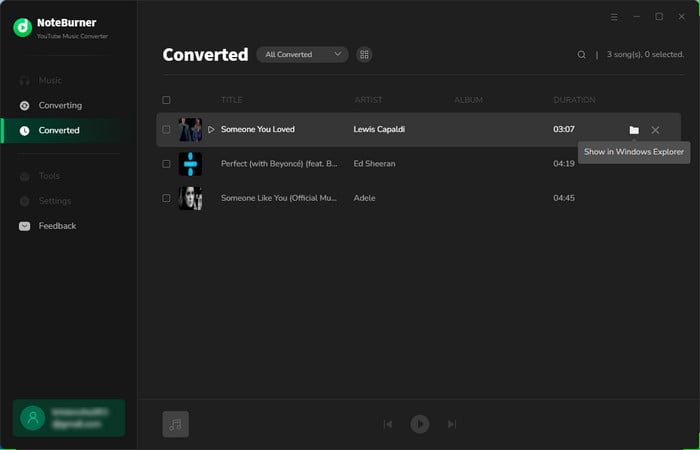
Step 5 Transfer Downloaded YouTube Music to Android Phone
Connect your Android phone to the computer using a USB cable. And then simply copy the downloaded YouTube songs from your computer to the "Music" folder on your Android. Now you can enjoy YouTube Music on your Android!
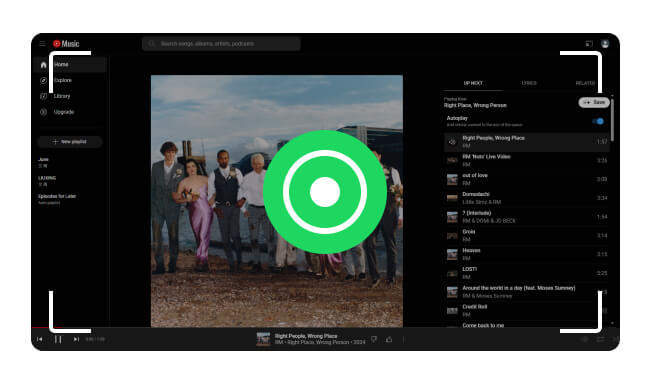
Come and get the best YouTube audio rippers here, so you can rip songs from both YouTube Music and YouTube sites.
In addition to NoteBurner YouTube Music Converter, NoteBurner Music One is another trusted tool for you to enjoy YouTube Music on Android. The main difference between NoteBurner YouTube Music Converter and NoteBurner Music One is that NoteBurner Music One not only supports you to download songs from YouTube Music, but also allows you to download from almost all other streaming music services, including Spotify, Apple Music, Amazon Music, Tidal Music, Deezer, Pandora, SoundCloud, Qobuz, and so on. Besides, hundreds of popular podcasts and radio are free to stream and download here.
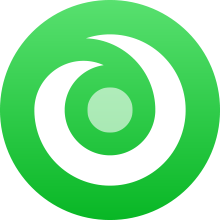
The following tutorial will let you download YouTube Music to Android with the help of NoteBurner Music One.
Step 1 Download and launch the NoteBurner Music One and select YouTube Music.
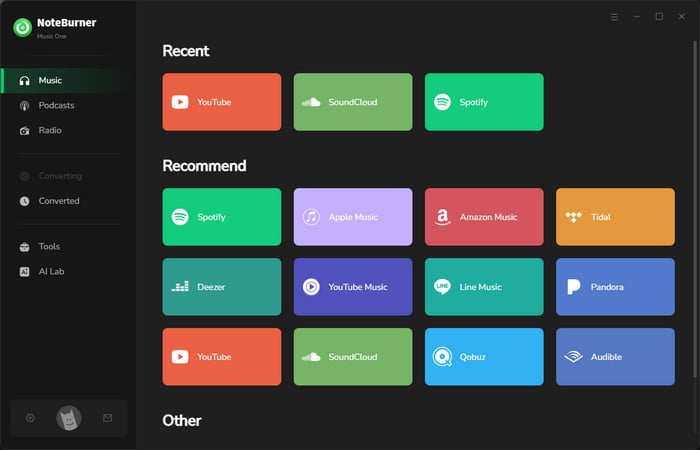
Step 2 Customize the "Output Format" and "Output Folder" at the bottom of the interface. You can also adjust the "Bit Rate", "Sample Rate" and so on in "More Settings".
Step 3 Open a YouTube Music playlist or artist within NoteBurner. Click the "Add" icon to add songs you want to download.
Step 4 Tap on "Convert" to start downloading YouTube Music to your computer. Once completed, click on the "Converted" > "Folder" icon and you'll be directed to the downloaded YouTube Music folder.
Step 5 Plug into your computer and Android with a USB cable respectively. And then simply copy the downloaded YouTube songs from your computer to your Android.
Whether you're using NoteBurner YouTube Music Converter or NoteBurner Music One, you can download YouTube Music to your computer and keep YouTube Music on Android forever.
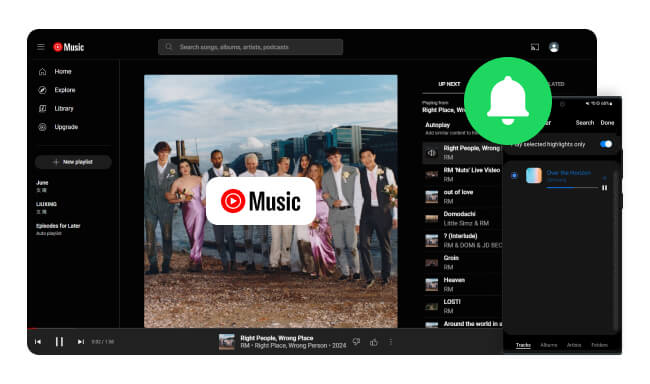
This article will show you how to set a YouTube Music song as your ringtone on an Android phone, allowing you to enjoy your favorite track every time your phone rings.
YouTube Music and YouTube are inseparable. The above three methods enable you to download YouTube Music to Android. The fourth method allows you to free extract music from YouTube videos. What's more, it's totally free! The tool used in this method is NoteBurner YouTube Music Downloader. NoteBurner YouTube Video Downloader supports downloading music from YouTube and downloading YouTube videos in 1080P, 2K, 4K, and 8K. Let's start right now.
Step 1 Download NoteBurner YouTube Music Downloader
Step 2 Add the Video containing your desired music to NoteBurner. Copy and paste the link or enter the keywords of videos from YouTube to NoteBurner YouTube Music Downloader, and then tap on the "Enter" button on your keyboard.
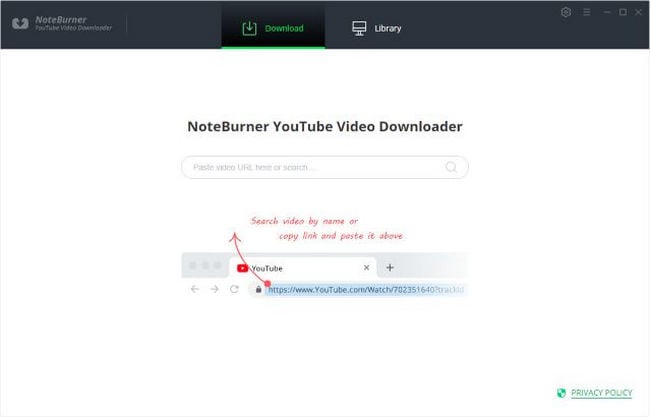
Step 3 p>Now you can directly click the ![]() icon to adjust some advanced download options, such as the audio format, original size, and bitrate, etc.
icon to adjust some advanced download options, such as the audio format, original size, and bitrate, etc.
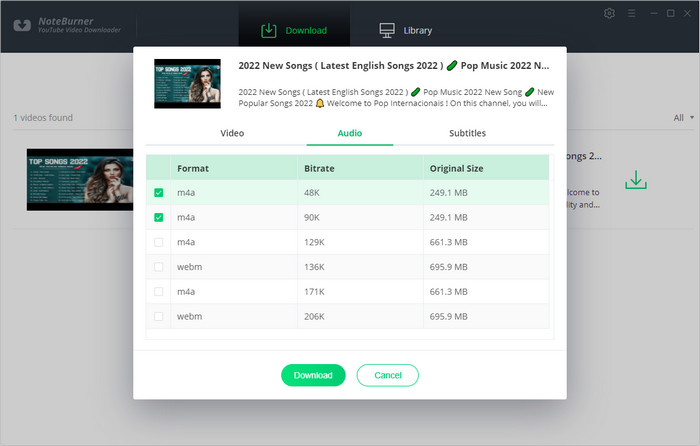
Step 4 Start extracting audio from the YouTube video. Navigate to the video you want to extract music from and click the "Advanced Download" icon. To download audio from a YouTube video, you can choose "Download as: Audio". Click the "Download" button, then YouTube Video Downloader will rip the audio from the YouTube video you choose.
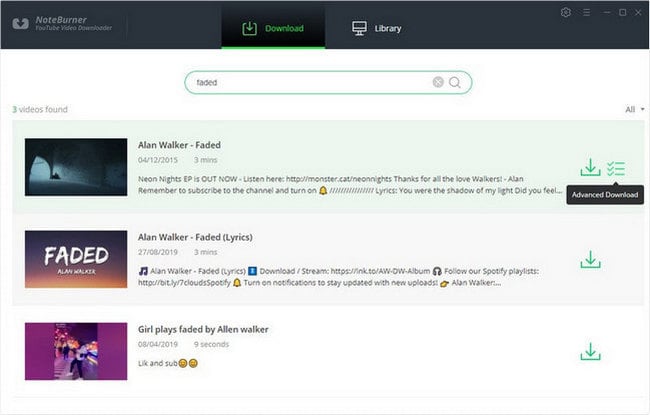
Once the download is done, you can find the downloaded songs in W4A, WebM format by clicking the "Library" button or just opening the output folder. Finally, as with the last step of Part 2 and Part 3, just transfer the downloaded YouTube music to Android via a USB cable.
If you don't want to add a new program and still want to download YouTube Music to your Android for free, you can consider using some online YouTube Music downloaders. Online downloaders have the significant advantage of being very convenient, but they might degrade the user experience in some ways. For example, they often contain advertisements, limited output formats, lower output quality, and other issues. If you're all right with these points, then online downloader is also a good choice for you.
In this part, we are going to take MP3FY as an example. MP3FY is an online audio conversion tool mainly used to convert video files to audio formats, especially MP3 format. Users can extract the audio by providing the URL of the video (e.g. YouTube video link) and download it as an MP3 file.
Step 1 Go to "MP3FY" on your web browser.
Step 2 Open youtube.com and search for the music videos you would like to convert as MP3s.
Step 3 Simply copy and paste the URL to MP3FY, and then click "Convert" > "Confirm" > "Download MP3".
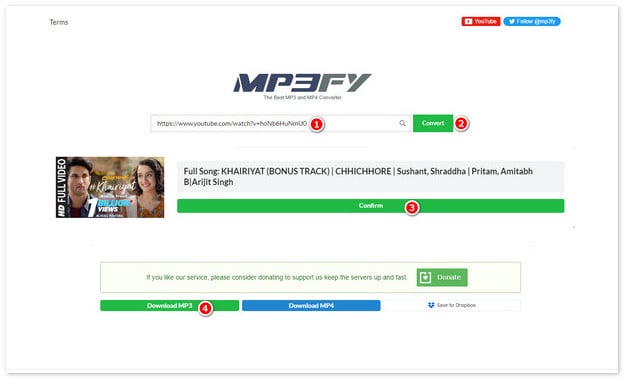
Downloading YouTube Music to Android is a convenient way for you to enjoy your favorite YouTube Music songs offline. Whether you are a Premium subscriber or a free user, various methods are available in this article. If you are a Premium user, you can download YouTube Music to Android directly through the YouTube Music app. When you are a free subscriber and you also want to download songs from YouTube/YouTube Music to Android, you can utilize tools like NoteBurner YouTube Music Converter, NoteBurner Music One, NoteBurner YouTube Video Downloader, or online converters to make it. The music downloaded with these tools can be kept on your Android forever and even transferred to any other device for playback.
Note: The free trial version of NoteBurner YouTube Music Converter allows you to convert the first 1 minute of each song. You can buy the full version to unlock this limitation and enable all its features.