

We understand how frustrating it can be when your beloved YouTube Music platform isn't working properly. Luckily, there are a few explanations listed below and several workarounds you can take to troubleshoot the issue. Read on and you'll also get the ultimate solution to download YouTube Music to MP3 for saving forever in the following Part 3.
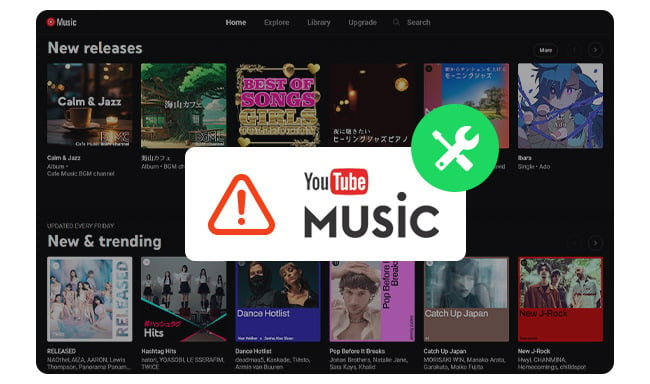
1. Background Playback Restriction - YouTube Music does not allow free users to play music in the background while using other apps or locking their phones.
2. Offline Playback Restriction - The offline feature is exclusively available to YouTube Music Premium or YouTube Premium account holders only. You can't download music under a YouTube Music Free account.
3. Regional Restriction - Some content on YouTube Music might be restricted in your current region. Or YouTube Music service is not available in your country.
4. Playback Device Restriction - You're listening to YouTube Music on more than one device at a time, which will automatically pause playback.
5. Copyright Restriction - Certain songs might be removed from YouTube Music by the copyright holders. This may suddenly happen without information in advance.
6. Outdated YouTube Music Version - Using an outdated version of the YouTube Music app may potentially cause various technical issues.
7. Overmuch Cache files - Having an excessive amount of cache files on the YouTube Music app can potentially lead to performance issues, download problems, and other unexpected behavior.
Just upgrade to YouTube Music Premium to remove the limitations on your free tier. By paying for the service, you can start to download songs and enjoy them even without an internet connection. Also, you can continue to play songs in the background, giving you the freedom to multitask while still enjoying your music.
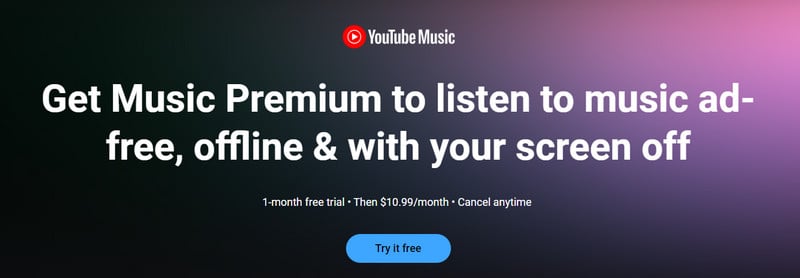
You may be having trouble on a specific network. Just try to switch to a different stable WiFi or cellular network and check if the issue can be fixed. If you're using a VPN, make sure YouTube Music is available in the region of your selected node.
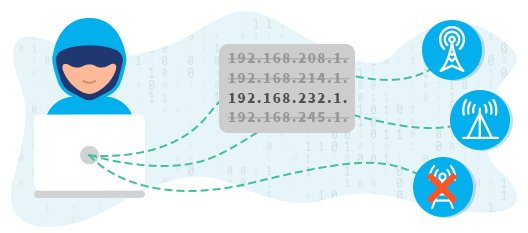
Outdated versions may have bugs or compatibility issues that can affect downloading and playback features. Just make sure you're using the latest version of YouTube Music app. You can check for updates within the app, or directly redownload it from Google Play or App Store.
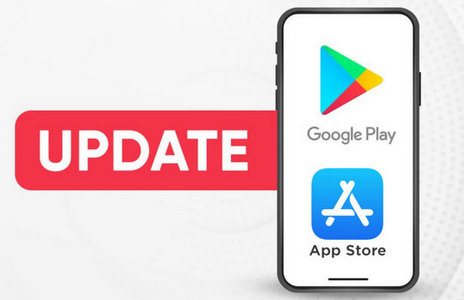
You can also try to clear cache for your YouTube Music app to fix certain problems. Just go to the settings window of your device, click "Apps" and find "YouTube Music". Then click "Storage > Clear Cache".
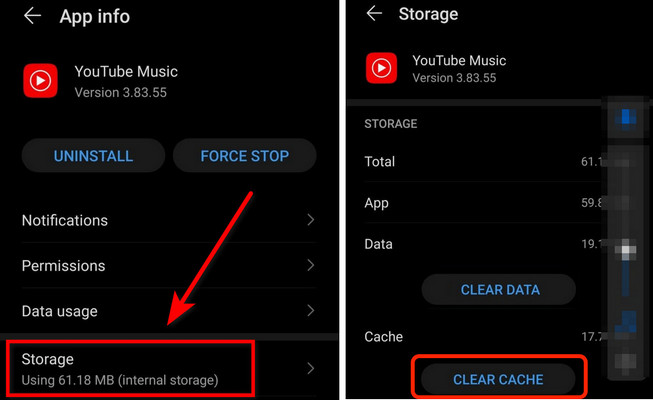
If you have ever turned on the battery optimization setting on your device, this may block YouTube Music from playing the next music song. So it's better to disable Battery Saver Mode to fix this issue.
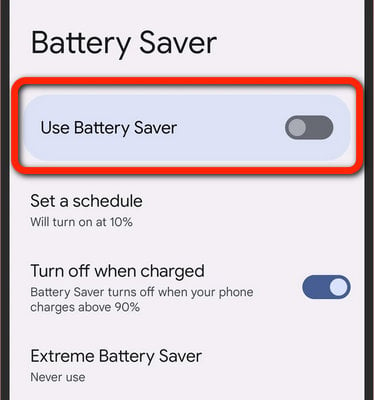
Logging out and logging back in YouTube Music may also help to refresh any caches or other stored data that may be causing your issues. Just give this method a try and see if you can get back to download and play using the latest version of YouTube Music app as normal.
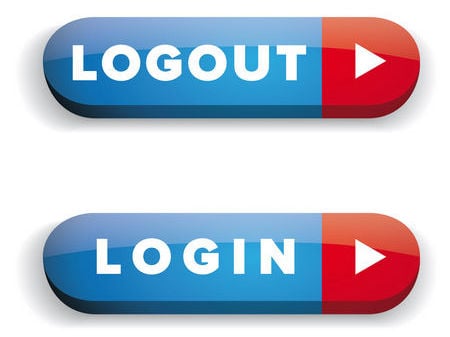
Another method to give YouTube Music a reset is to restart your mobile phone. By doing so, you can potentially resolve any underlying technical glitches that may be interfering with the YouTube Music app's performance.
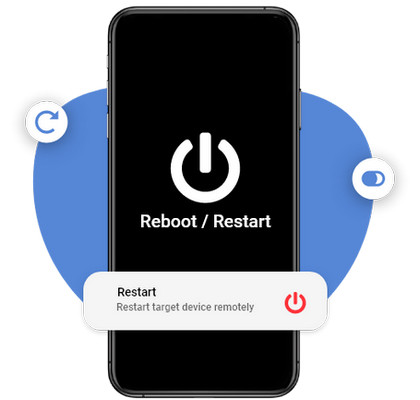
You may accidentally set your device to deny accessing YouTube Music app for some reasons. If that's the case, you could long press the YouTube Music icon, and tap "Permissions", then "Allow".
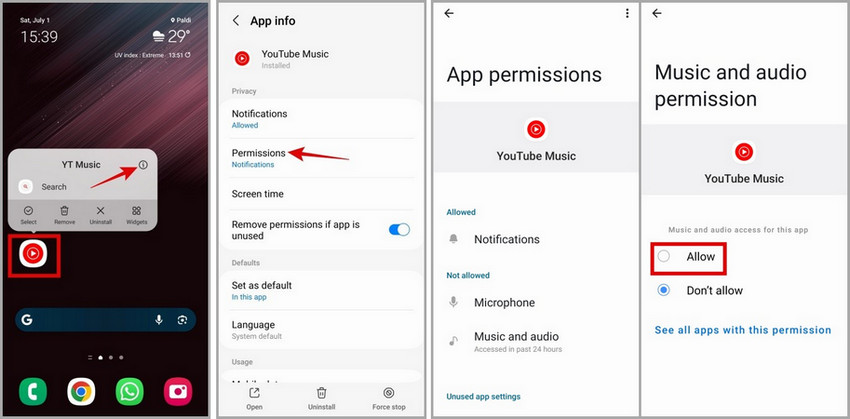
If you find yourself still struggling with an issue on YouTube Music after attempting the provided troubleshoots, the most efficient and direct way to get help is by contacting their customer support.
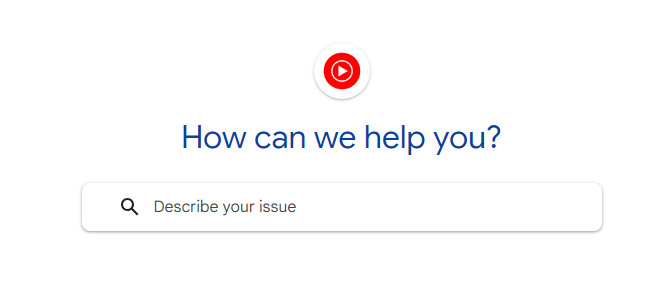
Can't put up with YouTube Music not playing issue? Just consider using an extra tool to download YouTube Music to MP3s and avoid any technical problem happen again. By this, you can save your favorite YouTube Music songs onto your device locally, so as to enjoy them offline anytime, anywhere, with no limitation anymore.
NoteBurner YouTube Music Converter is specifically use for downloading songs & playlists from YouTube Music to computer, while converting them to MP3, AAC, FLAC, WAV, AIFF, or ALAC format at 10X speed. In addition, this NoteBurner tool will also smartly retain ID3 tags for your YouTube Music tracks after conversion.

Step 1 Download and open NoteBurner YouTube Music Converter, then log into your YouTube Music account.
Step 2 Open the Setting window to customize the output format, output quality, etc.
Step 3 On the window of YouTube Music web player, open a playlist or album, click "Add" at the lower right to load songs to NoteBurner.
Step 4 Click "Convert" to download YouTube Music songs offline.
Step 5 Click "History" and you will find out all offline YouTube Music songs, they are stored on your Windows or Mac computer local drive. You can now play YouTube Music on Windows Media Player, Apple Music, or any music player freely.

From the above, you should know why YouTube Music cannot download and play, and how to fix this issue with multiple solutions. If you want to download YouTube Music songs to enjoy them more freely, try NoteBurner YouTube Music Converter.
Note: The free trial version of NoteBurner YouTube Music Converter allows you to convert the first 1 minute of each song. You can buy the full version to unlock this limitation and enable all its features.