

OneDrive is a cloud storage service built-in based on Office 365 under Microsoft Corporation. It supports the storage of many types of files. Of course, OneDrive includes the ability to upload your music collection. If you save your music files locally on your computer or phone, you can easily copy and paste them onto OneDrive Music folder manually and have them show up in Groove Music apps. However, getting music from Apple Music onto OneDrive is much more complicated.
The reason is that Apple Music encrypts its files to restrict the use of its media content by customers. Tracks downloaded from Apple Music are protected and labeled as Apple Music AAC audio files in M4P and ALAC format. And most devices and media players won't support the M4P and ALAC files. It means that you cannot play the downloads on your MP3 Player, car player, or other devices. So does OneDrive. Encrypted files, for example, Apple Music's encrypted M4P and ALAC files, are not allowed to be uploaded to OneDrive. It supports uploading music files in MP3, M4A, WMA, WAV format, but M4P and ALAC formats are not supported. It means that you can't directly upload songs you saved from Apple Music.
Therefore, if you want to get rid of the restrictions of Apple Music, listen to the songs on Apple Music at any time and anywhere, the first thing you have to do is to decrypt Apple Music files. Then, you can upload Apple Music songs to OneDrive, which has both a mobile and a computer version, to save and play your music.
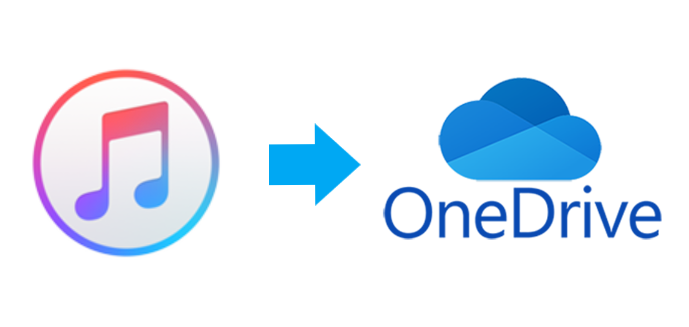
So, how could we save Apple Music files to the common MP3 or other formats? How could we move Apple Music files onto OneDrive? To solve these problems, the first important thing you have to do is recording Apple Music files. Here we would like to recommend you a tool, which could help you easily convert and move your Apple Music files to OneDrive.
Notice: Before getting your Apple Music onto your OneDrive, please make sure if your OneDrive has enough storage space.
NoteBurner Apple Music Converter is a very useful tool that helps Apple Music subscribers easily record M4P and ALAC songs from Apple Music and iTunes while converting the M4P and ALAC tracks to unprotected MP3, FLAC, AAC, AIFF, WAV, or ALAC formats, which are compatible with any media playing device. With this perfect solution, users who subscribed Apple Music service could take full control over their Apple Music songs and enjoy those music streams on non-Apple media players and devices as they wish.

The following is the detailed tutorial to guide you to record Apple Music tracks and convert them to MP3, AAC, FLAC, WAV, AIFF, ALAC formats. Please download NoteBurner Apple Music Converter first before getting started.
Download and install NoteBurner Apple Music Converter. After it, please launch the software and choose to download songs from the "iTunes App".

Click the button "+ Add" to add music, amd it will pop up a window, which will show you all of the songs in your music playlist. You can choose any song you want to convert.

After the successful adding, please click the button "Settings" to choose the output format as you need, in the pop-up window, you can set output path, output quality, and output format including WAV, AAC, MP3, AIFF, FLAC, and ALAC.

After completing the above steps, the final one is clicking the button "Convert". After converting, you can click the History button on the left side to find the converted music. Now all of the songs from iTunes or Apple Music are converted, you can upload them to OneDrive.

After conversion, you can also upload the converted music by using any OneDrive app or on https://onedrive.live.com/?id=music. Add your favorite songs to your OneDrive Music folder, and they'll appear in your Groove Music shortly.
 What's next? Download NoteBurner Apple Music Converter now!
What's next? Download NoteBurner Apple Music Converter now!
One-stop music converter for Spotify, Apple Music, Amazon Music, Tidal, YouTube Music, etc.

Convert Spotify music songs, playlists, or podcasts to MP3, AAC, WAV, AIFF, FLAC, and ALAC format.

Convert Amazon Music to MP3, AAC, WAV, AIFF, FLAC, and ALAC with up to Ultra HD quality kept.

Convert Tidal Music songs at 10X faster speed with up to HiFi & Master Quality Kept.

Convert YouTube Music to MP3, AAC, WAV, AIFF, FLAC, and ALAC at up to 10X speed.

Convert Deezer HiFi Music to MP3, AAC, WAV, AIFF, FLAC, and ALAC at 10X faster speed.