

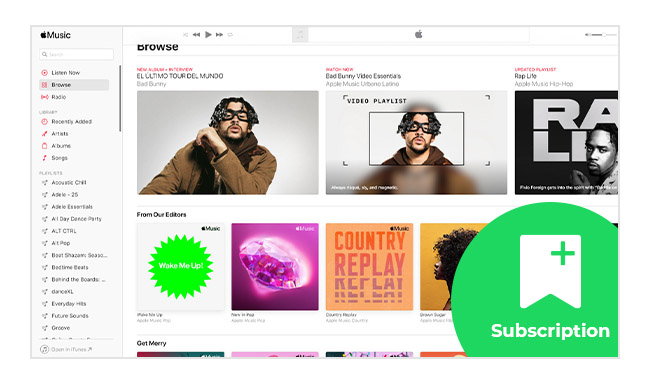
A commonly asked question: "If I cancel Apple Music subscription will I lose my music?". Here is the exact answer: If you unsubscribe from Apple Music, you are no longer able to play any streaming music you've added or downloaded to your library from the Apple Music catalog.
Do Apple Music downloads expire? Unfortunately, yes, they will be disabled when the subscription comes to an end.
Why does this happen? Obviously, Apple has added protection to all its tracks to avoid the situation that users just sign up and download a bunch of songs for offline listening, then cancel the subscription and run away.
As mentioned above, Apple Music streams are encrypted, which restricts you from listening to downloaded Apple Music tracks after canceling the subscription. To keep your downloaded Apple Music songs forever on your iPhone, iPad, Mac, or other devices, you should learn how to record Apple Music songs.
NoteBurner Apple Music Converter ( Windows | Mac ) comes to rescue. It's a professional audio downloading tool to record Apple Music songs and convert them to plain MP3, AAC, FLAC, AIFF, WAV, or ALAC. Unlike other traditional music recorders, NoteBurner allows to automatically analyze your Apple Music library and record songs in bulk. Even lossless ALAC Apple Music tracks can be downloaded with 100% original quality preserved.
NoteBurner Apple Music downloader is 100% safe and clean to use. If you have some tracks in your library, as long as they're playable on iTunes/Apple Music, just drag & drop your audio files to NoteBurner and give it a shot!

The following detailed tutorial will take the Mac version as an example to illustrate how to record Apple Music tracks with NoteBurner Apple Music Converter. After following the steps below, your whole Apple Music library can be saved on iPhone, Mac or other devices even after the subscription is closed.
Launch Apple Music Converter on Mac and just select "Apple Music web player". Open an Apple Music playlist on the web player window and then click the "Add" button to add it to convert.

After adding Apple Music, all your selected audio tracks will be listed in a new window. Then please click the Settings button to customize the output settings, including conversion mode, output format, output quality, output path, and more.
Tips: If you'd like to save your Apple Music tracks into the same folder, just choose "None" on the output organize setting.

Now, all you need to do is to click the "Convert" button to save Apple Music songs to Mac locally. Your music files will be converted with all ID3 tags and metadata kept. Generally, the output folder will be opened automatically once the conversion is completed.

Can I keep my music downloads if I cancel Apple Music? Absolutely yes! By using NoteBurner Apple Music downloader to get your whole music library offline, you will never lose your music downloads, even after the subscription or free trial is closed.
Note: The free trial version of NoteBurner iTunes Audio Converter converts 1 minute of each audio file only. If you want to unlock the time limitation, please purchase the full version of NoteBurner iTunes Audio Converter.
 What's next? Download NoteBurner Apple Music Converter now!
What's next? Download NoteBurner Apple Music Converter now!
One-stop music converter for Spotify, Apple Music, Amazon Music, Tidal, YouTube Music, etc.

Convert Spotify music songs, playlists, or podcasts to MP3, AAC, WAV, AIFF, FLAC, and ALAC format.

Convert Amazon Music to MP3, AAC, WAV, AIFF, FLAC, and ALAC with up to Ultra HD quality kept.

Convert Tidal Music songs at 10X faster speed with up to HiFi & Master Quality Kept.

Convert YouTube Music to MP3, AAC, WAV, AIFF, FLAC, and ALAC at up to 10X speed.

Convert Deezer HiFi Music to MP3, AAC, WAV, AIFF, FLAC, and ALAC at 10X faster speed.