

Music plays an important role in enriching videos. It can add tension to a dramatic scene, or become the iconic sound of your brand. So if you want to make your video more attractive, it is no doubt that adding music to it would be the best way. However, adding music to video is not as easy as expected, especially for some Apple Music users. As they find that all efforts to import Apple Music track to Camtasia for video editing have failed. Why? Because all of Apple Music songs are not allowed to take them outside of Apple Music or iTunes app. That means you can't add Apple Music to Camtasia video. It's somehow quite annoying for those users who have already paid for Apple Music. But don't be upset, please read on the following guide which will show you an easy way to import any Apple Music song to Camtasia video.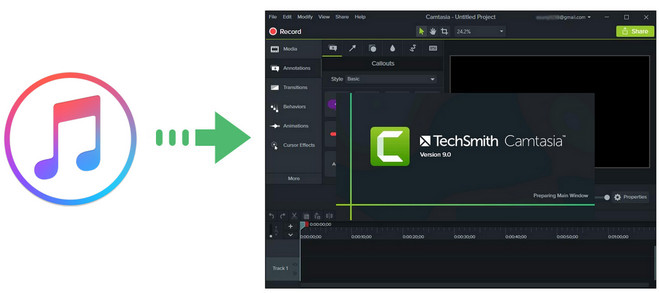
Seeking a way to transfer Amazon Music Unlimited and Prime Music songs to any devices or media players? NoteBurner Amazon Music Converter is all you need to download any Amazon songs to MP3/AAC/WAV/FLAC/AIFF/ALAC format losslessly.
Importing Apple Music songs to Camtasia may take several steps to complete, but as far as the first yet crucial step is concerned, it should be recording Apple Music songs with the help of a powerful Apple Music Converter.
Here you meet NoteBurner iTunes Audio Converter is a smart yet easy-to-use Apple Music Converter for Apple Music users, which is specially developed to help users convert the Apple songs from M4P to MP3, FLAC, AAC, AIFF, WAV, or ALAC format at 10X speed. Besides, it is capable of downloading Apple Music tracks without damaging the original streaming audio quality. With the help of this powerful tool, you can easily add the downloaded Apple Music songs to Camtasia for making video project.

The following is the detailed tutorial to guide you to convert Apple Music to MP3 and import to Camtasia. Please download NoteBurner Apple Music Converter first before getting started.
Download and install NoteBurner Apple Music Converter. After it, please launch the software. It's suggested to choose the "iTunes App" conversion mode.

Click the button "+ Add" to add music, it will pop up a window, which will show you all of the songs you have downloaded from Apple Music. You can choose any song you want to convert.

After the successful adding, please click the button "Settings" to choose the output format as you need, in the pop-up window, you can set output path, output quality, and output format including WAV, AAC, MP3, AIFF, FLAC, and ALAC.

After completing the above steps, the final one is clicking the button "Convert". Just a few second, it will succeed.

Open Camtasia and select File from the menu, and select Library >> Import Media to Library from the popup window to import converted Apple Music songs to it. Once the file is imported, you can find it in the media bin, then drag it to the timeline and edit as background music.
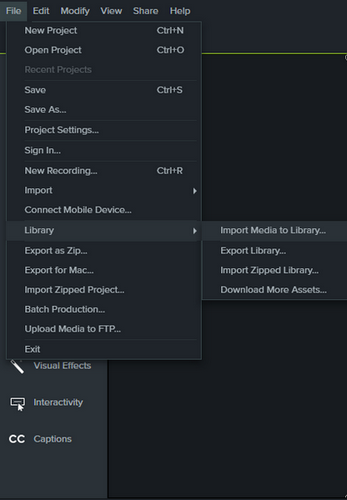
 What's next? Download NoteBurner Apple Music Converter now!
What's next? Download NoteBurner Apple Music Converter now!
One-stop music converter for Spotify, Apple Music, Amazon Music, Tidal, YouTube Music, etc.

Convert Spotify music songs, playlists, or podcasts to MP3, AAC, WAV, AIFF, FLAC, and ALAC format.

Convert Amazon Music to MP3, AAC, WAV, AIFF, FLAC, and ALAC with up to Ultra HD quality kept.

Convert Tidal Music songs at 10X faster speed with up to HiFi & Master Quality Kept.

Convert YouTube Music to MP3, AAC, WAV, AIFF, FLAC, and ALAC at up to 10X speed.

Convert Deezer HiFi Music to MP3, AAC, WAV, AIFF, FLAC, and ALAC at 10X faster speed.