

If you use an iPhone, you probably listen to music with Apple Music. It's great until an error pops up and stops you from playing your songs. If you see a message saying "An unknown error occurred", don't worry, follow the steps outlined here to troubleshoot and fix the problem.
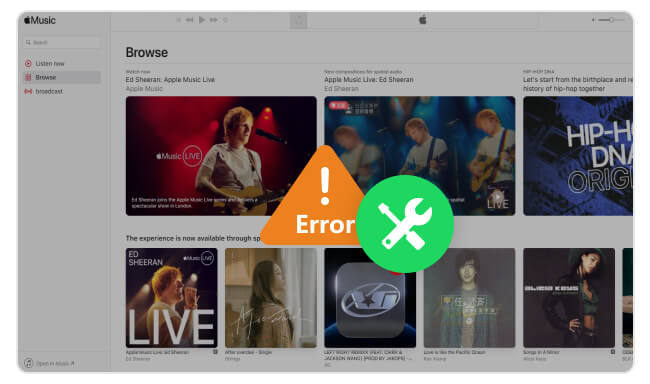
There are many cases when an unknown error prevents you from playing Apple Music. Recently, errors such as "An unknown error has occurred" with codes like -12894, -12171, -42800, -16913, -42812, and 18004 have been occurring more frequently.
While it's hard to distinguish between these specific errors, they often happen due to common issues:
If you encounter an unknown error with Apple Music, we've gathered several methods to help you solve the issue. Read on for solutions.
An outdated app can lead to various problems. Make sure you have the latest version of the Apple Music app installed. Check for updates by going to the App Store or Google Play Store and searching for Apple Music. If there's an update, tap the button to download and install it.
Restarting the Apple Music app and your iPhone or iPad can fix unknown errors by clearing glitches, refreshing connections, resetting software, freeing up resources, and reconnecting to the network. These easy steps often solve minor problems that cause errors, making them important for troubleshooting.
If your device is filled with too many Apple Music downloads or other files, you might face issues playing your music due to lack of storage space. To resolve this, you need to clear the memory on your device. For Android users who store Apple Music on an SD card, make sure the SD card has enough free space. Once you've cleared up some storage, try playing your Apple Music songs again.
If there's a connection problem between your phone and earphones, you might see an unknown error on Apple Music. To fix this, try unplugging your earphones, pressing play on Apple Music, and then plugging the earphones back in. If it's a Bluetooth headset, try disconnecting and reconnecting it on your Bluetooth setting.
If you're having trouble playing a specific Apple Music song on your device, you might need to "reconnect" the song from your Music library. Try deleting the song and then adding it again. Alternatively, you can delete the song and sync it back from your iCloud or another source.
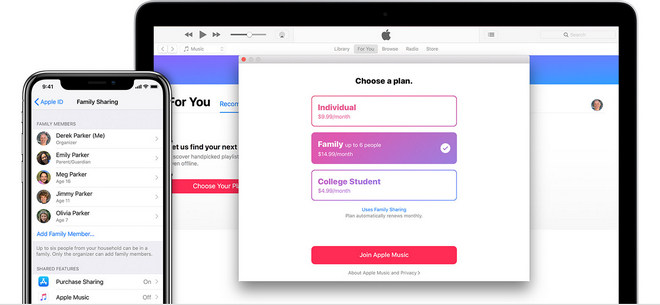
Unable to download Apple Music songs? Follow this guide to fix the issue of Apple Music not downloading and get your Apple Music songs downloaded again.
A Reddit user mentioned that he resolved the Apple Music unknown error by turning off the sync between devices. Remember to back up your playlists first, as they might disappear when you disable the sync function.
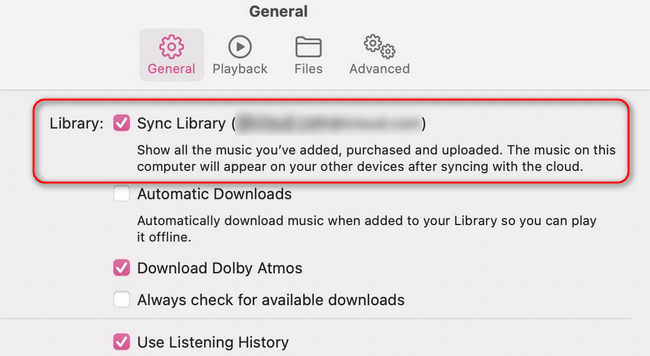
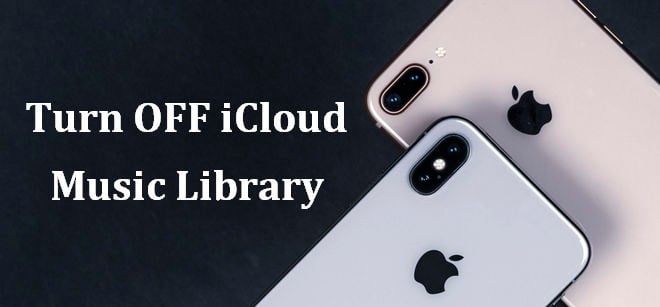
Feel annoyed with the problem caused by iCloud Music Library? No worries, check out this guide to learn how to turn off iClould Music Library on your Mac, PC, or iPhone.
If you're encountering unknown error with Apple Music, resetting certain settings can often help. In the app's settings under "Advanced", you'll find options to "Reset Warnings" and "Reset Cache". These functions clear out temporary data and reset warnings, potentially resolving playback errors or unknown errors. Simply select these options, restart the app, and check if the issues persist.
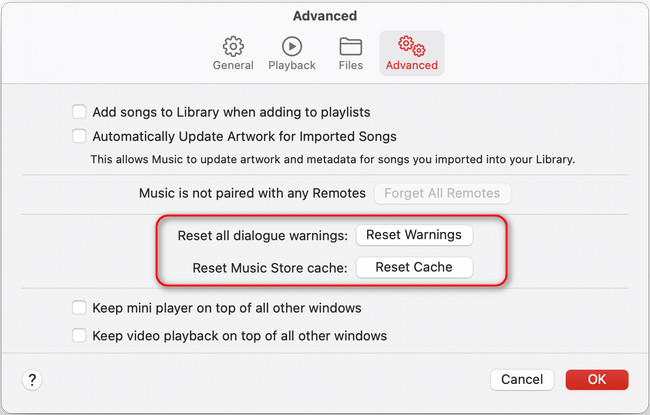
If the song you're listening to doesn't support the "Dolby Atmos" feature, you'll encounter playback issues. To resolve this, you'll need to manually disable the "Dolby Atmos" settings on your device.
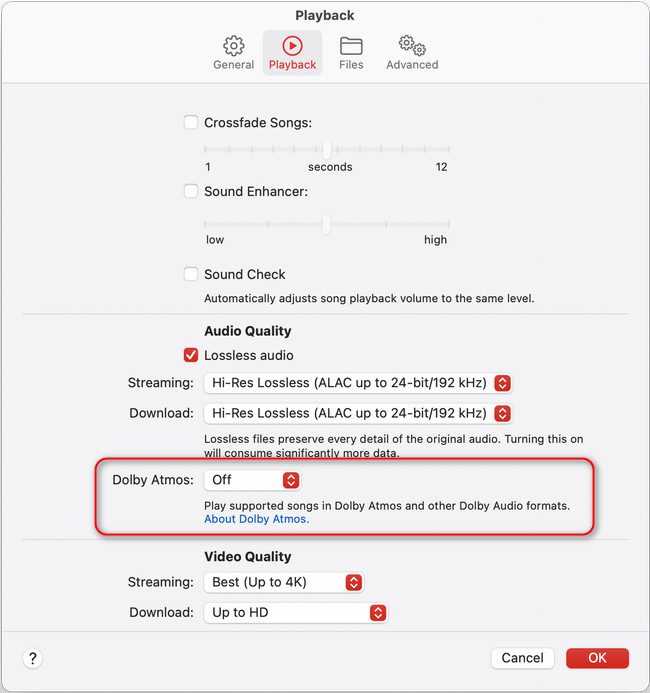
If you're having trouble playing music on the Apple Music app, there's another way to get your tunes. You can download the Apple Music onto your computer and then transfer it to your iPhone or other devices.
One helpful tool for this is NoteBurner Apple Music Converter. It's a software that lets you save Apple Music songs as audio files on your computer. With NoteBurner, you can convert Apple Music tracks to different formats like MP3, AAC, WAV, FLAC, AIFF, and ALAC. It works at 10X faster speed and keeps all the important info about your songs intact, like their titles and artists. Plus, NoteBurner can even preserve the original sound quality from Apple Music Lossless songs.
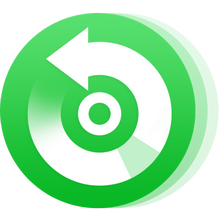
Step 1 Download and install NoteBurner Apple Music Converter on your computer.
Step 2 On the Apple Music web player window, open a playlist, then click "+Add".
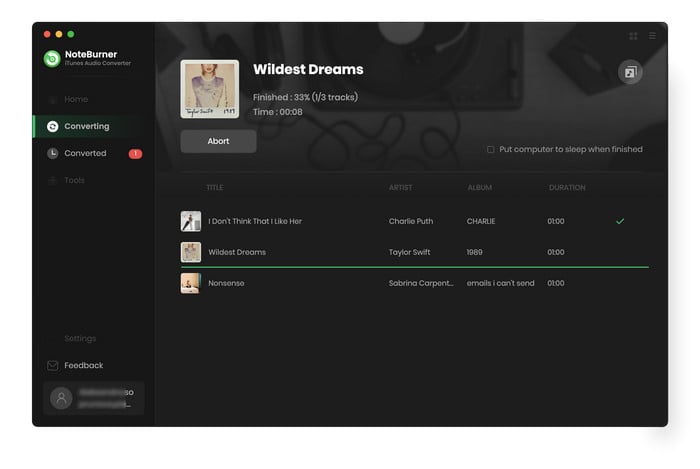
Step 3 Go to Settings window. Choose MP3 as the output format and select your desired output quality.
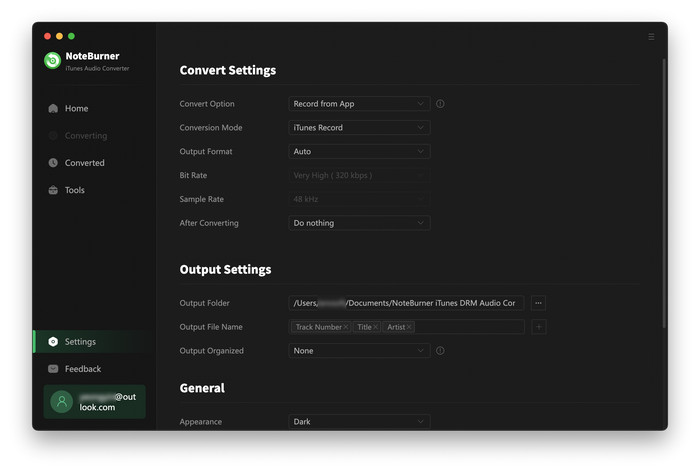
Step 4Click "Convert" to start the conversion process. NoteBurner will automatically record and convert all Apple Music songs.
Step 5Once done, all your Apple Music songs will be saved on your computer's local drive. You can then sync them to your iPhone or other devices without any limitations. Importantly, you won't receive the "Unknown Error" when playing these Apple Music MP3 files.
It's frustrating when Apple Music suddenly stops playing, right? If you're dealing with an unknown error, check out the solutions mentioned above.
If needed, you can try using a helpful tool called NoteBurner Apple Music Converter to fix the problem. If you use NoteBurner to record and save Apple Music songs as MP3s, you can keep them forever, even if you cancel your Apple Music subscription. If you're curious, give it a try and see how it works for you!
Note: The free trial version of NoteBurner iTunes Audio Converter converts 1 minute of each audio file only. If you want to unlock the time limitation, please purchase the full version of NoteBurner iTunes Audio Converter.
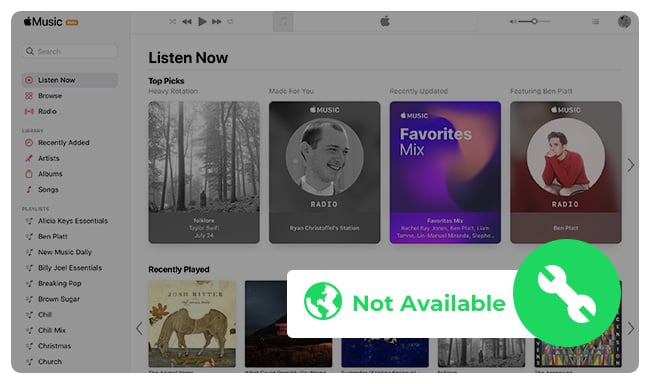
Here you'll get 8 methods to fix Apple Music is not available in your region error. Come and find your solution.