

"I'm looking for the best music source to set as the video background. I have multiple playlists on iTunes, but I'm wondering can I import Apple Music to Premiere Pro software? If so, how?"
Premiere Pro is an industry-standard video editor, making with an incredibly simple layout and various powerful editing tools. No matter you're a video editing professional or beginner, Premiere Pro always continues to polish its interface and feature to make users increasingly familiar with it.
Choosing a piece of background music is an important step when we make video on Premiere Pro. Needless to say, streaming music is the most audio resource we would like to choose. Among them, Apple Music, in its favor, offers over 100 million songs and 30,000 playlists for selection. What's more, lossless ALAC audios have been added to Apple Music and supports offline streaming.
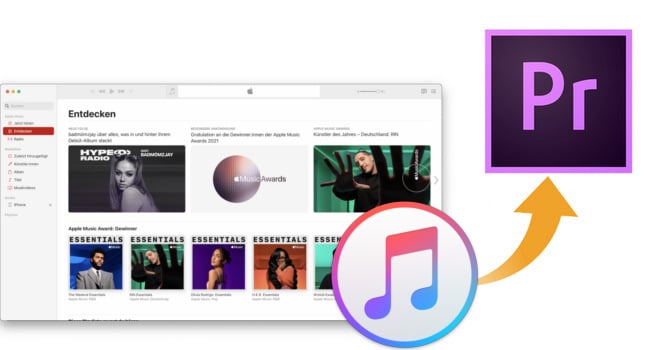
But the question is, how to add iTunes music to Premiere Pro? Considering the support input audio format from Premiere Pro, the encoded M4P/AAC/ALAC iTunes music files are certainly unable to upload. Apple and Adobe still haven't resource cooperation, to say the least.
So is there any shortcut? Definitely yes! In this article, you'll get an Apple Music Converter to convert any iTunes audio to regular MP3 format, so that you're able to import Apple Music to Adobe Premiere Pro or other Adobe video editors freely.
Related Article: How to Add Spotify Music to Premiere Pro | How to Add YouTube Music to Premiere Pro
The powerful tool NoteBurner Apple Music Converter we talk above is specially developed to convert any protected Apple Music to MP3/AAC/FLAC/WAV/AIFF/ALAC format with zero quality loss. Till now, NoteBurner earns its status as leading music converting software, thanks to its concise interface, stable working performance, and multiple built-in tools. To upload music from iTunes or Apple Music to Premiere Pro, using NoteBurner to download iTunes playlist to your local drive should be the first task.

The following is the detailed tutorial to guide you to record Apple Music songs and import them to your Premiere Pro software. Please download NoteBurner Apple Music Converter first before getting started.
Download and install NoteBurner Apple Music Converter on your Windows or Mac computer. Following we will take the Mac version as an example. It's suggested to choose the "Apple Music web player" download mode.
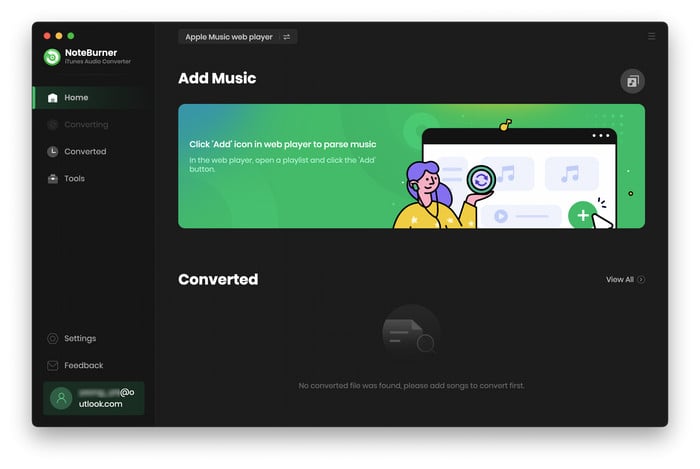
NoteBurner supports detecting music from the Apple Music web player. All you need to do is to open a playlist on it, then click the "Add" icon at bottom right. In the pop-up window, you will get your Apple Music playlist listed. Choose the audio you want to add to Premiere Pro and click "Add".

The next step is to click the "Settings" gear icon to select the different output settings you want, including Conversion Mode, Output Format, Bit Rate, Sample Rate, Output Folder, Output File Name, and so on. Please choose MP3/AAC/WAV/AIFF as the output format, as the others may be not supported on Premiere Pro.

When all the above steps have been completed, click the "Convert" button to let NoteBurner start downloading iTunes music to computer locally.

Now, all the Apple Music songs have been downloaded to your Mac. You can add them to Premiere Pro by following the steps below:
1. Open a video project on Premiere Pro, right-click the "Project" table box and click "Import". Locate the downloaded Apple Music files and tap "Import".
2. Then drag & drop the Apple Music to one of the audio tabs below the video clip.
For more details to add audio to Premiere Pro, you can also refer to Add Audio and Music to A Video Project.
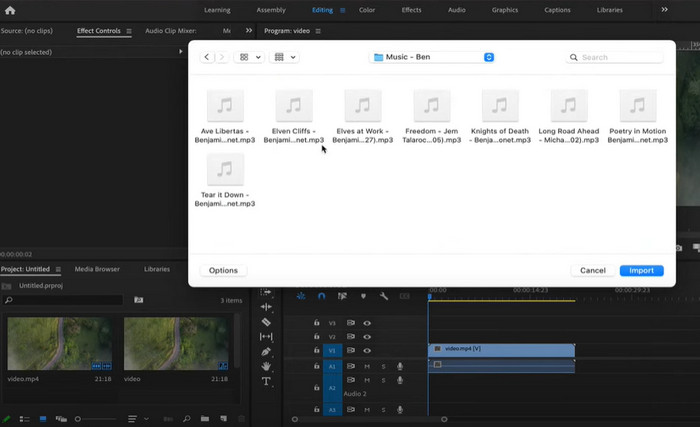
All done! Now you can pick a preferred Apple Music song and add it Premiere Pro sequence easily.
Apple Music is encrypted in AAC, M4P, or ALAC format, you cannot directly add them to other video editors or media players. But with NoteBurner Apple Music Converter, you can download iTunes songs to your computer and save them as regular MP3/AAF/FLAC/WAV/AIFF/ALAC audio files. After that, your whole iTunes library can be added to Premiere Pro, or other Adobe software (Adobe Audition, Adobe Spark, or Adobe Rush) without any limits.
Tips: You can only convert the first 1 minute of each audio with the free trial version. Please buy the full version to unlock its limits.
 What's next? Download NoteBurner Apple Music Converter now!
What's next? Download NoteBurner Apple Music Converter now!

One-stop music converter for Spotify, Apple Music, Amazon Music, Tidal, YouTube Music, etc.

Convert Spotify music songs, playlists, or podcasts to MP3, AAC, WAV, AIFF, FLAC, and ALAC format.

Convert Amazon Music to MP3, AAC, WAV, AIFF, FLAC, and ALAC with up to Ultra HD quality kept.

Convert Tidal Music songs at 10X faster speed with up to HiFi & Master Quality Kept.

Convert YouTube Music to MP3, AAC, WAV, AIFF, FLAC, and ALAC at up to 10X speed.

Convert Deezer HiFi Music to MP3, AAC, WAV, AIFF, FLAC, and ALAC at 10X faster speed.