

If you'd like to absorb new information or just get inspiration from books, but are struggling to find the time to sit down and read, then please welcome to Audible, an Amazon company, home of the world's largest selection of audiobooks. From Audible, you are able to explore new releases, best-sellers, mysteries, sci-fi, romance, and memoirs. With a selection of over 200,000 titles, there are more than enough audiobooks to suit your taste. So whatever your passion you're sure to find the perfect listen.
However, in spite of the large amount, most of the audiobooks from Audible.com are encoded in .aa or .aax file format which is a proprietary audio format developed by Audible to prevent the unauthorized copying and playing of downloaded audiobooks. In result, you will find that the Audible .aa and .aax audiobooks can only be played on selected devices, all the attempts to import these audiobooks to some portable devices, such as Fitbit Ionic, Sony Walkman, are in vain. But luckily, this is not the end of our story, here comes a great tool to assist you in converting DRM-ed Audible audiobooks to DRM-free AAC format, so that you can enjoy your audiobooks anywhere anytime.
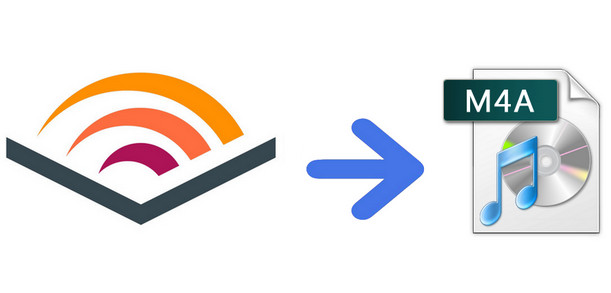
That is NoteBurner iTunes Audio Converter, a quite powerful Audio DRM removal tool, which can not only convert DRM-ed iTunes or Audible audiobooks to AAC or other widely-used formats, but also convert Apple Music songs, iTunes M4P audio to plain MP3, AAC, FLAC & WAV audio. The speed of converting is quite fast, and there is no need to worry its tone quality; NoteBurner iTunes Audio Converter converts Audible audiobooks with lossless quality.

NoteBurner iTunes Audio Converter supports both Windows and macOS. Here we will take macOS as an example to guide you how to record Audible audiobooks and convert to AAC format. Before we get started, please download the Audiobook Converter to your Mac.
Launch NoteBurner, and go to the toolbox, then choose "AA/AAX Converter". Then drag and drop your Audible Audiobooks to NoteBurner.
On the bottom, you will find that there're settings about output quality, output path, and output format.
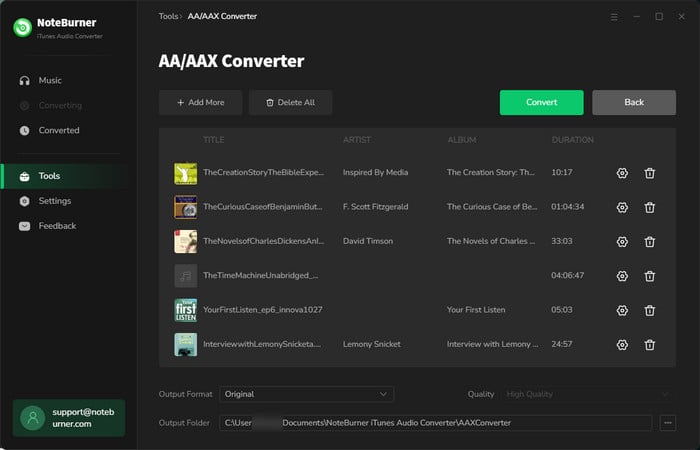
Click "Convert" and all the audiobooks you selected in Step 3 are on the way to be converted into MP3 format.
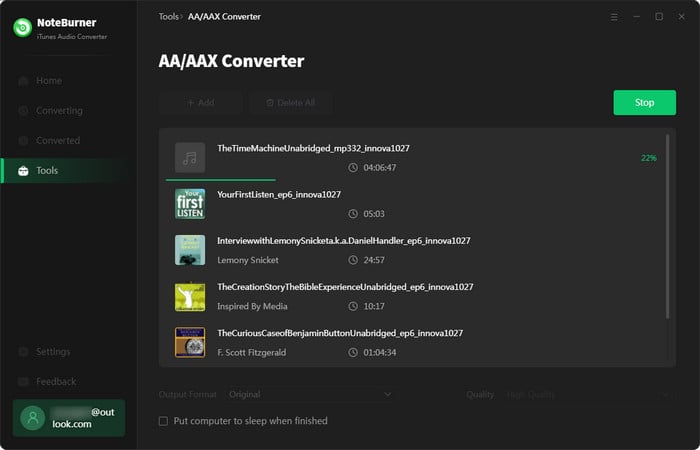
When the conversion is finished, you will see all the converted audiobooks in MP3 format.
All done! Now you've successfully convert .aa and .aax audiobooks to plain AAC. Just take your time to enjoy your audiobooks anywhere anytime.
 What's next? Download NoteBurner Apple Music Converter now!
What's next? Download NoteBurner Apple Music Converter now!
One-stop music converter for Spotify, Apple Music, Amazon Music, Tidal, YouTube Music, etc.

Convert Spotify music songs, playlists, or podcasts to MP3, AAC, WAV, AIFF, FLAC, and ALAC format.

Convert Amazon Music to MP3, AAC, WAV, AIFF, FLAC, and ALAC with up to Ultra HD quality kept.

Convert Tidal Music songs at 10X faster speed with up to HiFi & Master Quality Kept.

Convert YouTube Music to MP3, AAC, WAV, AIFF, FLAC, and ALAC at up to 10X speed.

Convert Deezer HiFi Music to MP3, AAC, WAV, AIFF, FLAC, and ALAC at 10X faster speed.