

Apple Music is a fantastic streaming service that allows users to listen to their favorite music and discover new artists, and many Mac users enjoy listening to lossless audio on the platform. However, to access Apple Music on your Mac, you'll need to authorize your computer with your Apple ID. This process is simple and easy to follow, and it's also essential if you want to use the service.
In this article, we'll guide you through the steps to authorize and deauthorize your Mac for Apple Music. We'll also cover some troubleshooting tips for common authorization issues and how to download Apple Music Lossless on Mac.
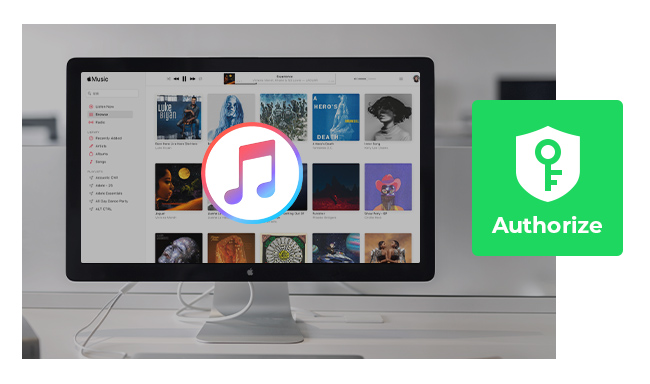
Authorizing your Mac with your Apple ID is a simple process that allows you to enjoy all the benefits of Apple Music, such as creating playlists, downloading songs, and accessing personalized recommendations. To authorize or deauthorize a Mac computer with Apple Music, you can follow these steps:
Step 1 Launch the Apple Music app on your Mac.
Step 2 Go to the menu bar at the top of your screen and click on "Account."
Step 3 Click on "Authorizations" and then select "Authorize This Computer."
Step 4 Enter your Apple ID and password when prompted, and click on "Authorize."
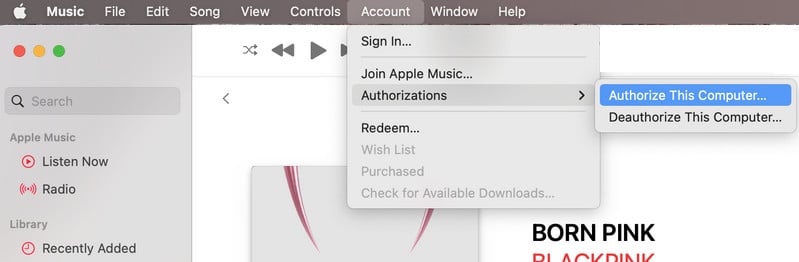
That's it! Your Mac is now authorized to access Apple Music. You can now start browsing and playing songs, albums, and playlists on the platform.
Step 1 Launch the Apple Music app on your Mac.
Step 2 Go to the menu bar at the top of your screen and click on "Account."
Step 3 Click on "Authorizations" and then select "Deauthorize This Computer."
Step 4 Enter your Apple ID and password when prompted, and click on "Authorize."
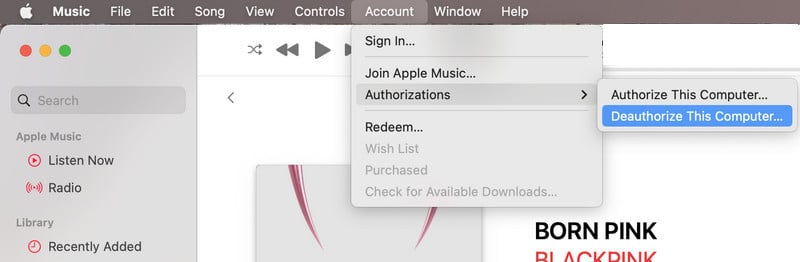
There are three common authorization issues you may encounter when attempting to authorize or deauthorize a computer, including a reached authorization limit, an incorrect Apple ID, and the computer not being authorized.
Apple Music has a limit of up to 10 devices that can be authorized to access the same Apple ID, with up to five of those devices being computers. If you reach the limit, you'll need to deauthorize one of the previously authorized computers before authorizing a new one.
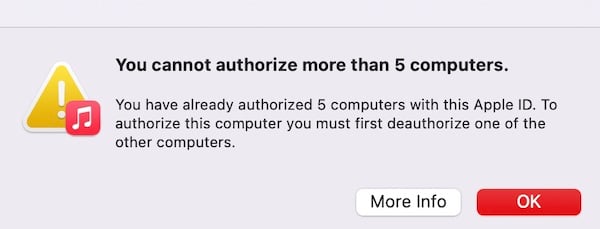
Make sure you're entering the correct Apple ID and password when authorizing your Mac. If you're still having issues, try resetting your Apple ID password.
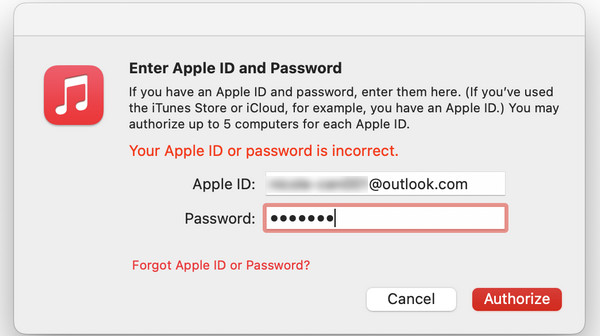
To fix this error message on Mac, you can try logging out and back into your Apple ID, authorizing your mac, deauthorizing one of your devices before authorizing your Mac, or upgrading your Music app to the latest version to avoid such authorization issue.
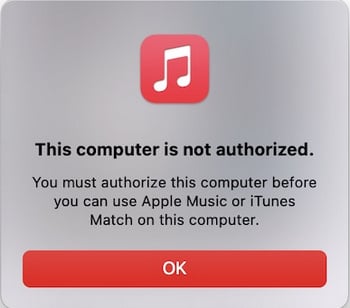
Apple Music offers a vast library of songs and albums for Mac users to enjoy. In addition to the regular streaming options, Apple Music now also offers Lossless Audio, which provides high-quality, uncompressed audio for an even better listening experience. However, Mac users may not be able to get or own these high-quality files directly from Apple Music on their Mac. To overcome this limitation, you can use a third-party tool, such as NoteBurner iTunes Audio Converter, that can convert the Lossless Audio files into a plain format.
NoteBurner iTunes Audio Converter is a powerful and easy-to-use tool that can convert Apple Music tracks, iTunes M4P music, and audiobooks to various formats, including lossless. It preserves the original quality of the audio and ID3 tags, and the converted files are compatible with most media players and devices. What surprises users is that NoteBurner could even retain high-quality output for the Apple Music Lossless tracks.
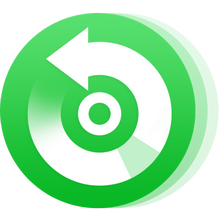
Next, we'll walk you through the steps of using NoteBurner iTunes Audio Converter to download any Apple Music Lossless tracks to ALAC format on Mac.
Step 1 Open NoteBurner Apple Music Converter and go to make some output settings.

Step 2 You could either add Apple Music songs from its desktop app or the web player. Then choose all Apple Music songs there, and "Add".

Step 3 Click the "Convert" button to start downloading all selected Apple Music songs to MP3. This process will take a while.

Step 4 When the conversion is finished, you can click the "History" tab to locate all downloaded Apple Music tracks on your Mac computer.
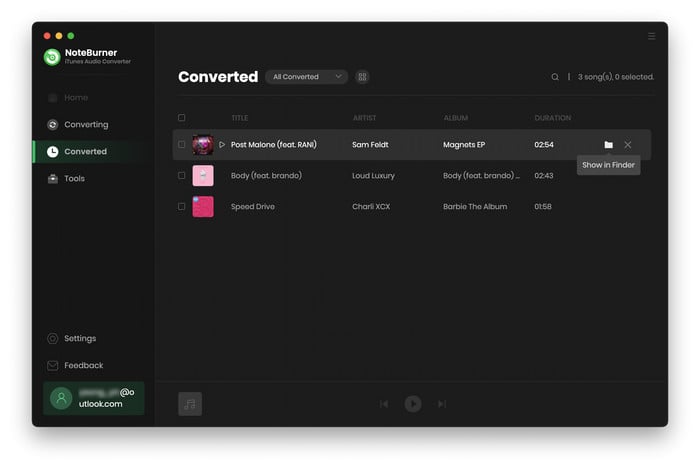
Authorizing and deauthorizing your Mac for Apple Music is a simple process. By following the steps outlined in this article, you'll be able to quickly and easily access your tracks and playlists on your Mac. In addition, we've provided some troubleshooting tips for common authorization issues that you may encounter. And if you want to download Apple Music Lossless to ALAC on Mac, we've also covered that topic. With these tips and tricks, you can enjoy all the benefits of Apple Music on your Mac with ease.
Note: The free trial version of NoteBurner iTunes Audio Converter converts 1 minute of each audio file only. If you want to unlock the time limitation, please purchase the full version of NoteBurner iTunes Audio Converter.