

Apple offers a 1-month membership trial for new subscribers. When the trial period runs out, Apple Music will charge $10.99 per month or $16.99 per month for a family subscription for up to six people, if the subscription is not canceled. As we all know, Apple Music is a streaming music service. You pay for the fee to unlock access to Apple Music’s entire catalogue, but you don’t actually own the music you listen to. Though you can save tracks to listen to offline within the subscription, once you cancel your Apple Music subscription, you’ll lose access to all of the songs. How to keep the "downloaded" music from Apple Music when the 1-month free trial is over? This tutorial is going to help you out step by step.
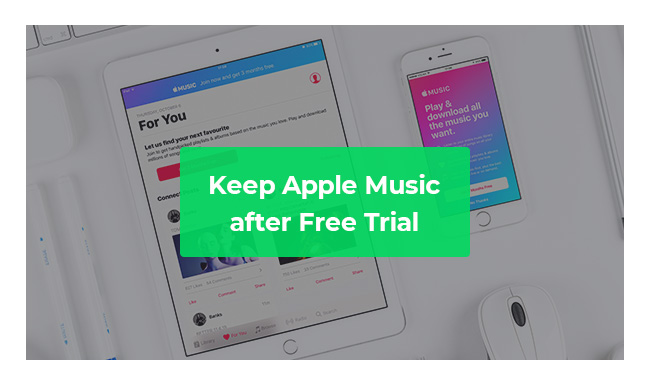
Apple Music subscribers are limited to be listened to on iTunes or with Apple Music App. The alleged "downloaded" songs from Apple Music are only saved temporarily on the cloud for offline listening for the 1-month trial users & Apple Music subscribers. It’s all about streaming, providing some kind of rental service, for which we have to pay the monthly fee after the free trial to continue listening to the songs on Apple Music.
In short, Apple prevents us from enjoying their music without Apple Music App or iTunes and downloading the songs to our local files. Therefore, to keep playing Apple Music after the free trial, it’s necessary for us to learn how to record Apple Music.
At present, the most popular Apple Music Converter is NoteBurner iTunes Audio Converter, the flagship product under the well-known brand – NoteBurner, integrated the functions of Apple Music Converter, Audiobook Converter and iTunes M4P music converter.

The following is a detailed tutorial to guide you to keep Apple Music after the free trial with NoteBurner iTunes Audio Converter. Before we get started, please download the program to your PC or Mac.
Launch the program and choose "iTunes App" as the download mode. Click button "+ Add", then a pop-up window will show you all your music downloaded in your iTunes Library. Choose the Apple Music songs that you want to convert and then press OK.

Click the gear button on the bottom left. Here you can customize the output path, output formats (MP3, FLAC, AAC, AIFF, WAV, or ALAC), Conversion Speed, etc.

After completing the above steps, the final one is clicking the button "Convert". Just a few second, it will succeed.

Click "Converted". Here you can find all the converted songs. And you can also directly go to the output folder to find the converted Apple Music. Now you can transfer the songs for enjoying anywhere you like and listen to them any time with no need to subscribe to Apple Music after the 1-month free trial.
 What's next? Download NoteBurner Apple Music Converter now!
What's next? Download NoteBurner Apple Music Converter now!
One-stop music converter for Spotify, Apple Music, Amazon Music, Tidal, YouTube Music, etc.

Convert Spotify music songs, playlists, or podcasts to MP3, AAC, WAV, AIFF, FLAC, and ALAC format.

Convert Amazon Music to MP3, AAC, WAV, AIFF, FLAC, and ALAC with up to Ultra HD quality kept.

Convert Tidal Music songs at 10X faster speed with up to HiFi & Master Quality Kept.

Convert YouTube Music to MP3, AAC, WAV, AIFF, FLAC, and ALAC at up to 10X speed.