

Apple Music is a well-known streaming music service, for which we are limited to listen to Apple Music with iTunes, or its' App and unable to download any songs from Apple Music, whose alleged "offline" listening are only temporarily saved on the cloud for its' subscribers.
Once the subscription is cancelled, we won't have any access to the Apple Music that we used to listening to. This tutorial is going to introduce you a good way to download Apple Music to the local file on your Mac so that you can keep listening to Apple Music even if you cancel the subscription.
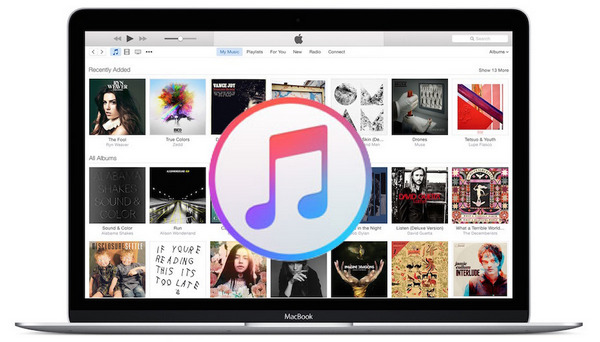
Apple Music can't be downloaded because they are protected. As long as we can record those songs, we can download whatever we want from Apple Music. Next we are going to introduce a popular Apple Music downloader – NoteBurner iTunes Audio Converter for Mac and guide you on how to download Apple Music on your Mac computer step by step.
NoteBurner iTunes Audio Converter is a combination of Apple Music Converter, Audiobook Converter and iTunes M4P Audio Converter. This all-in-one program helps music lovers to easily download Apple Music, audiobooks & iTunes M4P music and save them to local files on Mac, which attracts increasing fans year by year.

Launch the program and choose to convert Apple Music songs from its web player. Open a playlist on Apple Music web player and click the button "+ Add". A pop-up window will show you the music tracks. Select the Apple Music you like for converting.

Click the Settings button on the bottom left of the interface, and then a pop-up window will enable you to choose output format (MP3, FLAC, AAC, AIFF, WAV, or ALAC ), output quality, as well as output path.

Click button "Convert". When the conversion is done, all your Apple Music you chose in Step 1 have been saved to the local file on your Mac.

By clicking the menu button on the top right of NoteBurner iTunes Audio Converter or directly going to the output folder you set in previous step, you can find all the downloaded Apple Music on your Mac.
Note: The free trial version of NoteBurner iTunes Audio Converter converts 1 minute of each audio file only. If you want to unlock the time limitation, please purchase the full version of NoteBurner iTunes Audio Converter.
 What's next? Download NoteBurner Apple Music Converter now!
What's next? Download NoteBurner Apple Music Converter now!
One-stop music converter for Spotify, Apple Music, Amazon Music, Tidal, YouTube Music, etc.

Convert Spotify music songs, playlists, or podcasts to MP3, AAC, WAV, AIFF, FLAC, and ALAC format.

Convert Amazon Music to MP3, AAC, WAV, AIFF, FLAC, and ALAC with up to Ultra HD quality kept.

Convert Tidal Music songs at 10X faster speed with up to HiFi & Master Quality Kept.

Convert YouTube Music to MP3, AAC, WAV, AIFF, FLAC, and ALAC at up to 10X speed.

Convert Deezer HiFi Music to MP3, AAC, WAV, AIFF, FLAC, and ALAC at 10X faster speed.