

"Hey guys! I'm new to VDJ8 and I'm hoping that you can help me out here. When I try to drag and drop songs from Apple Music (ITunes) to play in VDJ, the songs come up with a little red icon on the song, and it just doesn't appear in VDJ.
And I found that other people were having a similar issue, their VDJ wasn't seeing playlists from Apple Music/iTunes. I tried the fix which was to go into iTunes Settings and clicking the box, which allowed other programs to use downloaded songs. This allowed me to see my playlist folders in VDJ, but when I click on the folder in VDJ, there is no song in there to choose from."
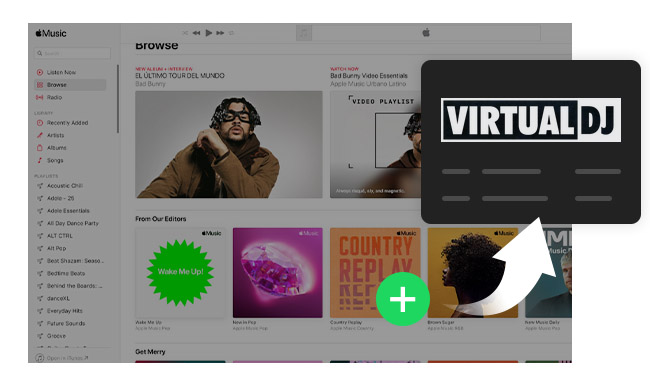
Many Apple Music and Virtual DJ lovers are encountering the same problem as the lead-in case. Why can't we upload our beloved Apple Music songs to VDJ like other music? This article is going to answer the question and show you a simple and easy way to add Apple Music to Virtual DJ Software.
Apple Music is a streaming music service offering subscribers encrypted AAC/M4P/ALAC format songs that can be listened to in iTunes or Apple Music App only. Therefore, we can't play Apple Music on Virtual DJ Software, MP3 Player or any other non-licensed media software. So even if we manage to see the playlists from Apple Music / iTunes from the browser of VDJ, we are unable to successfully load those songs into the deck of VDJ.
To make it easy,if we can convert the encoded Apple Music to other popular formats, like MP3, we will then be able to easily add Apple Music songs to our DJ mixing app. Here comes the key issue: How to convert Apple Music to MP3?
NoteBurner iTunes Audio Converter, a combination of Apple Music Converter, Audiobook Converter and iTunes M4P Music Converter, is the perfect tool to do the job. It can easily convert Apple Music & Audiobooks & iTunes M4P music to MP3/AAC/WAV/FLAC/AIFF/ALAC format.
Seeking a way to transfer Amazon Music Unlimited and Prime Music songs to any devices or media players? NoteBurner Amazon Music Converter is all you need to download any Amazon songs to MP3/AAC/WAV/FLAC/AIFF/ALAC format losslessly.

The following is a detailed tutorial to import Apple Music to Virtual DJ software: 1) Convert Apple Music to MP3; 2) Add converted Apple Music to VDJ.
Open an Apple Music playlist on the web player window and click the button "+ Add" to add music. It will pop up a window, which will list the music songs in the chosen playlist. You can choose any song you want to convert.

Click the Settings button on the bottom left of the interface, and then a pop-up window will enable you to choose output format (MP3, FLAC, AAC, AIFF, WAV, or ALAC), output quality, as well as output path. Here we choose MP3 as the output format.

Click button "Convert", and all the Apple Music you chose in step 1 will soon be converted to MP3 format and downloaded to the output folder that you customized in previous step.

Now that we've got unprotected Apple Music songs on our computer, we can add the songs to the deck of VDJ at ease: 1) Launch Virtual DJ; 2) Find the browser pane at the left bottom of the utility; 3) Find the folder that saves the converted Apple Music songs; 4) Drag and drop the music file from the browser pane's center column directly onto the virtual turntable of your choosing. Doing so to add your Apple Music to Virtual DJ. Done!
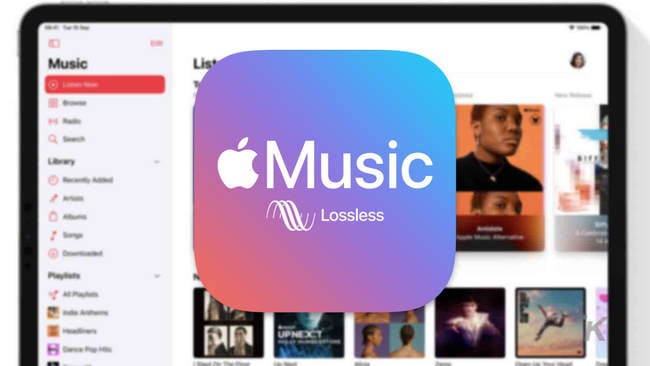
Apple Music HD has released already. What's Apple Music lossless and how to listen and download Apple Music Lossless ALAC songs? This page is your final answer. Learn More →
 What's next? Download NoteBurner Apple Music Converter now!
What's next? Download NoteBurner Apple Music Converter now!
One-stop music converter for Spotify, Apple Music, Amazon Music, Tidal, YouTube Music, etc.

Convert Spotify music songs, playlists, or podcasts to MP3, AAC, WAV, AIFF, FLAC, and ALAC format.

Convert Amazon Music to MP3, AAC, WAV, AIFF, FLAC, and ALAC with up to Ultra HD quality kept.

Convert Tidal Music songs at 10X faster speed with up to HiFi & Master Quality Kept.

Convert YouTube Music to MP3, AAC, WAV, AIFF, FLAC, and ALAC at up to 10X speed.

Convert Deezer HiFi Music to MP3, AAC, WAV, AIFF, FLAC, and ALAC at 10X faster speed.