

Apple Music Replay offers listeners the opportunity to review your listening history and obtain a summary of your most-played songs and artists throughout the 2025 whole year. It is somewhat similar to Spotify Wrapped or other year-end summary features provided by music streaming services. Next, let's find your Apple Music Replay 2025 listening stats on web, desktop, and iPhone & Android phone. Also, you can also download Apple Replay playlist for forever listening.
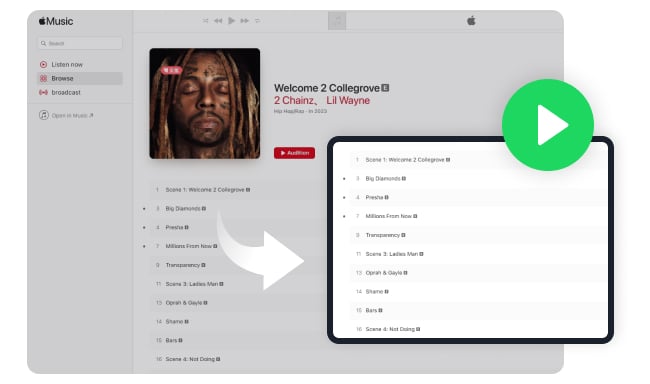
The general process should remain relatively similar. Here are the detailed steps you can follow to find 2025 Apple Music Replay on computer, smartphone, and web browser.
Step 1 Open the "Music" app on your Mac, and log into your Apple Music account.
Step 2 Click "Listen Now" on the left panel, and scroll down to find the "Replay: Your Top Songs By Year". There you can find out your Apple Music Replay in 2025, 2024, and 2023.
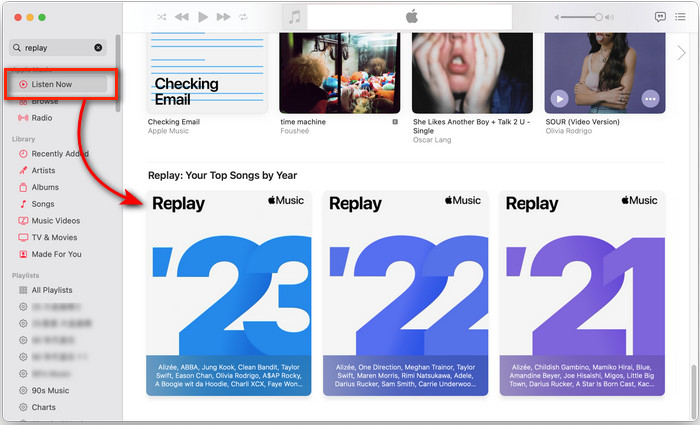
Step 1 Open the Apple Music app on your PC, and log into your Apple Music.
Step 2 Click "New" on the left panel, then you may find the Apple Music year-end banner there.
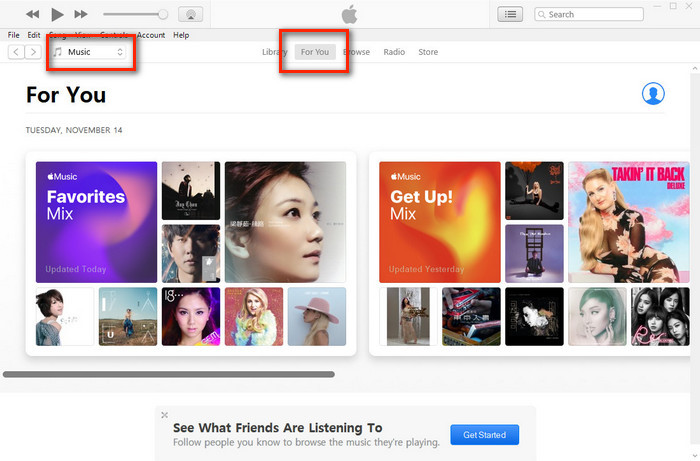
Step 1 Open the Apple Music app on your phone, and log into your music account.
Step 2 On the "Home" interface of the bottom menu, the Replay 2025 banner is obviously shown.
Step 3 Click into the Replay banner, and you can easily unlock and review your listening stats of the year.
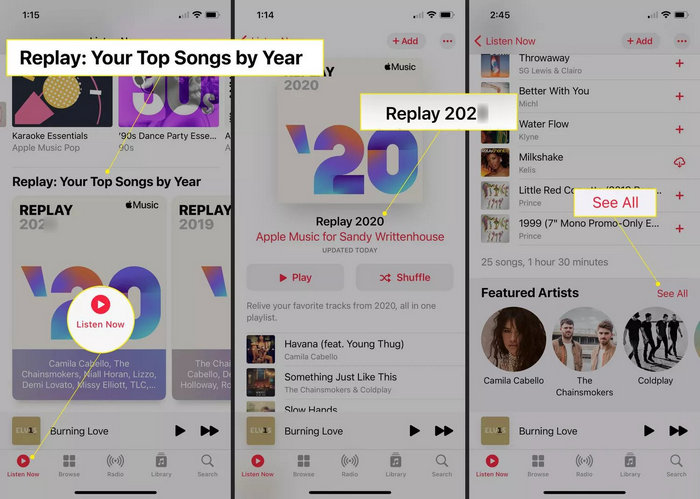
Step 1 Open a browser on your device, then directly go to "https://music.apple.com/replay". Also, log into your music account.
Step 2 Click "Jump In" on the main screen and follow the prompts to get your 2025 Apple Music Replay playlist.
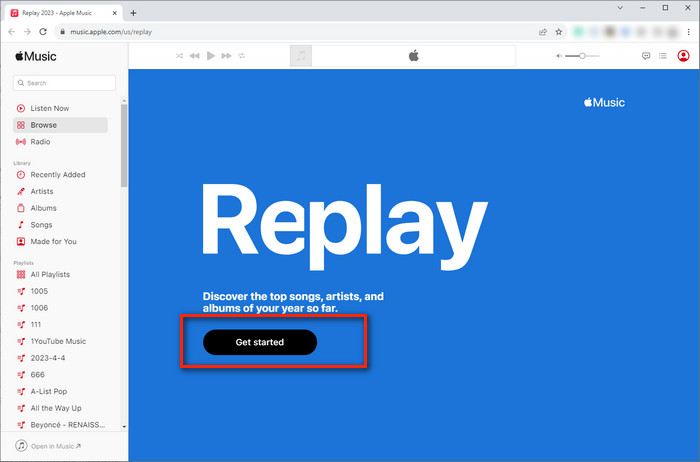
After identifying your carefully curated list of top songs on Apple Music for 2025, the next step is to download your Replay playlist for offline listening.
For this purpose, we recommend a specialized approach — use NoteBurner Apple Music Converter to efficiently download the entire Apple Music Replay playlist in MP3 format. This method enables you to enjoy your personalized Apple playlists on any device or music player without any restrictions. This NoteBurner tool is designed to convert various Apple Music songs, audiobooks, radios, and podcasts, into MP3, AAC, FLAC, WAV, AIFF, or ALAC formats while preserving high-resolution lossless quality.
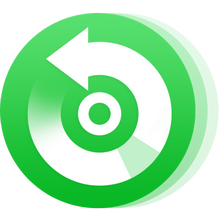
The next part is going to show you how to use NoteBurner to download your entire 2025 Apple Replay playlists. You can also use this software to download your Apple Music library all at once.
Step 1 Add Apple Music Replay Playlist to Library
Once you find out your 2025 Replay reel, click the three-dot and choose "Add to Playlist".
Step 2 Log into Apple Music Account
Open NoteBurner on your Mac, then need to log into your music account on the web player window.
Note: NoteBurner needs to work with an Apple Music account but it will never take any other information from your account other than the songs.
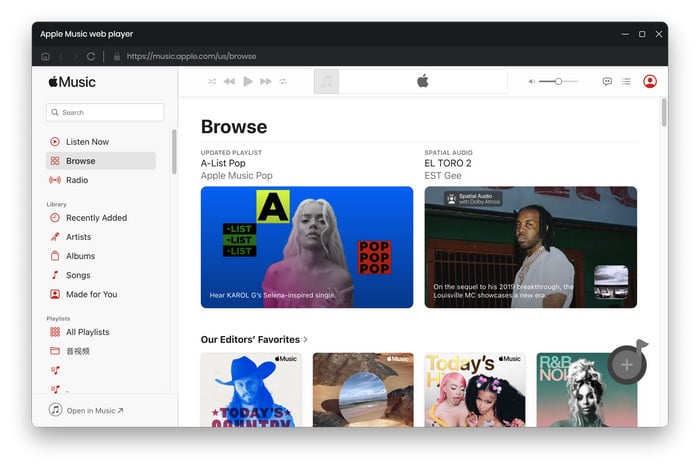
Step 3 Add Apple Music 2025 Replay Playlist to NoteBurner
Next, on the Apple Music web player window, open the Replay playlist and click "Add" at bottom right. Then your top songs will be listed automatically.

Step 4 Choose MP3 Output Format
Go to the settings window, where you are able to select output path, output quality, and output format. Here please choose the "MP3" option in the output format setting.

Step 5 Download Apple Music Replay Playlists
Click "Convert" and it will quickly download your Apple Music songs to MP3, while saving them to your local computer drive.

Once downloaded successfully, go to the "History" tab and you will find all your offline top Apple Music songs.
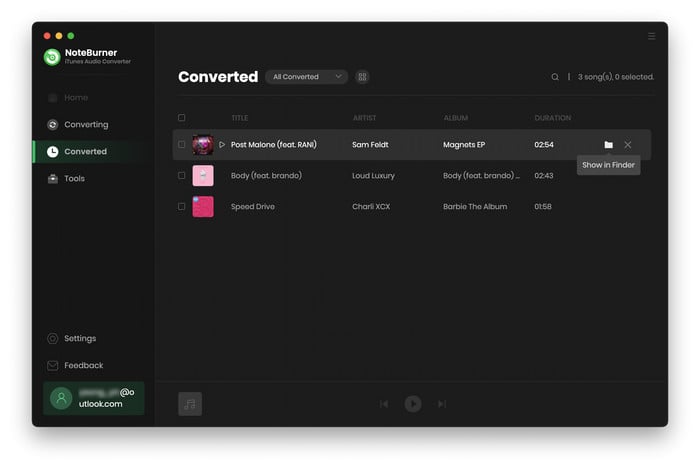
In this part, we'll show the answers to some common questions about Apple Music Replay so you can learn more about this exciting feature.
If you can't find your Apple Music Replay, there are several troubleshooting:
1) Ensure that your internet connection is stable to retrieve your listening data.
2) Make sure you are using the latest version of the Apple Music/iTunes app.
3) As long as you have played enough music, you will get a notice that your Replay is ready.
4) Go to Settings on your device and make sure your "Listening History" is turned on.
Find your Apple Music Replay playlist (usually named "Replay + Year"), click the three-dot icon at the upper right, and choose the "Share playlist..." option.
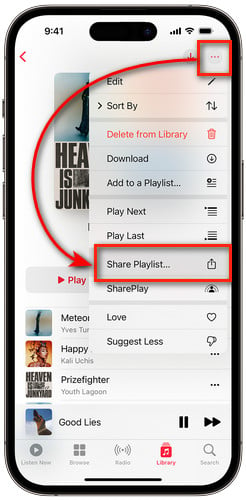
Apple Music doesn't provide a built-in feature for displaying all-time listening history statistics within its app or website. If you're interested in obtaining your Apple Music all-time stats, you may need to use third-party services, like https://www.last.fm/
Here you can find out various methods to find your Apple Music Replay stats on computer, phone, and the web page. If you guys also want to download your Apple Music 2025 top songs and top artists, we recommend to use NoteBurner Apple Music Converter to truly download your Apple Music titles to MP3, or other open-source music formats. After that, you can even keep Apple Music songs forever, even after the subscription.
Note: Tips: Currently, NoteBurner provides a free trial version that allows you to convert the first 1 minute of each song. You can buy the full version to unlock this limitation and enable all its features. And it is suggested to download the trial version and test if it meets your needs for Apple Music converting.