

Are there any add-ons that allow Apple Music streaming in Kodi?
Kodi is open-source and free software designed by the non-profit XBMC Foundation with home entertainment in mind, which makes it perfect for fans of movies, sports, music and TV shows. Kodi's open-source nature means it allows you to install a range of third-party plugins that may provide access to content that is freely available on the official content provider website. But unfortunately, there is no add-on on Kodi to stream Apple Music contents. Then, is there any alternative way for users to play Apple Music on Kodi? Sure. As one of the most powerful pieces of entertainment software you can get, Kodi enables you to stream a range of content – from the web or local devices. So if you can convert Apple Music to MP3 format and save as local files, then transferring Apple Music to Kodi for enjoyment will be an easy job.
Here the following article will share a wonderful Apple Music converting tool, called NoteBurner iTunes Audio Converter to help you convert Apple Music to MP3 format and import to Kodi for enjoying.
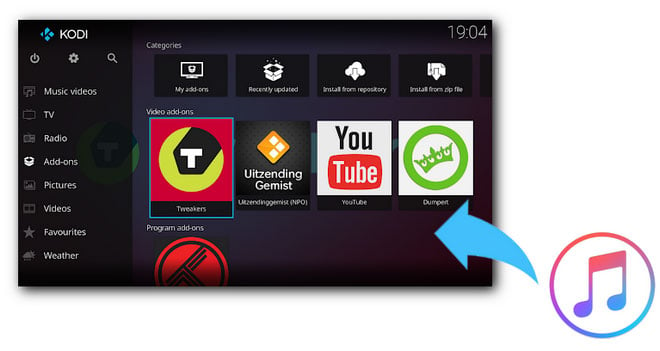
NoteBurner iTunes Audio Converter (also called NoteBurner Apple Music Converter) is a smart yet easy-to-use Apple Music converting tool, specially developed to help users record Apple Music streams while converting the locked songs from M4P to MP3, FLAC, AAC, AIFF, WAV, or ALAC format. Besides, it also stands out for its beautiful and user-friendly interface, fast conversion speed, and lossless output audio. With the help of this powerful tool, you can easily get Apple Music in MP3 format and enjoy on Kodi freely.

The following is the detailed tutorial to guide you to convert Apple Music to MP3 and import to Kodi. Please download NoteBurner Apple Music Converter first before getting started.
Download and install NoteBurner Apple Music Converter. After it, please launch the software and choose to download songs from the "iTunes App".

Click the button "+ Add" to add music, it will pop up a window, which will show you all of the songs you have downloaded from iTunes. You can choose any song you want to convert.

After the successful adding, please click the button "Settings" to choose the output format as you need, in the pop-up window, you can set output path, output quality, and output format including WAV, AAC, MP3, AIFF, FLAC, and ALAC.

After completing the above steps, the final one is clicking the button "Convert". Just a few second, it will succeed.

Now, all the Apple Music songs have been converted to MP3 format. To play Apple Music on Kodi, all you need is to import the converted Apple Music files to Kodi app. You can skip the part if you are already familiar with it.
Step 1 Open Kodi and take a look at the left side of your screen. This is where you will see its main menu with different content categories. You need to click on "Music", and then click "Enter Files Section".
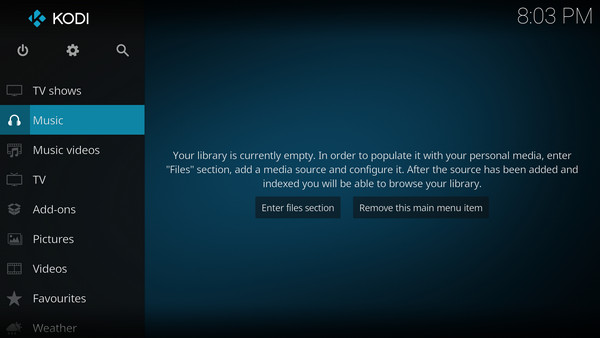
Step 2 Next, click "Add Music", and a window named "Add Music Sources" will pop up to let you choose the music files from local file folder.
Step 3 In the Browse for new share window, navigate to where your music is stored, select the folder and then select OK.
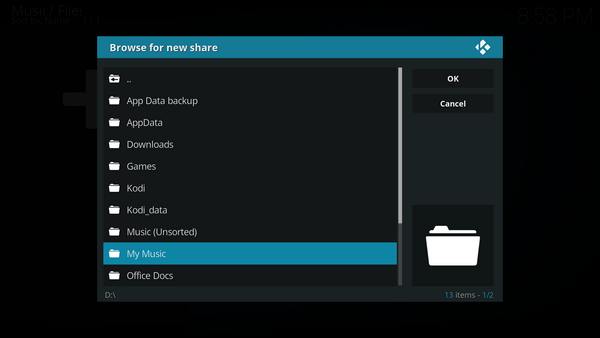
Step 4 You will now be taken back to the "Add Music Sources" window. Under Enter a name for this media source you can optionally name your media source to replace the suggested name. Select OK.
Step 5 You will now be asked if you wish to add your media source to the library. If you do, then select Yes. Then, Kodi will begin scanning your source to the library. Once finished, you can enjoy Apple Music on Kodi freely.
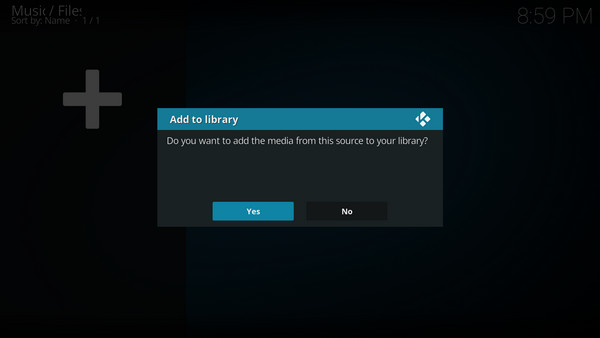
 What's next? Download NoteBurner Apple Music Converter now!
What's next? Download NoteBurner Apple Music Converter now!
One-stop music converter for Spotify, Apple Music, Amazon Music, Tidal, YouTube Music, etc.

Convert Spotify music songs, playlists, or podcasts to MP3, AAC, WAV, AIFF, FLAC, and ALAC format.

Convert Amazon Music to MP3, AAC, WAV, AIFF, FLAC, and ALAC with up to Ultra HD quality kept.

Convert Tidal Music songs at 10X faster speed with up to HiFi & Master Quality Kept.

Convert YouTube Music to MP3, AAC, WAV, AIFF, FLAC, and ALAC at up to 10X speed.

Convert Deezer HiFi Music to MP3, AAC, WAV, AIFF, FLAC, and ALAC at 10X faster speed.