

Can I download music from Apple Music to my computer? Apple Music is a streaming music service and all the songs are protected. Strictly speaking, we can never own the music that we listen to. We get access to Apple Music's entire catalogue only within 1-month free trial period or by paying monthly fee to subscribe the service. Once we cancel the subscription of Apple Music, we will lose access to all of the songs. But never say die. This tutorial is going to show you an easy and effective way to download music from Apple Music to PC.
For macOS users, please refer to How to Download iTunes Music to MP3 on Mac
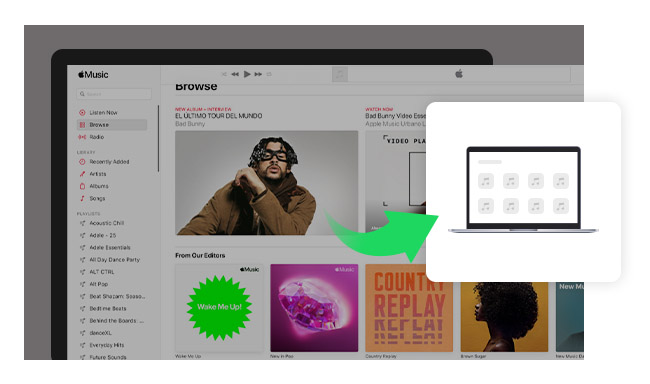
Apple Music adopted access control technology to restrict the distribution of copyrighted songs. In this way, Apple Music subscribers are limited to listen to Apple Music with Apple Music App by paying the subscription fee every month. If you want to enjoy Apple Music without any limits or keep Apple Music playable after cancelling the subscription, the essential step is to record Apple Music. Next we will introduce a powerful Apple Music Converter – NoteBurner Apple Music Converter and guide you on how to download music from Apple Music to PC with it step by step.
NoteBurner iTunes Audio Converter is well-known for its' all-in-one functions of Apple Music Converter, Audiobook Converter and iTunes M4P Converter. To make it short, NoteBurner fans usually name it NoteBurner Apple Music Converter while those who apply the program to convert audiobooks may name it NoteBurner Audiobook Converter as well. But anyway, it's a popular and well-recognized recorder for Apple Music and iTunes audio files.
And for years, NoteBurner has got respetable users and gained great reputation from NoteBurner fans for its' free updates and excellent after-sales service.

NoteBurner Apple Music Converter supports both Windows and macOS. The following guide takes Windows system as an example to explicitly explain how to download music from Apple Music to PC with the program.
For Mac user, please refer to How to Download Apple Music to Macbook for more details.
Usually a simple interface is able to get users be familiar with a program quickly. After launching NoteBurner and choosing the "iTunes App" conversion mode, you'll see a concise interface as below:

Click the button "+ Add" at the bottom. A pop-up window will show you all your Apple Music downloaded in your iTunes Library. Choose the songs that you want to convert and then press OK.

Click the gear button on the bottom left. Here you can customize the Output Path, Output Formats (MP3, FLAC, AAC, AIFF, WAV, or ALAC), Conversion Speed, etc.

Click the button "Convert", and all the Apple Music you chose in step 2 will soon be converted to the plain music format you selected in step 3 and downloaded to the output folder you customized in previous step.

When the conversion is done, it means that you've successfully download your Apple Music to your PC. You can click the "Converted" button on the left side or directly go to the output folder to find the converted Apple Music. Now that you've got downloaded Apple Music, you can enjoy Apple Music offline anywhere and anytime or transfer the songs to elsewhere.
 What's next? Download NoteBurner Apple Music Converter now!
What's next? Download NoteBurner Apple Music Converter now!

One-stop music converter for Spotify, Apple Music, Amazon Music, Tidal, YouTube Music, etc.

Convert Spotify music songs, playlists, or podcasts to MP3, AAC, WAV, AIFF, FLAC, and ALAC format.

Convert Amazon Music to MP3, AAC, WAV, AIFF, FLAC, and ALAC with up to Ultra HD quality kept.

Convert Tidal Music songs at 10X faster speed with up to HiFi & Master Quality Kept.

Convert YouTube Music to MP3, AAC, WAV, AIFF, FLAC, and ALAC at up to 10X speed.

Convert Deezer HiFi Music to MP3, AAC, WAV, AIFF, FLAC, and ALAC at 10X faster speed.