

I discovered Apple Music songs cannot be burned to CD Disc. When I dragged the tracks from my purchased playlist into a new playlist and clicked "Burn Playlist to CD", I got a warning telling me that some of the tracks were Apple Music and couldn't be burned. How do I burn a CD of tracks I've legitimately purchased and downloaded through Apple Music?
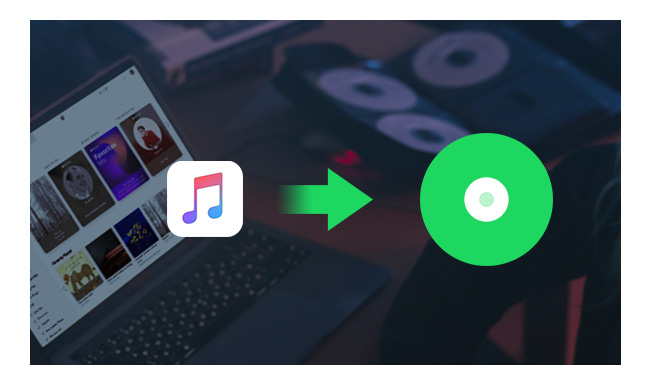
iTunes enables you to burn music or video to CDs or DVDs for enjoying on your car player or home media player. But, you should remember that iTunes cannot burn iTunes rented or purchased videos and Apple Music downloaded songs to CDs or DVDs. Why?
Music you purchase from iTunes store is able to be burned to CD. BUT the downloaded iTunes AAC/M4P music, Apple Music ALAC tracks, as well as iTunes downloaded videos are all tagged as part of the Apple subscription, they're protected from burning to CD disc directly. No worries, here this article will teach you how to burn Apple Music songs to CDs with the help of an amazing Apple Music to CD Converter.
Related Article: Burn Spotify Playlists to CD on Windows/Mac | Burn Amazon Music to CD
NoteBurner Apple Music to CD Converter, also called NoteBurner Apple Music Downloader, is here to help you record Apple Music tracks as protected-free audio files. It is a professional Apple Music Converter that can help you convert Apple Music tracks to plain MP3, WAV, FLAC, AIFF, AAC, or ALAC with lossless audio quality kept.
Besides that, you'll own a free toolbox on NoteBurner: ID3 editor, CD burner, Online Drive Uploader, Format Converter to improve your music using experience. By using this one-stop music downloader, you can effortlessly get Apple Music in MP3 format and burn iTunes songs to a CD on Mac or Windows computer with ease.

Seeking a way to transfer Amazon Music Unlimited and Prime Music songs to any devices or media players? NoteBurner Amazon Music Converter is all you need to download any Amazon songs to MP3/AAC/WAV/FLAC/AIFF/ALAC format losslessly.
The following is the detailed tutorial to guide you to convert songs from Apple Music to MP3 and burn to disc. Please download NoteBurner Apple Music Converter first before getting started.
Download and install NoteBurner Apple Music Converter. After it, please launch the software and choose to download songs from "iTunes App".

Click the "Add" button to add Apple Music songs to it. Then, you can customize output format as MP3, WAV, FLAC, AIFF, AAC, or ALAC, and output path in the settings window.
After that, just click the "Convert" button to start saving Apple Music as local tracks. The whole conversion process only takes a few minutes. Once completed, you can find the downloaded offline Apple Music songs in "History > Folder".

1. Choose File >> New >> Playlist to create a new iTunes Playlist for your the Apple Music songs that are available to burn CD.
2. Then click File >> Add to Library, locate the converted Apple Music songs, and click Open. This step is to import the converted regular Apple Music tracks to iTunes library.
3. Add regular Apple Music to the new playlist you've just created: Simply drag and drop the converted music items to the new playlist, in the sidebar on the left side of the iTunes window.
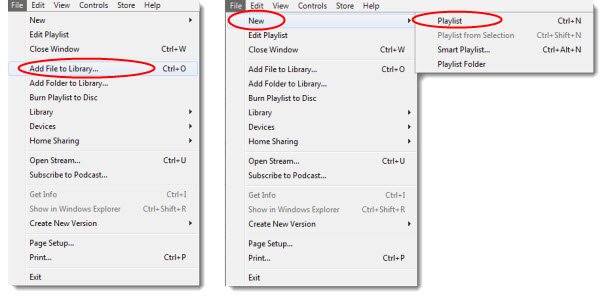
First, you need to insert a blank disc. Select the playlist you want to burn in iTunes, and then right click the playlist. In the drop down list, select "Burn Playlist to Disk". Then, there will a window pops up to allow you to select a disc format. Finally, click Burn to start burning Apple Music to CD.
Note: please check if you have turned off the iCloud music syncing. Otherwise, the converted song will be replaced automatically by the original protected Apple Music songs that are previously stored on iCloud.
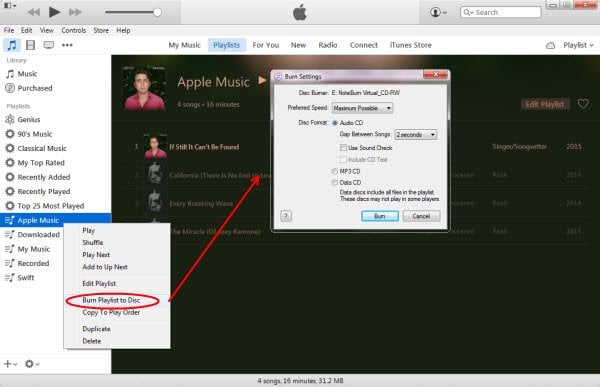
Tips: If you're running the Windows version of NoteBurner, you can directly use the NoteBurner CD burner by navigating to "Tools > Burn CD".
NoteBurner should recognize a CD when you insert a disc. Simply enter a name for your CD and choose the gab between songs if needed. The last step is just to drag and drop the converted Apple Music files to the Add interface. Click Burn if you're ready to burn Apple Music to CD.
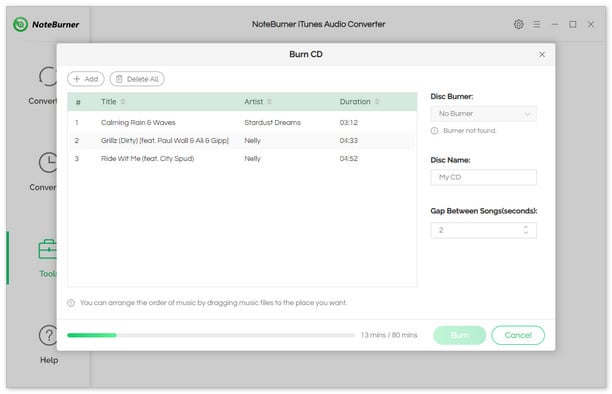
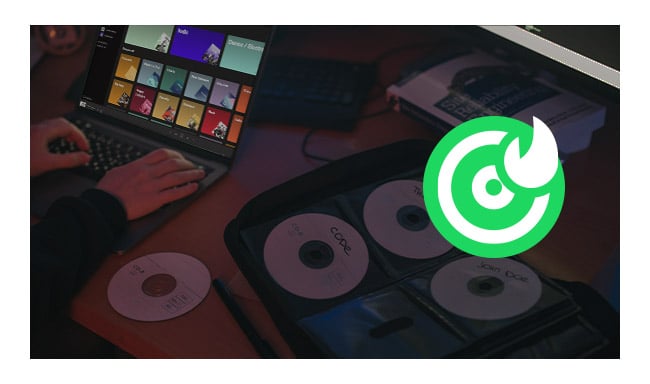
Here this guide will provide an all-around solution for you by introducing the top 2 most popular ways of burning music onto CD with ease - using Windows Media Player and iTunes. Learn More →
Only purchased Apple Music tracks are able to burn CD directly. If you don't have a large budget, just try to use NoteBurner iTunes Audio Converter to download all your Apple playlists to MP3, then you could burn Apple Music to CD on Mac or Windows, with or without iTunes is both available.
Note: The free trial version of NoteBurner iTunes Audio Converter converts 1 minute of each audio file only. If you want to unlock the time limitation, please purchase the full version of NoteBurner iTunes Audio Converter.
 What's next? Download NoteBurner Apple Music Converter now!
What's next? Download NoteBurner Apple Music Converter now!
One-stop music converter for Spotify, Apple Music, Amazon Music, Tidal, YouTube Music, etc.

Convert Spotify music songs, playlists, or podcasts to MP3, AAC, WAV, AIFF, FLAC, and ALAC format.

Convert Amazon Music to MP3, AAC, WAV, AIFF, FLAC, and ALAC with up to Ultra HD quality kept.

Convert Tidal Music songs at 10X faster speed with up to HiFi & Master Quality Kept.

Convert YouTube Music to MP3, AAC, WAV, AIFF, FLAC, and ALAC at up to 10X speed.

Convert Deezer HiFi Music to MP3, AAC, WAV, AIFF, FLAC, and ALAC at 10X faster speed.