

"Recently I wanna burn a few playlists from Line Music onto a CD for driving listening. I know that trying to burn Line Music songs directly through the Line Music APP would be absolutely impossible. So I would like to ask if it is possible to burn Line Music to CD? If it is possible, how do I do it?"
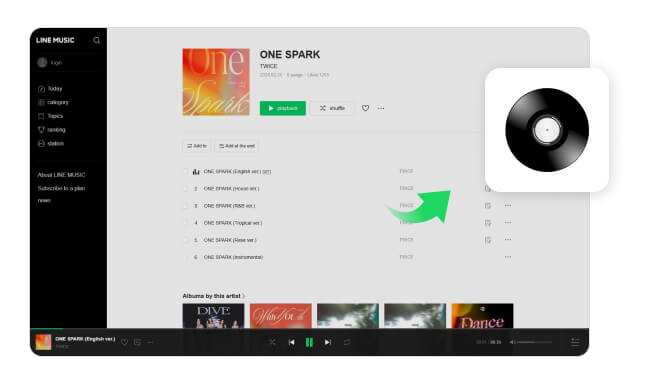
LINE MUSIC is a music streaming subscription service that mainly distributes music in Japan. You can enjoy Line Music on Android and iPhone devices, or play Line Music music songs on the computer through a web player. As the above poster said, burning Line Music songs directly through the Line Music APP is indeed impossible, because Line Music doesn't have an official desktop version, let alone offer the feature of burning CDs directly. So to burn Line Music to CD, some reliable third-party tools are required. Continue reading. This page will guide recommend some tools for you to burn music to CD from Line Music and show you the detailed burning process so that you can enjoy your Line Music on any device.
NoteBurner Line Music to CD Converter, also called NoteBurner Line Music Converter, is here to help you download Line Music to MP3 and free burn them to CD.
In addition to download music from Line Music to CD, NoteBurner Line Music Converter is also an exclusive music tool to record and convert Lines Music songs to MP3, AAC, WAV, AIFF, FLAC, or ALAC format at a maximum of 10X faster speed with 100% lossless quality kept after conversion. Here are the key features of the program:
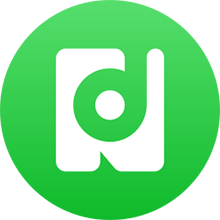
With NoteBurner Line Music Converter, you can freely download Line Music songs to the computer and burn Line Music to CD, then you can listen to Line Music on a car player or other devices. Next, let's follow the tutorial to figure out how NoteBurner completes downloading Line Music songs to the computer and burning Line Music songs to CD with ease.
Please make sure you have downloaded the NoteBurner Line Music Converter to your computer before getting started.
Open the Line Music Converter and click the "Add" button. Then you will see a pop-up window, you can add the songs you want to convert.
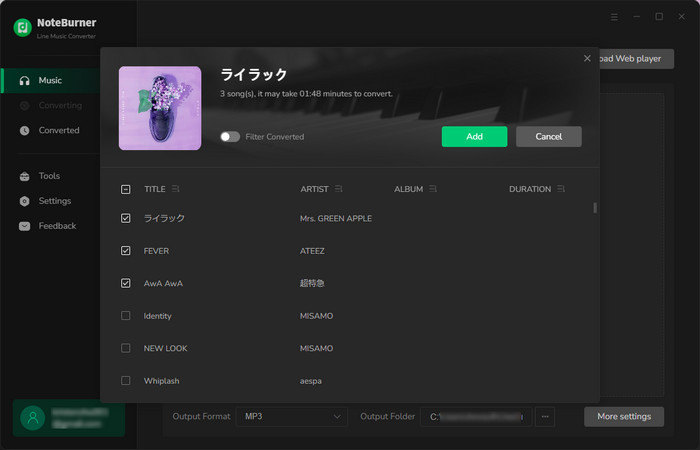
Click the "Settings"button. Here you can choose the output format (MP3, AAC, FLAC, AIFF, WAV, or ALAC). Please select "MP3" as the output format here. You can choose your preferred output quality and output folder here as well.
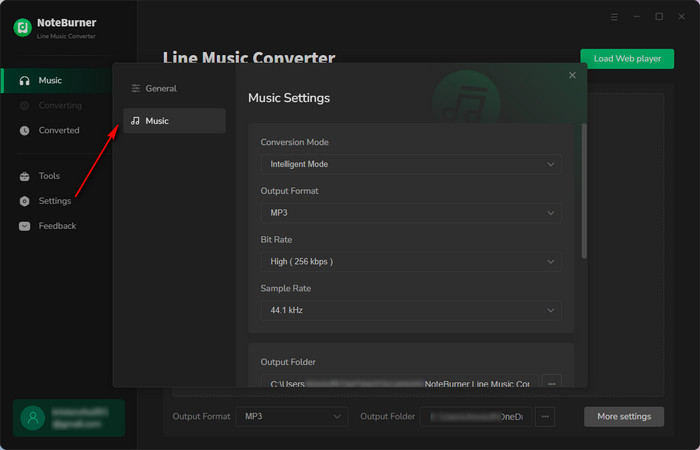
Tap on the "Convert"button. NoteBurner will download all the Line Music songs you ticked to MP3 format and save them in the folder you set in the previous step.
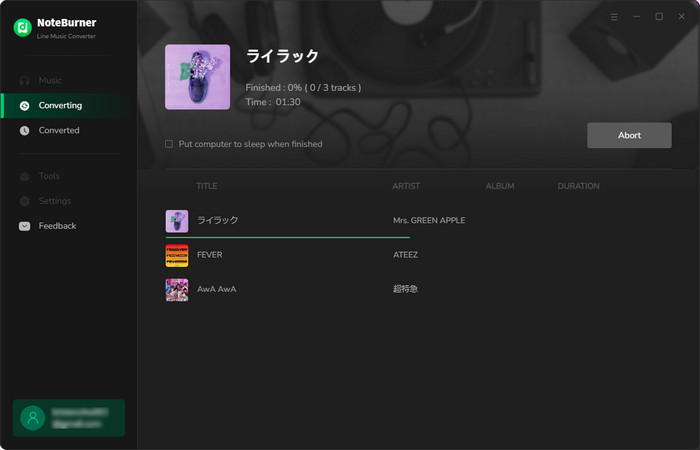
Once converted, you can just tap on the "History" icon (which looks like a clock) on the left side of the app and click on the folder icon you will see the downloaded music songs.
Now you have finished converting the Line Music to MP3. Then move to the below steps to burn your Line Music to CD!
The Windows version of NoteBurner Line Music Converter provided a free CD burner in its toolbox. Just follow the below steps to burn your Line Music CD:
Step 1 Go to the "Tools" section, and tap on the tool "Burn CD".
Step 2 Drag and drop your Line Music files into it. Also, insert your CD disk into your PC.
Step 3 Press the "Burn" button to get started.
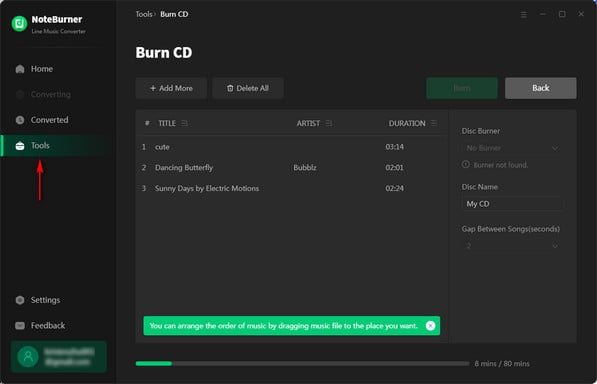
Windows Media Player not only can play music files but also supports burning audio files to a CD or DVD disk.
Step 1 Insert a CD disk into the PC and Open Windows Media Player (WMP).
Step 2 Click the "Burn" button at the top-right, and drag & drop Line Music files to the Burn list through "Library > Music > All Music".
Step 3 Press the "Start Burn" button.
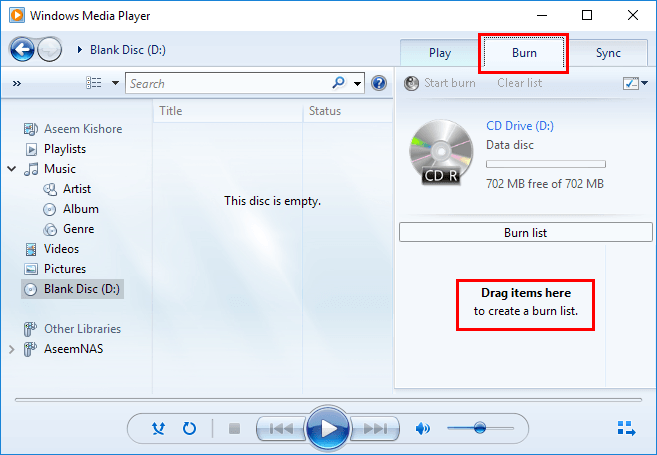
If you're a Mac user, Apple Music app will help to burn music to CD directly. Here's how to use or Apple Music to burn Line Music songs to a CD.
Step 1 Launch Apple Music APP and click "File > Add File to Library". Then locate the Line Music audio file to upload it to your Apple Music library.
Step 2 Create a new playlist for your Line Music tracks. Tap the three dots of your new playlist on the upper-right, then "Burn Playlist to Disc...". Don't forget to put a blank CD into Mac before this step.
Step 3 Choose Audio CD or MP3 CD in the pop-up window. Then tap on the "Burn" button to start burning Line Music tracks to CD on Mac.
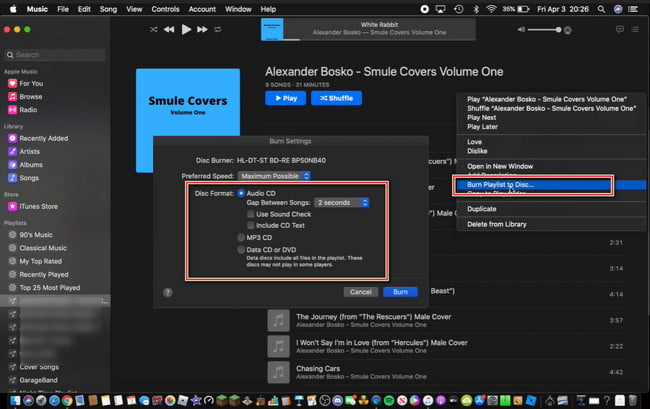
Whether you want to burn Line Music to CD on Windows or Mac, you can find the step-by-step tutorial in this article. After converting Line Music's encrypted songs to ordinary MP3 format songs through NoteBurner, you can continue to use NoteBurner to burn CDs, or burn CDs through the WMP or Apple Music. These methods can all help you burn Line Music CD very well. But in comparison, the operation steps of NoteBurner will be relatively simple. Give it a try, this one-stop NoteBurner Line Music to CD Converter won't disappoint you.
Note: The free trial version of NoteBurner Line Music Converter enables you to convert the first 1 minute of each song. You can buy the full version to unlock the limit.
 What's next? Download NoteBurner Line Music Converter now!
What's next? Download NoteBurner Line Music Converter now!

One-stop music converter for Spotify, Apple Music, Amazon Music, Tidal, YouTube Music, etc.

Convert Spotify music songs, playlists, or podcasts to MP3, AAC, WAV, AIFF, FLAC, and ALAC format.

Convert Amazon Music to MP3, AAC, WAV, AIFF, FLAC, and ALAC with up to Ultra HD quality kept.

Convert Tidal Music songs at 10X faster speed with up to HiFi & Master Quality Kept.

Convert YouTube Music to MP3, AAC, WAV, AIFF, FLAC, and ALAC at up to 10X speed.

Convert Deezer HiFi Music to MP3, AAC, WAV, AIFF, FLAC, and ALAC at 10X faster speed.