

Tidal is widely known for its superb audio quality, so it's no surprise that many people are eager to burn customized Tidal playlists to CD for a gift. Unfortunately, since Tidal Music is a digital music streaming service, there isn't a direct way to do this.
But don't let this hold you back: with the right methods and tools, you can still find an effective solution for burning Tidal music! This way, you'll be able to have a physical CD record of all your favorite Tidal albums at any time.
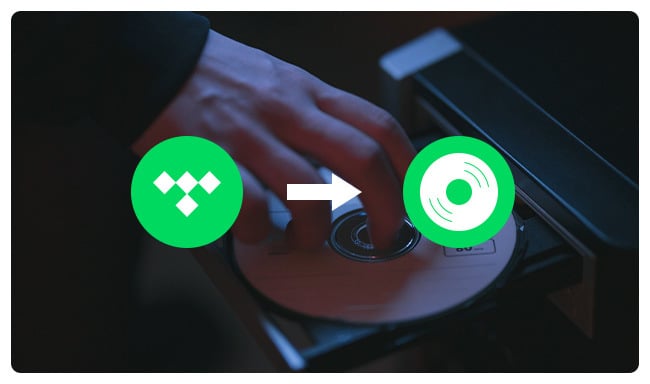
Burning music from Tidal to CD is feasible but requires a few important items - Tidal music converter, CD burner, CD burning program and CD disc. With these items in hand, you can complete the process quickly and efficiently!
In order to extract regular music files from Tidal streaming platform, you'll have to use NoteBurner Tidal Music Converter to convert all your preferred Tidal playlists to MP3, WAV, or other file types. Only after conversion, Tidal Music becomes unencrypted and can be used outside its app.
If your computer device doesn't have a CD burner built in, you'll have to connect an external CD burner to work it out.
You'll need to prepare a CD that has enough space to store Tidal Music albums.
There is multiple CD-burning software that helps to burn local music to CD on Windows or Mac, like WMP, VLC, iTunes, etc.
As we've mentioned above, converting Tidal Music tracks to MP3 or other plain music formats is the first step before burning them to CD.
Here we would recommend to use NoteBurner Tidal to MP3 Converter. Its basic feature is to batch convert Tidal Free, Tidal HiFi, and Tidal HiRes music music songs to MP3, AAC, FLAC, WAV, AIFF, or ALAC format without sacrificing any quality. Besides that, it will also automatically preserve ID3 tags after downloading.
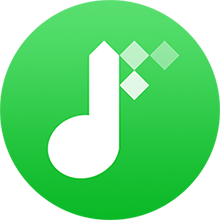
The following content is about to tell you how to use NoteBurner to convert Tidal songs to audio formats that support to burn CDs.
Step 1 Download and open NoteBurner Tidal Music Downloader and it's suggested to choose to download songs from Tidal Music app. Then drag and drop the playlist from Tidal app to NoteBurner.
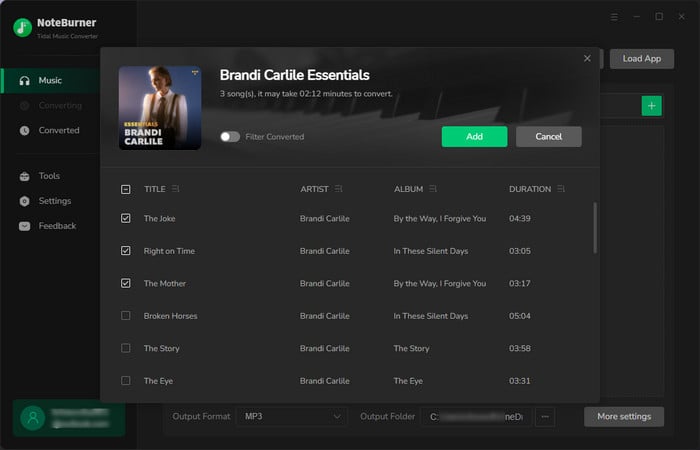
Step 2 Click the Settings icon on NoteBurner, where you can customize the output format, output quality, output path, and so on. Here you're able to choose the "MP3" output format.
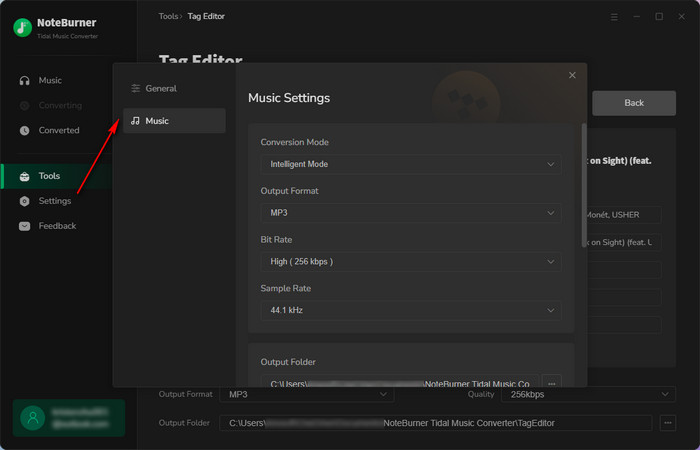
Step 3 Next, click "Convert" and it will start downloading MP3s from Tidal music.
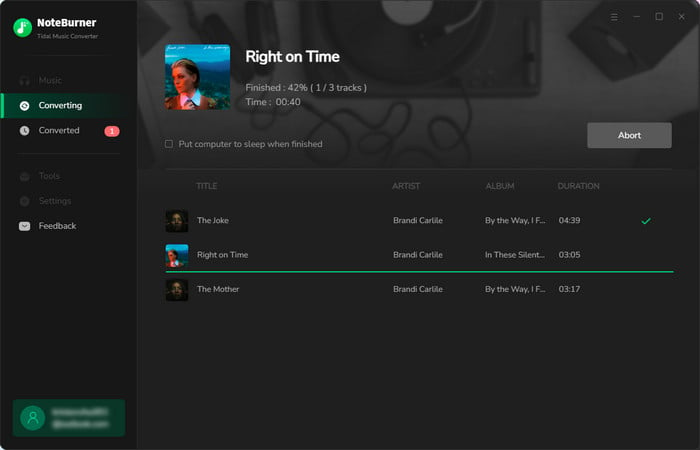
Step 4 When it's completed, you'll find the output path is opened by default. Or just go to the "History" tab on NoteBurner, hover over the download history, and click the "Folder" icon. Then you'll get all offline Tidal MP3 music files.
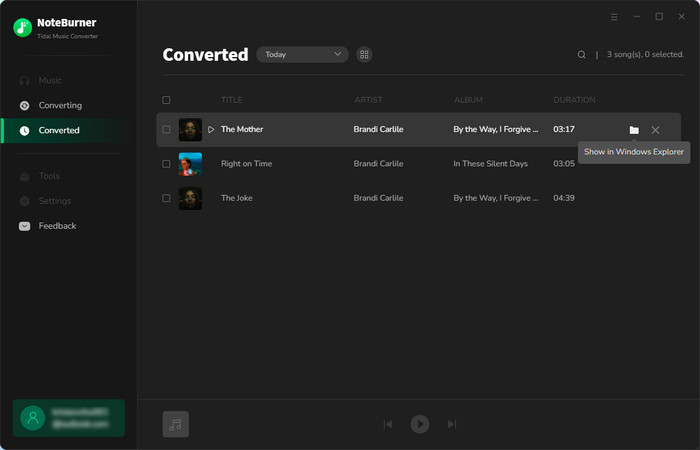
By following the above steps, you should have Tidal albums downloaded in unencrypted MP3 format. Now, it's time to burn Tidal playlists to CD. Here we've listed 5 CD-burning programs that can help you to burn music to CD on Windows or Mac computer.
Now, you can use Windows Media Player to burn your favorite TIDAL playlists on Windows PC, so you could make them into permanent audio CD mixes.
Step 1 Open the pre-installed Windows Media Player on your PC, and click "Library > Music > All Music", where you should find all local Tidal Music files.
Step 2 At the upper right, you'll see a "Burn" button, click it. Then just simply drag and drop the Tidal titles to the "Burn list".
Step 3 Insert a audio disc to your CD burner, then click "Start Burn".
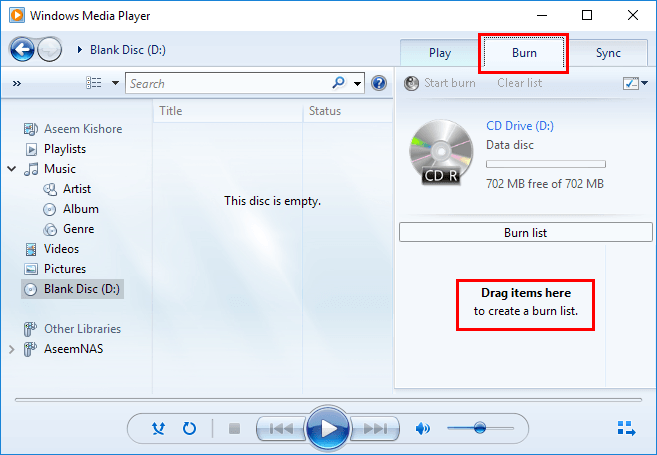
With VLC Media Player on both Mac and Windows, you can also burn Tidal music in some simple steps. Before getting started, download and install VLC Media Player on your desktop first.
Step 1 Open VLC, then directly click "Media > Convert/Save". And insert an audio CD to your computer.
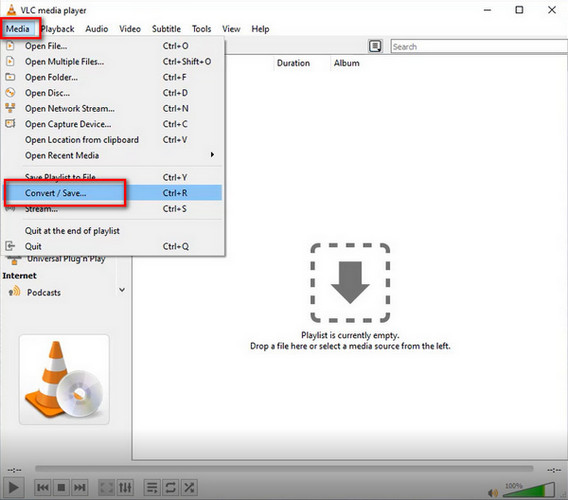
Step 2 Click the "Disc" tab, "Audio CD" and "Browse". Then you'll just choose the CD drive you've just connected, and click "Convert/Save".
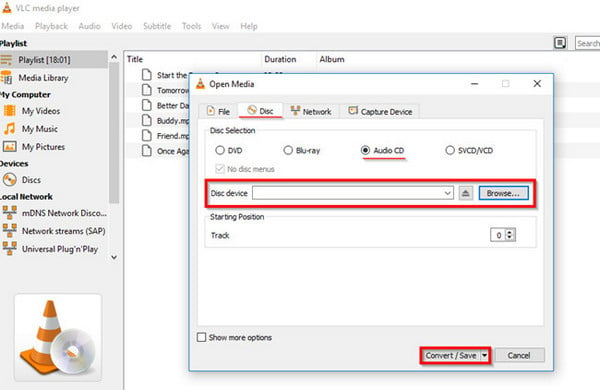
Step 3 On the pop-up Convert screen, click "Tool" to customize your preferred format, bitrate, channels, and so on. Then click "Browse" to find out your local Tidal Music songs.
Step 4 The last step is to click "Start" to burn the converted Tidal albums to CD with ease.
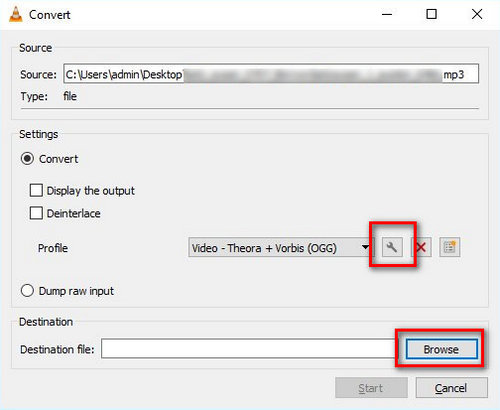
By transferring Tidal playlists to iTunes/Apple Music library, you can easily burn them onto a CD efficiently. This method is available on iTunes for Windows, and Music for Mac. Before getting started, make sure you've inserted your CD to computer.
Step 1 Open the iTunes or Music app on your computer. Then click "File > Add File to Library". Locate the downloaded Tidal music songs and import them to Apple Music library.
Step 2 Create a playlist for your Tidal content. Then click the three-dot icon, and choose "Burn Playlist to Disc...".
Step 3 In the new window, select "Audio CD" or "MP3 CD", then click "Burn".
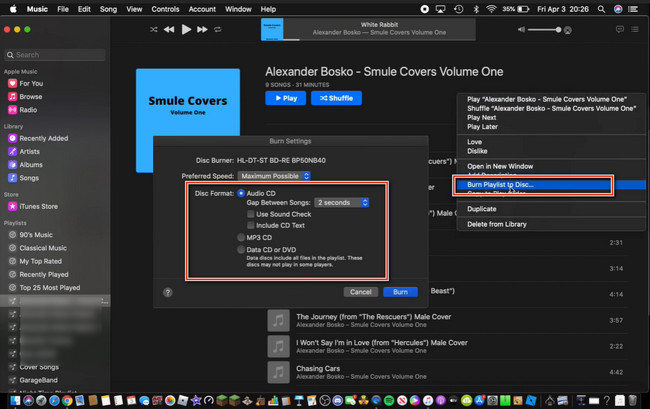
CDBurner XP is a comprehensive and straightforward program for burning CDs, DVDs, and Blu-rays. It can also be used to burn your favorite Tidal music straight to CD. Just insert a blank CD to your computer and follow the steps below.
Step 1 Open CDBurner XP, then choose "Data Disc" or "Audio Disc".
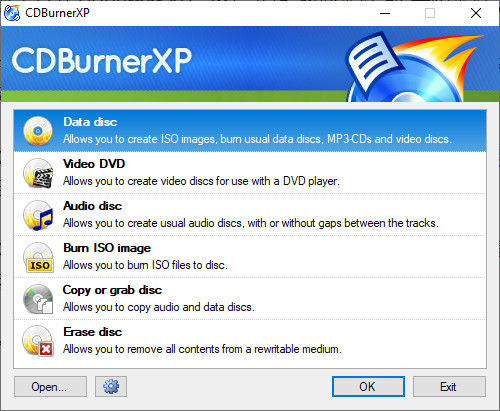
Step 2 Drag and drop the Tidal songs to the bottom side of CDBurner XP.
Step 3 Click the "Settings" gear icon to customize some general settings, data options, and audio options.
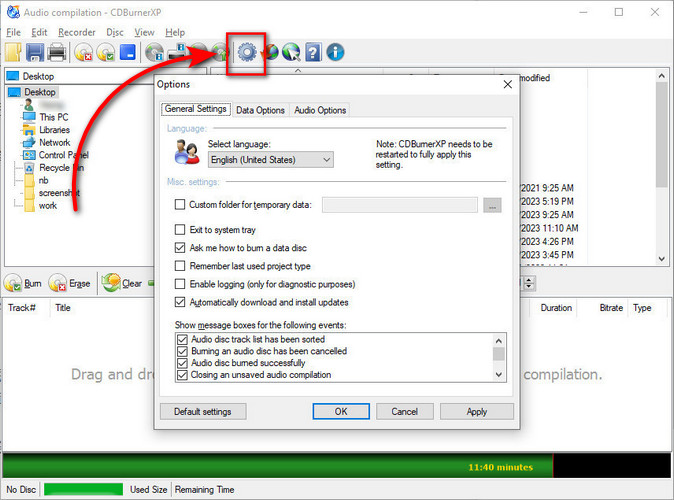
Step 4 Next, just click "Burn > Finalise" to begin to put Tidal playlists to CD disc.
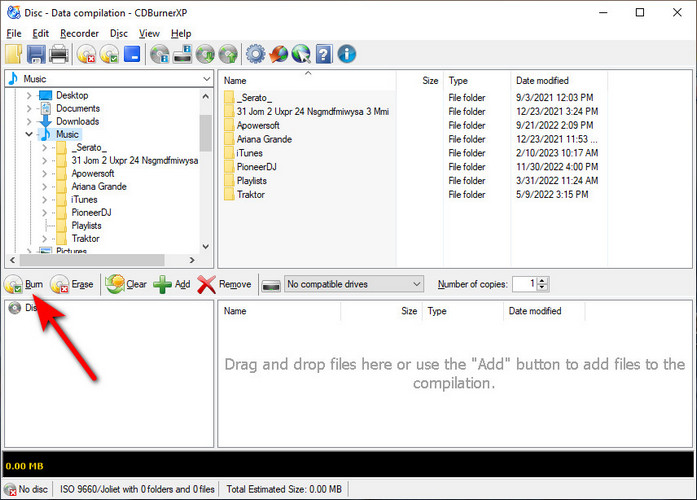
Burn software can be incredibly useful when trying to turn CD and DVD on macOS 10.9 or later systems. You can also use this program to write Tidal music into physical audio CDs on Mac. To get started with using the Burn app, you should first download it on your Macbook, then insert a CD to your computer.
Step 1 On the Burn app, tap the "Audio" menu and click "+" to add Tidal playlists to it.
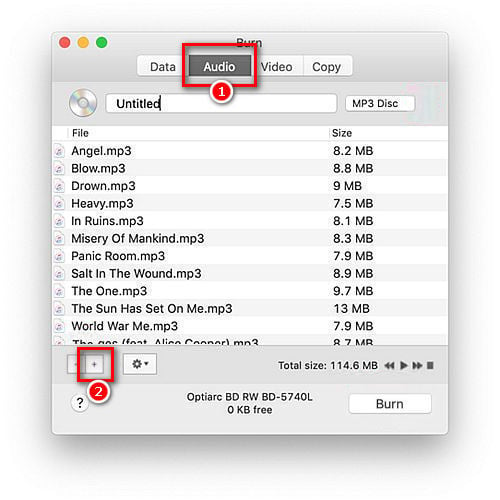
Step 2 Then choose "MP3 disc" or "Audio CD" from the list and click "Burn".
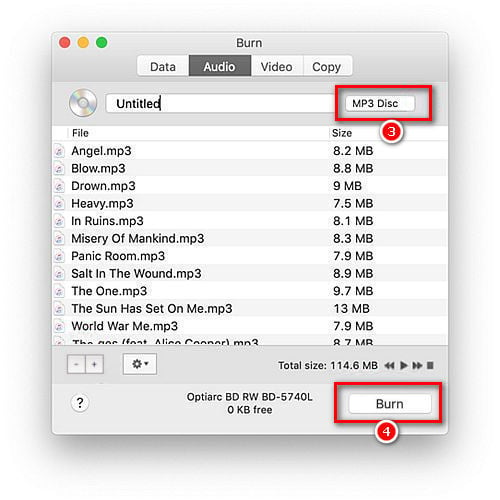
Step 3 In the pop-up window, choose the "Maximum Possible (2X)" option and click "Burn". Then you'll just wait for the burning process.
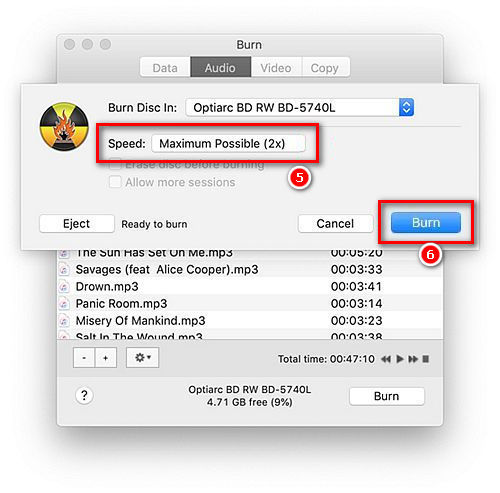
The above content is all about how to convert Tidal music to music formats that support burning CDs, like MP3, WAV, etc. To finish this task, NoteBurner Tidal Music Downloader does a great job to batch download Tidal playlists to computer locally. After conversion, you can use WMP, VLC, iTunes/Apple Music, CDBurner XP, or Burn app to record Tidal music to CD without any limits.
Note: The trial version of NoteBurner Tidal Music Converter supports to convert the first 1 minute of each audio file for sample testing. If the program meets your need, please buy a license to unlock the time limit.