

As one of the main streaming music services around the world, Apple Music has met the all needs of the streaming media service. In order to make all music everywhere, like traveling, walking, exercising, etc, sync Apple Music to devices like iPhone seems more important. As some people asked: How do you sync playlists, favorites, etc between devices in the new Apple Music app? Here this article will show 2 easy ways to sync Apple Music songs to iPhone for sync or backup.
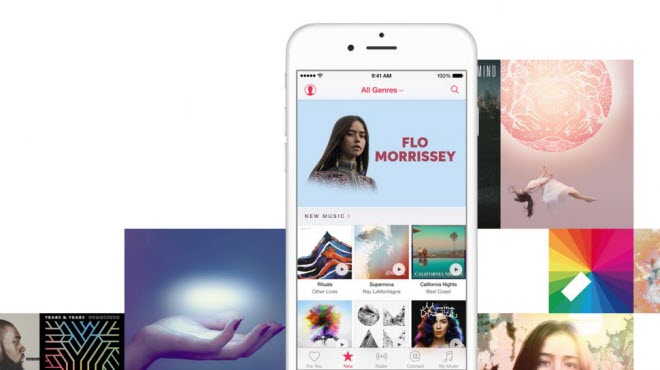
You can save music from Apple Music to iCloud Music Library and share them to your other equipments authorized by Apple ID account and you just need to sign in to the same account on all your devices without manually sync your songs, albums and playlists. If you are an Apple Music member, you can turn on iCloud Music Library, and you can find all music on your multiple devices. Or you can download the purchased music from your Mac or iPad, the downloaded songs will also be synchronized to your iPhone or other devices for offline listening.
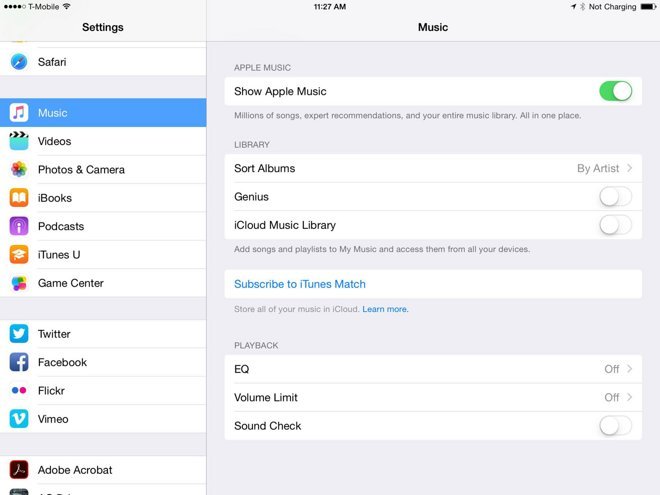
Apple Music is all about streaming. You pay a flat fee to unlock access to Apple Music's entire catalogue, but you don't actually own the music due to their music protection. The files don't live individually on your devices; you're instead just listening to tracks stored remotely that are owned by Apple. So if you want to sync Apple Music songs to your iPhone freely and own them actually, compared with iCloud Music Library, NoteBurner Apple Music Converter is your another alternative.
NoteBurner Apple Music Converter ( For Windows | For Mac) is a professional and powerful Apple Music Converter to convert Apple Music to MP3, AAC, FLAC, WAV, AIFF, or ALAC for playing offline on your iPhone 6S/6S Plus, iPad Pro, iPod, Zune, PSP, MP3 player, etc. And it also can convert iTunes downloaded M4A, M4B audiobooks and Audible AA & AAX audiobooks to MP3, M4A, WAV or M4B. iTunes Audio Converter records audio files at 10X faster speed, and after converting, the ID3 tags will also be saved.
The following is the detailed tutorial to guide you to record Apple Music, and convert to MP3 format. Please download NoteBurner Apple Music Converter first before getting started.
Choose "iTunes App" as the download mode and click the button "+ Add" to add music, it will pop up a window, which will show you all of the songs you have downloaded from Apple Music. You can choose any song you want to convert.

After the successful adding, please click the button "Settings" to choose the output format as you need, in the pop-up window, you can set output path, output quality, and output format including WAV, AAC, MP3, AIFF, FLAC, and ALAC.

After completing the above steps, the final one is clicking the button "Convert". Just a few second, it will succeed. After converting, you can click the "History" button on the left side to find the converted music.

After finishing converting, you can use iTunes or Syncios iPhone Manager to transfer these files to your iPhone.
Download and install Synciso iPhone Manager on computer, then run it. Connect iPhone to computer with USB drive.
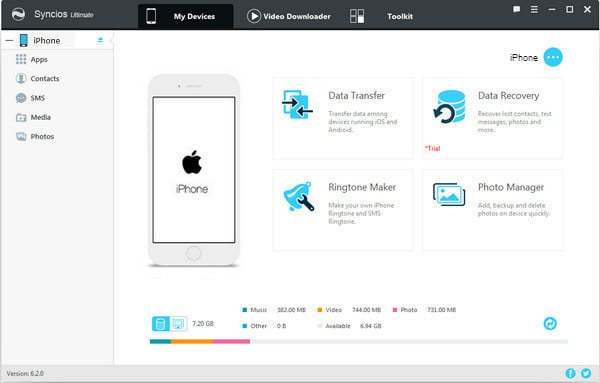
Transfer converted Apple Music songs to iPhone.
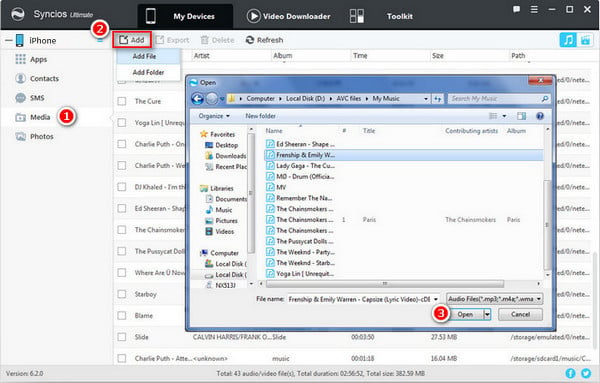
 What's next? Download NoteBurner Apple Music Converter now!
What's next? Download NoteBurner Apple Music Converter now!
One-stop music converter for Spotify, Apple Music, Amazon Music, Tidal, YouTube Music, etc.

Convert Spotify music songs, playlists, or podcasts to MP3, AAC, WAV, AIFF, FLAC, and ALAC format.

Convert Amazon Music to MP3, AAC, WAV, AIFF, FLAC, and ALAC with up to Ultra HD quality kept.

Convert Tidal Music songs at 10X faster speed with up to HiFi & Master Quality Kept.

Convert YouTube Music to MP3, AAC, WAV, AIFF, FLAC, and ALAC at up to 10X speed.

Convert Deezer HiFi Music to MP3, AAC, WAV, AIFF, FLAC, and ALAC at 10X faster speed.