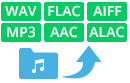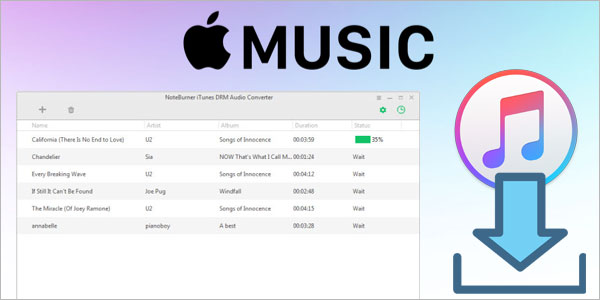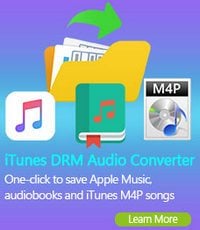Apple Music is a popular streaming music service developed by Apple Inc. It can not only be played on Apple devices, but also on a Microsoft Windows PC installed with iTunes or on an Android phone with the Apple Music App. However, Apple Music are protected, for which we have to subscribe and pay the service every month to keep them playable. Is there any way to download and stream Apple Music for offline use so that we can listen to them even if we cancel the subscription?
Nothing is impossible. Currently, a well-known solution is to apply Apple Music Converter, which can record Apple Music and convert the Apple songs to other plain music format. By comparison, here we are going to take the most popular brand – NoteBurner as an example to guide you on how to easily enjoy Apple Music offline step by step.
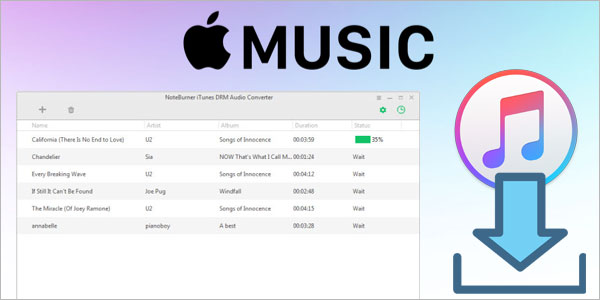
Key Features of NoteBurner iTunes Audio Converter
- Convert Apple Music and iTunes M4P audio to MP3/AAC/WAV/FLAC/AIFF/ALAC;
- Record Audiobooks at lightning speed;
- Keep ID3 Tags information after conversion;
- Support Windows 11/10/8/7 & macOS 11-26 & latest iTunes;
- Provide timely technical support & prompt customer service.
NoteBurner iTunes Audio Converter is a combination of Apple Music Converter, Audiobook Converter and iTunes M4P Converter. Over the years, its' high compatibility with the latest operating systems & iTunes and excellent after-sales service have won great reputation from worldwide users.
How to Download and Stream Apple Music for Offline Listening
As mentioned above, NoteBurner iTunes Audio Converter supports both macOS and Windows, and here we will take Windows system as an example to explain the detalied steps to record Apple Music and download & stream Apple Music for offline use. Before we get started, please download and install the program to your PC first.
Try It Free
Mac Version Try It Free
Win Version
Step 1. Launch NoteBurner iTunes Audio Converter
Launch the program and choose to download songs from the "iTunes App". Then you will see a concise interface as below.

Step 2. Add Apple Music to the Program
Click button "+ Add". A pop-up window which will show you all the Apple Music downloaded in your iTunes Library. Choose the Apple Music that you want to convert and then press OK.

Step 3.Customize Output Settings
Click the gear button on the bottom left. Here you can choose Output Path, Output Formats (MP3/AAC/FLAC/WAV), Conversion Speed, etc.

Step 4. Download and Stream Apple Music to Local PC
Click button "convert", and all the Apple Music you chose in Step 2 will soon be converted to the format you selected in Step 3 and downloaded & streamed to the designated folder in accordance with your output path.

Step 5.Find the Converted Apple Music and Enjoy them Offline
When Step 4 is done, click the History button. Here you can find all the converted songs. Of course, you can also directly go to the output folder you selected in Step 3 to find the converted Apple Music. Now you can listen to the songs offline free and freely or transfer them to be enjoyed anywhere anytime.
Related Articles: