

Talking about converting iTunes music to MP3, WAV, AAC, or AIFF audio, most people will think of the iTunes app, which can help you easily get those formats from Apple Music. But now, it's not a feasible solution. Why? Because Apple Music songs that you download are protected, and you cannot convert them directly with iTunes. So is there any other way around? Luckily, this article will introduce you a powerful converter, which can help you convert Apple Music songs to WAV with just a few clicks.
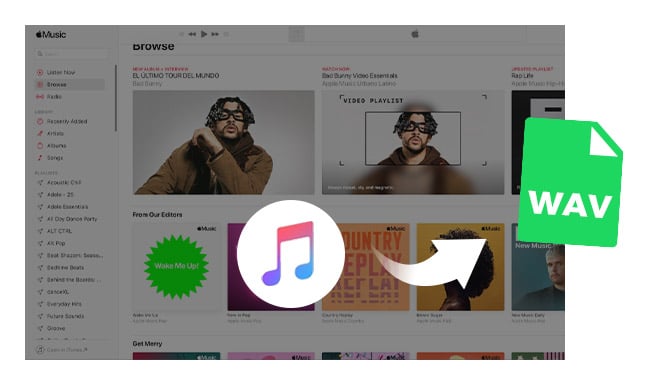
In 2009, Apple did offer free music files on iTunes and this makes it possible for its users to convert iTunes music to MP3, WAV, FLAC, AAC or other formats within the app. But, the release of encryption technology on Apple Music makes everything change. Users become be incapable of converting & downloading iTunes audio casually. Thankfully, here comes an Apple Music Converter to help you easily extract WAV files from Apple Music platform.
Among the many Apple Music Converters, NoteBurner iTunes Audio Converter is highly recommended, which is a professional Apple Music Converter to help you convert Apple Music songs at 10X faster speed with lossless quality. Also,both Windows version and Mac version are available. Please download the program and give it a try.
The following tutorial will teach you how to convert Apple Music to WAV on both Windows PC and Mac computer.

Step 1: Launch iTunes Audio Converter on Windows and choose "iTunes App" as the download mode. Click "+Add" button, then you will see a pop-up window which will show you all the iTunes audio. Here please add Apple Music files you want to convert to WAV.
Step 2: Click the "Setting" button, and please set your preferred output path and output audio format. To convert Apple Music songs to WAV, here you are suggested to set the output format as WAV.
Step 3: When finish customization, please click the "Convert" button to start converting. After conversion, please click the "Converted" button at the left side of its main interface to find the output WAV Apple audio. Please note that the converted WAV-Format Apple Music files are much bigger than the original one. This is because the WAV format is uncompressed audio format.

Step 1: Launch iTunes Audio Converter on Mac and just select "Apple Music web player". And then open a playlist on Apple Music web player, and tap the "Add" icon at the bottom right to add it to NoteBurner. In the new window, choose the one you want to convert to WAV and "Add".
Step 2: After adding, all your added files will be listed in the main interface. Click the "Setting" button to choose output format as WAV. Also, you are allowed to choose output path and conversion speed.
Step 3: Now, all you need to do is to click the "Convert" button. Your music files will be converted to WAV quickly. Click the Converted button, you can find the converted WAV files.
With NoteBurner iTunes Audio Converter, you will find it's easy to convert Apple Music songs to WAV or other formats like MP3, FLAC and AAC.
If your songs are recorded and converted with the above method, you can simply convert them with iTunes. Let's learn how to convert songs to different audio formats with iTunes.
Step 1: Open iTunes Preferences.
Step 2: Click the "General" tab, then click the "Importing Settings…" button in the lower section of the window.
Step 3: From the Import Using pop-up menu, choose the encoding format that you want to convert the song to, then click OK to save the settings. MP3/AAC/FLAC/AIFF/WAV Encoder is available to choose.
Step 4: Select one or more songs in your library, then from the File > Create New Version menu, choose "Create [format] Version". The format shown is the one that you chose in step 3.
 What's next? Download NoteBurner Apple Music Converter now!
What's next? Download NoteBurner Apple Music Converter now!

One-stop music converter for Spotify, Apple Music, Amazon Music, Tidal, YouTube Music, etc.

Convert Spotify music songs, playlists, or podcasts to MP3, AAC, WAV, AIFF, FLAC, and ALAC format.

Convert Amazon Music to MP3, AAC, WAV, AIFF, FLAC, and ALAC with up to Ultra HD quality kept.

Convert Tidal Music songs at 10X faster speed with up to HiFi & Master Quality Kept.

Convert YouTube Music to MP3, AAC, WAV, AIFF, FLAC, and ALAC at up to 10X speed.

Convert Deezer HiFi Music to MP3, AAC, WAV, AIFF, FLAC, and ALAC at 10X faster speed.