

The PlayStation 5 (PS5) developed by Sony Interactive Entertainment was finally released in November of 2020. Although Sony's PlayStation 5 was designed as a video game console, some famous media applications have also been added to the console, such as Amazon Prime Video, Netflix, Spotify, Apple TV, etc. Besides, the PlayStation 5 can also play the video and music files imported from a USB drive or other external sources just like many other game consoles, and surprisingly, your PS5 can even play the audio in the background while playing the game.
Although there have been quite many applications added to PlayStation Store, Apple Music is not included in the list. In addition, when you download a song from Apple Music, you can only stream it with Apple Music or iTunes, which prevents you from moving it to other platforms, so does that mean it's impossible to enjoy Apple Music on PS5? The answer is no, here we have the best solution for you to convert the Apple Music songs to the common audio format like MP3 or AAC and save them to your USB drive so that you can simply import the songs to your PS5 through the USB drive for background playback.

NoteBurner Apple Music Converter is an amazing Apple Music downloader. It will help you record and convert Apple Music files, audiobooks, or other downloaded music from iTunes or Apple Music to MP3, FLAC, AAC, AIFF, WAV, or ALAC format. In this way, you can keep your favorite Apple Music songs in your computer forever.
The following is the detailed tutorial to guide you to convert Apple Music songs and import them to your PlayStation 5. Please download NoteBurner Apple Music Converter before getting started.
You can download and install the latest version of NoteBurner Apple Music Converter for Mac or Windows based on your operating system.
Please choose to download Apple Music songs from web player. Then open a playlist on Apple Music web player, and click "Add" button. A pop-up window which will show you all music songs in the playlist.

Click the "Setting" button on the bottom left corner, and then there will be a pop up window for you to set the output path, audio format, and output quality.

After finishing the customization, click "Convert" button to start the conversion. Once the conversion is done, click the History button to find the converted audio.

Create a new folder and name it as "Music" in your USB disk to save the converted music.
Next, plug your USB flash drive into PS5. Find the "Music" icon on the main menu and look for "USB drives", open it up and you will see the name of your USB flash drive and the audio files in it should be showing up as well.
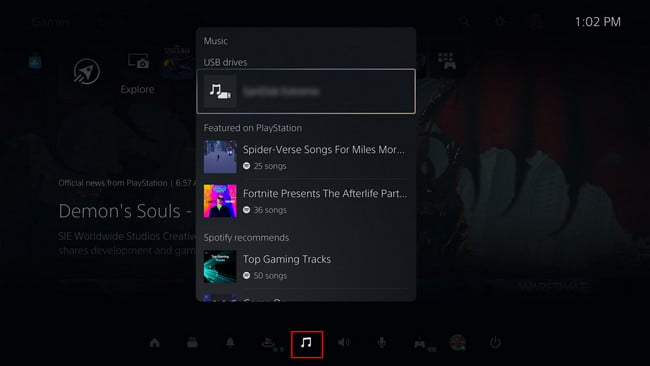
If you are also looking for a tool to convert Spotify songs, we do have a recommendation for you to convert any audio tracks from Spotify. NoteBurner Spotify Music Converter is an easy-to-use audio software that helps you to convert your favorite songs on Spotify to the plain audio format like MP3. All you need to do is simply copy the URI link directly from Spotify and paste to the program, and the music will be downloaded right away. Of course, you can also import the audio to your PS5 just going through the same steps introduced in this article.
 What's next? Download NoteBurner Apple Music Converter now!
What's next? Download NoteBurner Apple Music Converter now!

One-stop music converter for Spotify, Apple Music, Amazon Music, Tidal, YouTube Music, etc.

Convert Spotify music songs, playlists, or podcasts to MP3, AAC, WAV, AIFF, FLAC, and ALAC format.

Convert Amazon Music to MP3, AAC, WAV, AIFF, FLAC, and ALAC with up to Ultra HD quality kept.

Convert Tidal Music songs at 10X faster speed with up to HiFi & Master Quality Kept.

Convert YouTube Music to MP3, AAC, WAV, AIFF, FLAC, and ALAC at up to 10X speed.

Convert Deezer HiFi Music to MP3, AAC, WAV, AIFF, FLAC, and ALAC at 10X faster speed.