

"I am a subscriber of Apple Music, and I want to make a movie with Apple Music songs as the soundtrack, is it possible to import Apple Music to iMovie?"
You may also encounter the same question if you want to import Apple Music songs into iMovie for setting as video's soundtrack. Is it possible to import Apple Music to iMovie? The answer is no for some reason. If you try it, you will find that any of your attempts will fail. Why?
Because each of Apple Music songs is protected, that is for personal stream only. Except for listening, Apple will prevent users from using Apple Music songs freely, such as setting Apple Music as iPhone ringtone, importing Apple Music to iMovie for video projects, which brings users with much inconvenience.
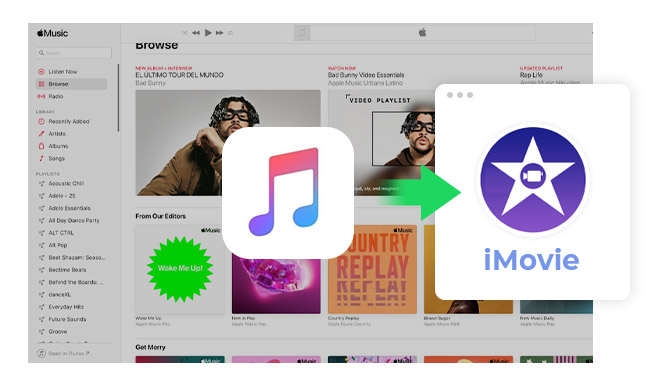
Luckily, there is a wonderful program that comes to help you download and convert Apple Music songs to MP3 format and import them to iMovie. NoteBurner Apple Music Converter is an amazing Apple Music Converter, which will help you record and convert Apple Music files, audiobooks, or other downloaded music from iTunes, Apple Music or Podcast to MP3, FLAC, AAC, AIFF, WAV, or ALAC format. In this way, you can take Apple Music songs outside of iTunes and import them to iMovie for setting as a soundtrack of your video project.
Seeking a way to add Amazon Music Unlimited and Prime Music songs to iMovie? NoteBurner Amazon Music Converter is all you need to download any Amazon songs to MP3/AAC/WAV/FLAC/AIFF/ALAC format losslessly.
The following is the detailed tutorial to guide you to download Apple Music songs and import Apple Music to iMovie. Please download NoteBurner Apple Music Converter first before getting started.

Download and install NoteBurner Apple Music Converter. After it, please launch the software and choose to download songs from the "Apple Music web player".
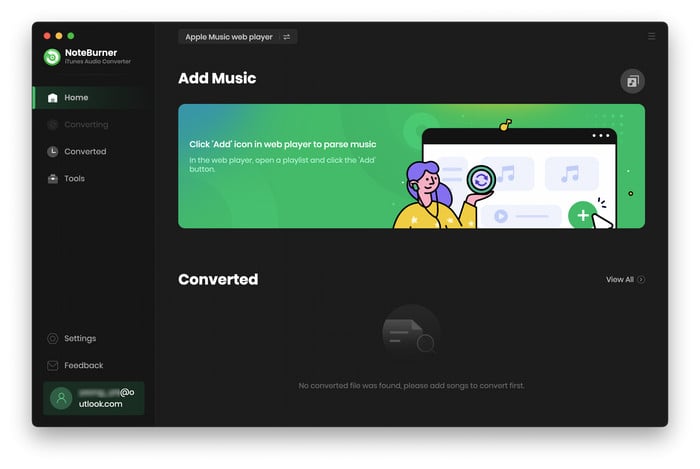
Open a playlist on Apple Music web player and click the button "+ Add", then you will see a pop-up window which will show you all songs in the playlist. You can add Apple Music files, audiobooks, and M4P audio in the pop-up window as you want.

After the successful adding, the next one is choosing the output format according to your need. Click the Settings button, and then there will be a pop-up window that allows you to set the output path and output audio format. MP3, AAC, FLAC, AIFF, WAV, or ALAC are available to choose from.

After completing the above steps, the final one is clicking the button "Convert". Just a few second, it will succeed. After conversion, you can freely take them outside of iTunes app, and import into iMovie for using as video' soundtrack.

Step 1 Launch iMovie on your Mac, open the movie item you want to edit, and then click "Import" to add the converted Apple Music file to iMovie.
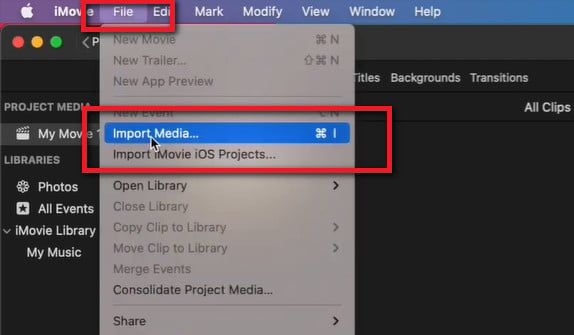
Step 2 Open the output folder and then choose the Apple Music song from it, and then click "Import Selected".
Now, you have added Apple Music to iMovie successfully, the next you need to do is to edit the movie item and Apple Music songs.
Note: The free trial version of NoteBurner Apple Music Converter enables you to convert the first 1 minute of each song. You can unlock the time limitation by purchasing the full version.
 What's next? Download NoteBurner Apple Music Converter now!
What's next? Download NoteBurner Apple Music Converter now!
One-stop music converter for Spotify, Apple Music, Amazon Music, Tidal, YouTube Music, etc.

Convert Spotify music songs, playlists, or podcasts to MP3, AAC, WAV, AIFF, FLAC, and ALAC format.

Convert Amazon Music to MP3, AAC, WAV, AIFF, FLAC, and ALAC with up to Ultra HD quality kept.

Convert Tidal Music songs at 10X faster speed with up to HiFi & Master Quality Kept.

Convert YouTube Music to MP3, AAC, WAV, AIFF, FLAC, and ALAC at up to 10X speed.

Convert Deezer HiFi Music to MP3, AAC, WAV, AIFF, FLAC, and ALAC at 10X faster speed.