

I want to be able to use my songs from Apple Music as a ringtone... is that possible? How can I do that? Please help.
Ringtones are one of the easiest ways of personalizing your iPhone. Though the ringtone that comes with the iPhone is fine, most people prefer to change the default ringtone to something they like better, especially when they find some amazing and pleasant songs in Apple Music. But they will feel frustrated that each of Apple Music songs is encoded with protection and can't be downloaded to make a ringtone. Even the subscriber can't set their favorite track from Apple Music as iPhone Ringtone. Is there really no way to use Apple Music songs as iPhone ringtone?
Related article: How to Make Any Music as iPhone Ringtone
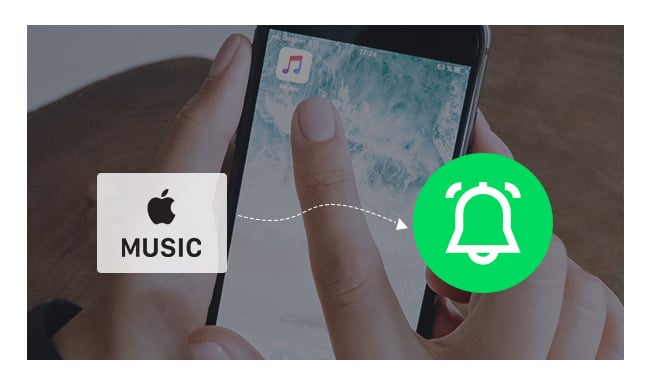
No, don't worry, NoteBurner Apple Music Converter, an amazing Apple Music Downloader, comes to rescue you. It will help you record and convert Apple Music files, audiobooks, or other downloaded music from iTunes or Apple Music to MP3, FLAC, AAC, AIFF, WAV, or ALAC format. In this way, you can keep your favorite Apple Music songs on your computer forever, and set them as your special iPhone ringtone.
The following is the detailed tutorial to guide you to convert Apple Music songs and use the converted Apple Music as iPhone ringtone. Please download NoteBurner Apple Music Converter first before getting started.

Choose to download songs from the "iTunes App" and click the button "+ Add", then you will see a pop-up window which will show you all the iTunes folders. Or you can also directly drag & drop the downloaded Apple Music files to NoteBurner. You can add Apple Music files, audiobooks, and M4P audio in the pop-up window as you want.

After the successful adding, the next one is choosing the output format according to your needs. Click the Settings button on the program interface, and then there will be a pop-up window that allows you to set output path and output audio format. WAV, AAC, MP3, AIFF, FLAC, and ALAC are available to choose from.

After completing the above steps, the final one is clicking the button "Convert". Just a few second, it will succeed.

After conversion, now you need a ringtone maker to help you turn the converted Apple Music songs into ringtone. Syncios Ringtone Maker is a great choice for you, which is a simple freeware to make your own ringtones of your favorite song and transfer it to your iPhone.
Please download the Syncios Ringtone Maker ( Mac & Windows) to PC first. Then connect your iPhone to computer via USB cable, launch Syncios Ringtone Maker and select "Ringtone Maker".
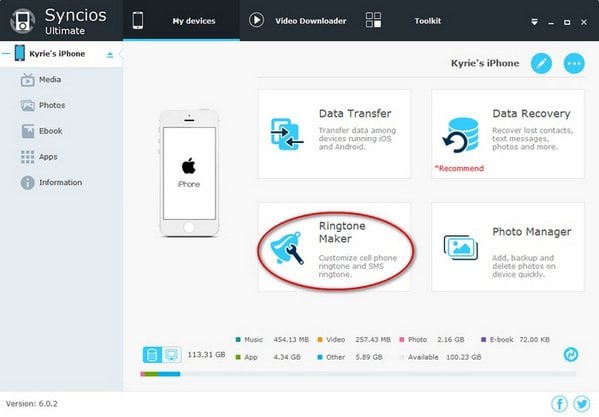
Directly drag the converted Apple Music track from the output folder to the program interface. Edit the fragment you want for ringtone. After edition, please select "Save & Import".
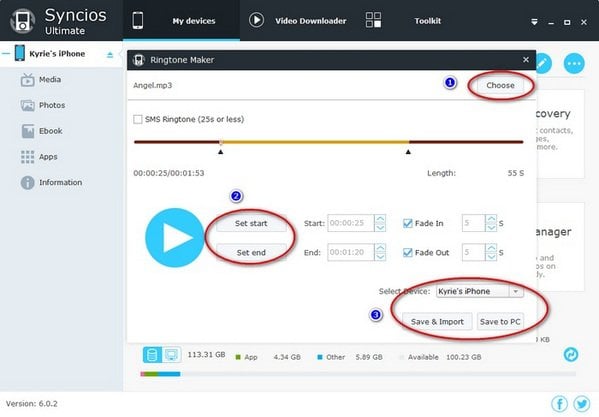
Finally, please find the ringtone file you just imported into your iPhone and set it as your special ringtone.
 What's next? Download NoteBurner Apple Music Converter now!
What's next? Download NoteBurner Apple Music Converter now!
One-stop music converter for Spotify, Apple Music, Amazon Music, Tidal, YouTube Music, etc.

Convert Spotify music songs, playlists, or podcasts to MP3, AAC, WAV, AIFF, FLAC, and ALAC format.

Convert Amazon Music to MP3, AAC, WAV, AIFF, FLAC, and ALAC with up to Ultra HD quality kept.

Convert Tidal Music songs at 10X faster speed with up to HiFi & Master Quality Kept.

Convert YouTube Music to MP3, AAC, WAV, AIFF, FLAC, and ALAC at up to 10X speed.

Convert Deezer HiFi Music to MP3, AAC, WAV, AIFF, FLAC, and ALAC at 10X faster speed.