

Unable to access any songs from Apple Music, you find, and when you tap on a song stored on your phone to play, there is a message pops up suddenly saying "Your Apple Music membership has expired". Annoyed and confused, don't you?
Yes, you may feel angry, but it's true that any streaming music you've added or downloaded to your library from the Apple Music catalog is not available to enjoy after canceling the subscription. Why does this happen? Just because Apple Music is proprietary and uses technical protection. What you pay monthly is just for permission to stream any song available in their library. You don't actually own the songs even though you've subscribed to Apple Music service and downloaded the songs. So after canceling the subscription, although you retain all offline music, don't have access to them.
Is it possible to save Apple Music songs forever? In other words, is there any way to keep Apple Music songs playable after canceling its subscription?
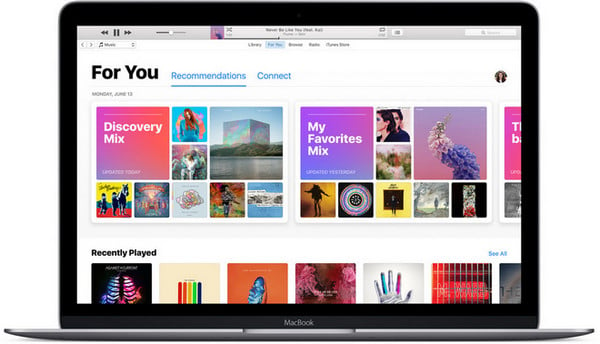
To keep songs downloaded from Apple Music on your iPhone, iPad, Mac or PC forever, you need to record Apple Music. NoteBurner Apple Music Converter could be the best choice to record Apple Music songs and playlists and convert Apple Music files, audiobooks, or other downloaded music from iTunes or Apple Music to MP3, FLAC, AAC, AIFF, WAV, or ALAC format. And it is capable of converting any Apple Music files, iTunes audio file at 10X faster speeds with keeping lossless audio quality.
The following is a detailed tutorial to guide you to keep Apple Music on computer forever. Please download NoteBurner Apple Music Converter first before getting started.
Download and install NoteBurner Apple Music Converter. After that, please launch the software and choose to download songs its web player.
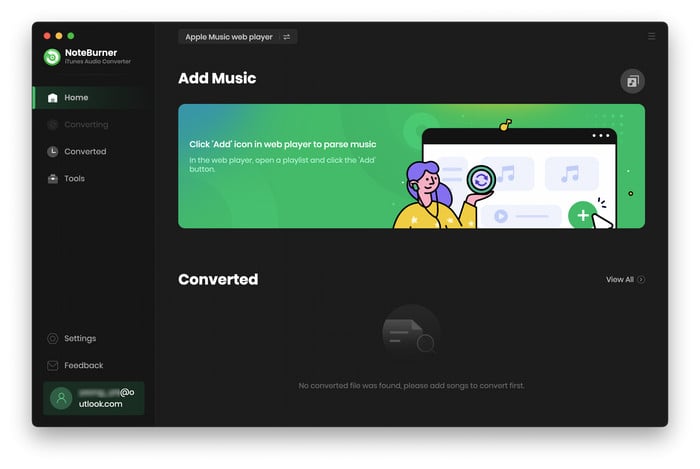
Open an Apple Music playlist and click the button "+ Add" to add music. It will pop up a window, you can choose any song you want to convert.

After the successful adding, please click the button "Settings" to choose the output format as you need, in the pop-up window, you can set output path, output quality, and output format including WAV, AAC, MP3, AIFF, FLAC, and ALAC.

After completing the above steps, the final one is clicking the button "Convert". Just a few second, it will succeed. After conversion, all of your songs from Apple Music are converted, you can keep them on your computer forever, or sync converted Apple Music to iPhone/iPad/iPod with iTunes for streaming.

 What's next? Download NoteBurner Apple Music Cconverter now!
What's next? Download NoteBurner Apple Music Cconverter now!

One-stop music converter for Spotify, Apple Music, Amazon Music, Tidal, YouTube Music, etc.

Convert Spotify music songs, playlists, or podcasts to MP3, AAC, WAV, AIFF, FLAC, and ALAC format.

Convert Amazon Music to MP3, AAC, WAV, AIFF, FLAC, and ALAC with up to Ultra HD quality kept.

Convert Tidal Music songs at 10X faster speed with up to HiFi & Master Quality Kept.

Convert YouTube Music to MP3, AAC, WAV, AIFF, FLAC, and ALAC at up to 10X speed.

Convert Deezer HiFi Music to MP3, AAC, WAV, AIFF, FLAC, and ALAC at 10X faster speed.