

I just purchased and downloaded an audiobook from iTunes store and would like to burn it to a CD for back up and to play in my car. How can I make it happen?
Now, increasing people prefer to enjoy a story or relax their eyes by listening to iTunes audiobooks. But the audiobooks downloaded from iTunes Store are protected; you are not able to move it to non-Apple devices for enjoying. Although you have burned the audiobook to a CD, it is not possible to play in your car. That is really inconvenient and frustrating! You may also want to burn some valuable iTunes Audiobooks to CD for backup or playing in the car. In this article, we will walk you through of how to burn iTunes audiobook to a CD.
Related Article: Burn Spotify Playlists to CD on Windows/Mac | Burn Apple Music to CD

NoteBurner iTunes Audio Converter, an all-in-one audiobook conversion tool for iTunes and audible content, is born to help users legally convert iTunes audiobooks, M4P music files and Apple Music songs. And it supports toconvert Apple Music files, audiobooks, or other downloaded music from iTunes or MP3, AAC, FLAC, AIFF, WAV, or ALAC format at 10X faster speed with keeping lossless audio quality.
The following is the detailed tutorial to guide you to convert iTunes audiobooks and burn them to a CD. Please download NoteBurner iTunes Audio Converter first before getting started
Select "iTunes App" download mode and click button "+Add", there will be a pop-up window showing you all the iTunes music and audiobooks you've downloaded. Click "Audiobooks" and now select the audiobooks you want to convert and click "OK".
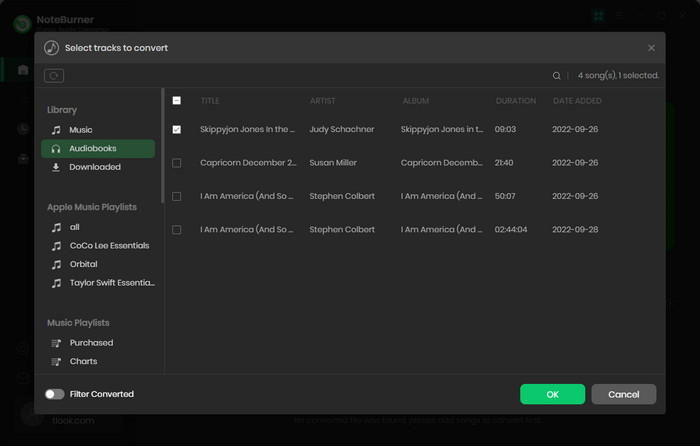
Click "Setting", then you will see a pop-up window which allows you to choose output format (MP3/AAC/WAV/FLAC/AIFF/ALAC), conversion speed, output path, etc.
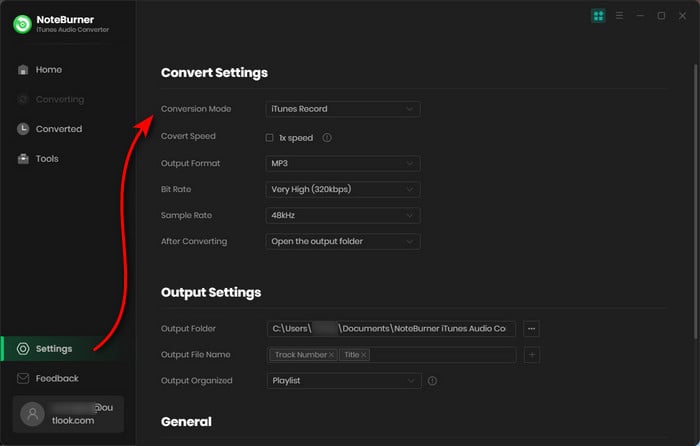
Click "Convert" and all the audiobooks you selected in Step 1 will soon be converted from M4B format to AAC format.
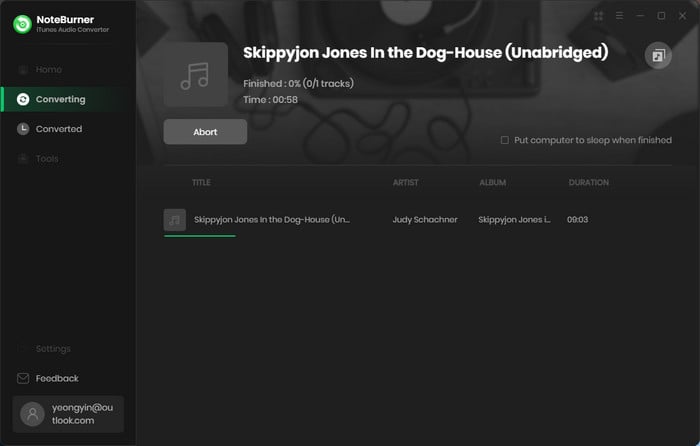
After conversion, the next step is burn well-converted iTunes audiobook to a CD. iTunes is the primary tool recommended by Audible to burn your audiobooks to CD. Before using iTunes to burn audiobook to CD, make sure you have installed the latest iTunes on your Mac or PC.
In iTunes, choose File > New > Playlist to create a new playlist and type a name for the playlist, then drag & drop the files into the newly created playlist.
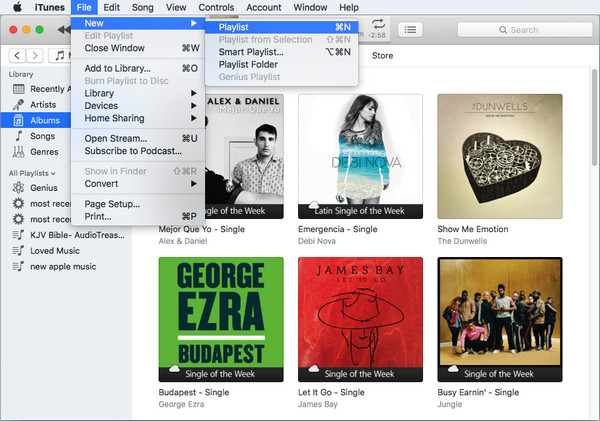
Insert a blank CD disc, waiting until the disc is recognized. After that right click the playlist and select "Burn Playlist to Disc", then adjust the burning setting, and click "Burn".
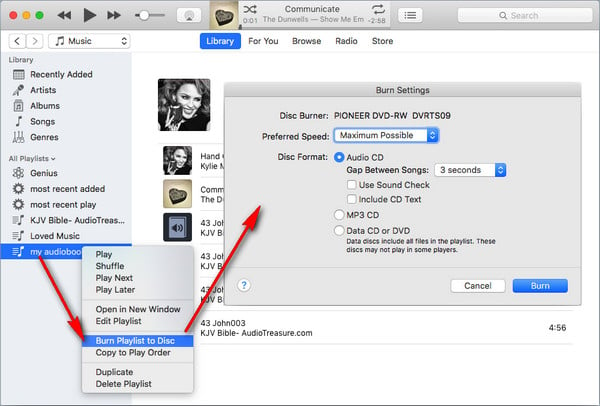
Tips: Except iTunes audiobooks, you also can convert Apple Music files and iTunes M4P music to MP3, AAC, FLAC, AIFF, WAV, or ALAC format with NoteBurner iTunes Audio Converter and burn them to a CD.
 What's next? Download NoteBurner Apple Music Converter now!
What's next? Download NoteBurner Apple Music Converter now!

One-stop music converter for Spotify, Apple Music, Amazon Music, Tidal, YouTube Music, etc.

Convert Spotify music songs, playlists, or podcasts to MP3, AAC, WAV, AIFF, FLAC, and ALAC format.

Convert Amazon Music to MP3, AAC, WAV, AIFF, FLAC, and ALAC with up to Ultra HD quality kept.

Convert Tidal Music songs at 10X faster speed with up to HiFi & Master Quality Kept.

Convert YouTube Music to MP3, AAC, WAV, AIFF, FLAC, and ALAC at up to 10X speed.

Convert Deezer HiFi Music to MP3, AAC, WAV, AIFF, FLAC, and ALAC at 10X faster speed.