

 Apple Music app is NOT available on Xbox One, how can we play Apple Music songs on Xbox One?
Apple Music app is NOT available on Xbox One, how can we play Apple Music songs on Xbox One?
All the game lovers should know about the importance of background audio, which is a key thing to make the gaming experience more entertaining and exciting. Microsoft's last summer update for the Xbox One added features, especially background music, giving people the ability to stream tunes from officially supported services like Pandora in the background while playing game. But sadly, Apple Music is not in the list of supported services, which brings a new question – that's how to stream Apple Music on Xbox One. Some Apple Music subscribers refuse to pay for another stream service and prefer to transfer songs from Apple Music to Xbox One.

However, it is worth mentioning that Apple Music songs are all encryption protected. That's to say, you can't transfer Apple Music songs to Xbox One or Xbox 360 for listening. How about recorded Apple Music songs? Thanks to Simple Background Music Player, this Xbox One app makes it possible to play plain local music files in the background on Xbox one with a USB drive. As long as you convert your protected Apple Music tracks to plain music format, you can add them to a USB drive for background playing.
NoteBurner Apple Music Converter could be the best choice to record Apple Music songs and playlists and convert Apple Music files, audiobooks, or other downloaded music from iTunes or Apple Music to MP3, FLAC, AAC, AIFF, WAV, or ALAC format. And it is capable of converting any Apple Music files, iTunes audio file at 10X faster speeds with keeping lossless audio quality.
The following is the detailed tutorial to guide you to transfer Apple Music songs to Xbox One. Please download NoteBurner Apple Music Converter first before getting started.
Download and install NoteBurner Apple Music Converter. After it, please launch the software and choose to download songs from the "Apple Music web player".
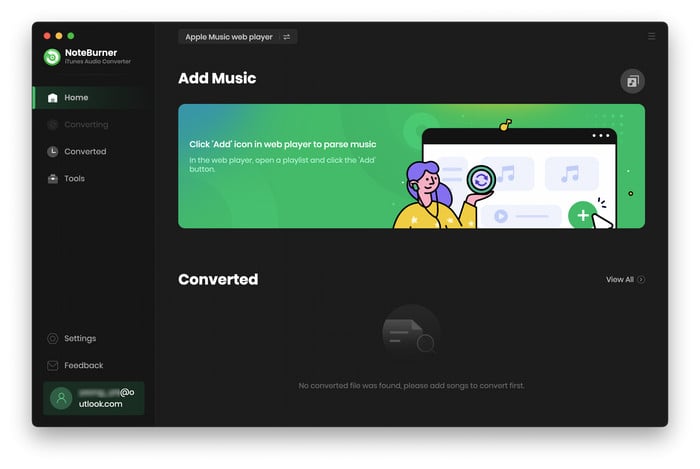
Open an Apple Music playlist on the web player window and click the button "+ Add" to add it to NoteBurner. It will pop up a window, which will show you all songs in the playlist. You can choose any song you want to convert.

After the successful adding, please click the button "Settings" to choose the output format as you need, in the pop-up window, you can set output path, output quality, and output format including WAV, AAC, MP3, AIFF, FLAC, and ALAC.

After completing the above steps, the final one is clicking the button "Convert". Just a few second, it will succeed.

Copy your converted Apple Music files to USB drive and plug it into Xbox One. Then start Simple Background Music Player on Xbox One and play your favorite game with your favorite Apple Music in the background!
 What's next? Download NoteBurner Apple Music Converter now!
What's next? Download NoteBurner Apple Music Converter now!

One-stop music converter for Spotify, Apple Music, Amazon Music, Tidal, YouTube Music, etc.

Convert Spotify music songs, playlists, or podcasts to MP3, AAC, WAV, AIFF, FLAC, and ALAC format.

Convert Amazon Music to MP3, AAC, WAV, AIFF, FLAC, and ALAC with up to Ultra HD quality kept.

Convert Tidal Music songs at 10X faster speed with up to HiFi & Master Quality Kept.

Convert YouTube Music to MP3, AAC, WAV, AIFF, FLAC, and ALAC at up to 10X speed.

Convert Deezer HiFi Music to MP3, AAC, WAV, AIFF, FLAC, and ALAC at 10X faster speed.