

As our homes get smarter, smart speakers integrated with virtual assistants have become our reliable digital helpers. Being able to ask Alexa, Siri and Google Assistant -- for a weather report or a timer is great undoubtedly, but the number one use for these speakers for most people is playing music. Each smart speaker is capable of streaming music. But for the best sound quality, you are supposed to get a Sonos One.
The Sonos One has Amazon Alexa built-in for hands-free voice control, while will allow you to access music from many music streaming services, Amazon Music, Spotify, Pandora, iHeartRadio, TuneIn and SiriusXM. However, as Apple has no Music skill built into the Alexa app, so if you want to play Apple Music on Sonos One, you need to add Apple Music to Sonos app first. Here this article will provide two popular ways to help you add and play Apple Music on Sonos One with ease.
Related article: How to Play Apple Music on Amazon Echo
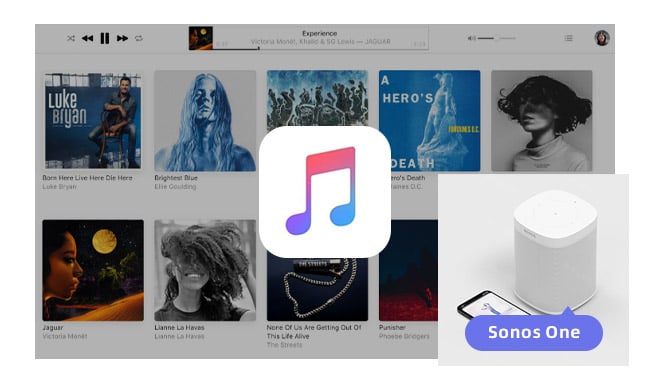
You can play music that's stored on your mobile device (phone or tablet) or computer on Google Home using Bluetooth. Here are the detailed steps.
To add Apple Music service to Sonos, you must be using iOS 8.4.1 or later or Android phone with Android 4.3 or later. And an Apple Music membership is required. Here are the detailed steps.
Step 1 Download and install the Sonos Controller app on your device.
Step 2 Launch Sonos Controller app, then from the Menu tab, tap Add Music Services.
Step 3 Select Apple Music from the list, and then touch Add to Sonos.
Step 4 Follow the on-screen instructions to complete your setup.
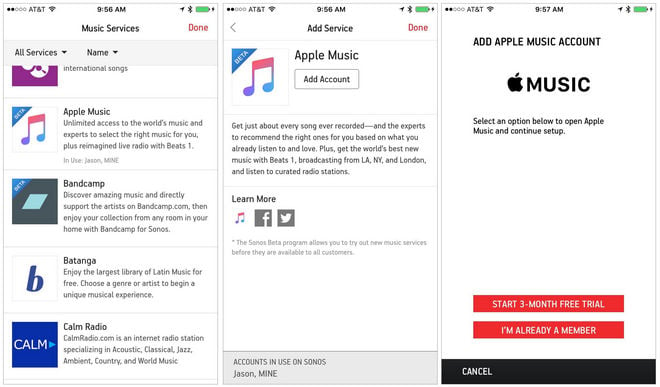
After you've added Apple Music service to Sonos app, now you can enjoy all of Apple Music's main features on Sonos, with access to the entire Apple Music catalog and your library.
It's really not that hard to add Apple Music service to Sonos One, but you should keep in mind that you will lose the connection with Sonos once unsubscribe Apple Music. Then, is it possible to keep playing Apple Music songs on Sonos One? The answer is definitely yes. Since Apple encodes all songs from Apple Music with protection, so in order to access to Apple Music songs on Sonos after unsubscribing, the best method is to record Apple Music with the help of an excellent Apple Music Converter first.
NoteBurner Apple Music Converter could be the best choice to record and convert Apple Music files, audiobooks, or other downloaded music from iTunes or Apple Music to MP3, FLAC, AAC, AIFF, WAV, or ALAC format.
Seeking a way to transfer Amazon Music Unlimited and Prime Music songs to any devices or media players? NoteBurner Amazon Music Converter is all you need to download any Amazon songs to MP3/AAC/WAV/FLAC/AIFF/ALAC format losslessly.

The following is the detailed tutorial to guide you to convert Apple Music songs and add to play on Sonos One. Please download NoteBurner Apple Music Converter first before getting started.
Download and install NoteBurner Apple Music Converter. After it, please launch the software and choose to download songs from the "iTunes App".

Click the button "+ Add" to add music, and it will load your whole Apple Music library. Select the music songs you want to download and "OK".

Go to the Settings window to make some changes. Here you're allowed to choose conversion mode, output format, sound quality, output path, output file name, and so on.

After completing the above steps, the final one is clicking the button "Convert". Just a few second, it will succeed.

Before you begin, make sure you've downloaded the Sonos Desktop Controller App for Mac or PC and install it on the computer. Then, please:
1. From the "Manage" menu, select "Music Library Settings".
2. Click + (plus) on a Mac, or "Add" if you are using a PC.
3. Choose and import the converted Apple Music songs. Depending on the size of your music library it may take up to 15 minutes to index.
More details, please refer to: Adding and updating your music library
Once imported, you can set up Sonos One devices and play Apple Music on Sonos One even if canceling Apple Music subscription.
 What's next? Download NoteBurner Apple Music Converter now!
What's next? Download NoteBurner Apple Music Converter now!
One-stop music converter for Spotify, Apple Music, Amazon Music, Tidal, YouTube Music, etc.

Convert Spotify music songs, playlists, or podcasts to MP3, AAC, WAV, AIFF, FLAC, and ALAC format.

Convert Amazon Music to MP3, AAC, WAV, AIFF, FLAC, and ALAC with up to Ultra HD quality kept.

Convert Tidal Music songs at 10X faster speed with up to HiFi & Master Quality Kept.

Convert YouTube Music to MP3, AAC, WAV, AIFF, FLAC, and ALAC at up to 10X speed.

Convert Deezer HiFi Music to MP3, AAC, WAV, AIFF, FLAC, and ALAC at 10X faster speed.