

Definitely! SoundCloud, a leading social audio platform, has consistently integrated well with Sonos multi-room wireless speaker systems. By linking your SoundCloud account to Sonos in just a few easy steps, you can access the extensive SoundCloud music library through your Sonos Hi-Fi system from any room in your house. If you want to play SoundCloud on Sonos but encounter difficulties in connecting SoundCloud to your Sonos speaker, check out this detailed guide. Additionally, this article will also let you know how to play SoundCloud music offline on Sonos with the help of NoteBurner.
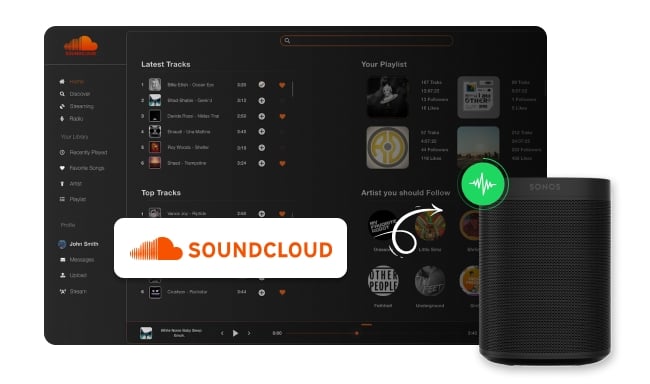
You can find new and trending music, listen to favorite tracks and playlists, search tracks, and stream SoundCloud loud at home, all through the Sonos app. Simply select SoundCloud from the list of music services on your Sonos system and sign in with your SoundCloud account. Here's a step-by-step process on how to add SoundCloud to Sonos.
1. Open the Sonos app on your mobile phone, navigate to the Settings page, and select Services & Voice. Under the Music & Content section, go to Add a Service > SoundCloud > Add to Sonos.
2. Click I already have an account to add your SoundCloud account and follow the on-screen instructions to finish the process.
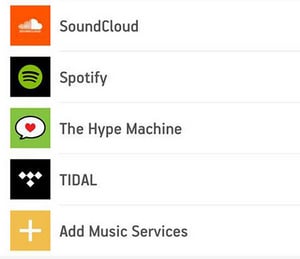
Once added, the music service will show up on your Sonos app and you can start listening.
1. Open the Sonos app on your computer, and click More Music. Under the Select a Music Source section, click on Add Music Services, then select SoundCloud from the list.
2. Click on I already have an account to add your SoundCloud account, and then connect SoundCloud to Sonos by clicking on the link.
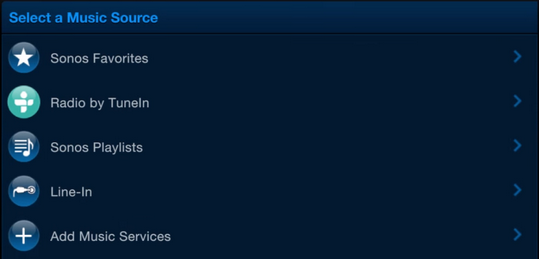
Once added, you'll be taken to the success page. And you can now play SoundCloud songs through Sonos speaker.
Although SoundCloud Free users can listen to some SoundCloud songs for free, it does not offer offline downloading service. Even after paying for SoundCloud Go, downloading may result in errors such as "Unable to download this track" or "This content is not available in your region" due to copyright restrictions or content provider selection. In addition, some users have reported that SoundCloud Go's offline download feature currently has some bugs, for example, downloaded tracks cannot be played offline, or the app crashes when trying to update the offline music library. So, how to solve these problems for a better listening experience? Here, we highly recommend using NoteBurner Music One to convert all SoundCloud songs to MP3. As such, you can enjoy SoundCloud music offline on Sonos.
NoteBurner Soundcloud Music Converter is a dependable music downloader that supports various streaming services such as Spotify, Apple Music, Amazon Music, YouTube Music, Deezer, SoundCloud, Qobuz, YouTube, and more. It allows you to download music in multiple formats, including MP3, AAC, FLAC, AIFF, and WAV. NoteBurner is compatible with all music platforms, regardless of whether the original music is encrypted.
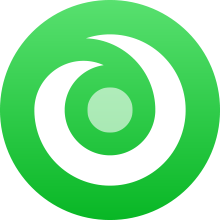
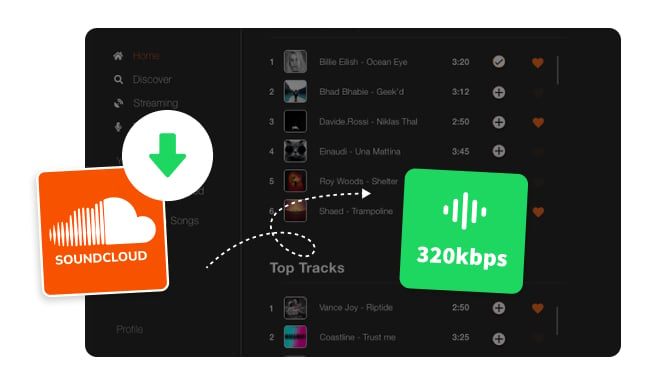
While SoundCloud’s Premium features let you save music for offline listening, free users don’t have the same option. Fortunately, there are safe SoundCloud downloaders that allow you to...
Step 1 Choose SoundCloud
Open NoteBurner Music One, and you will see the main interface as below. Simply choose the "SoundCloud" module.
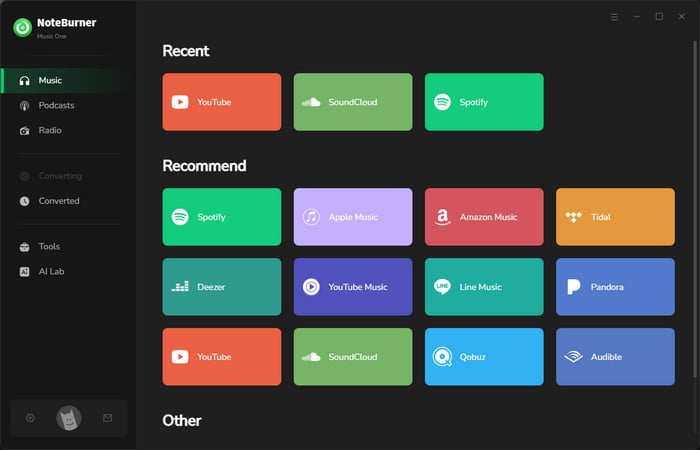
Step 2 Customize Output Settings
Go to the "Settings" window on NoteBurner. Here you can choose the "Output Format", "Output Quality", "Output Folder", etc. Here you can choose "MP3" as the output format.
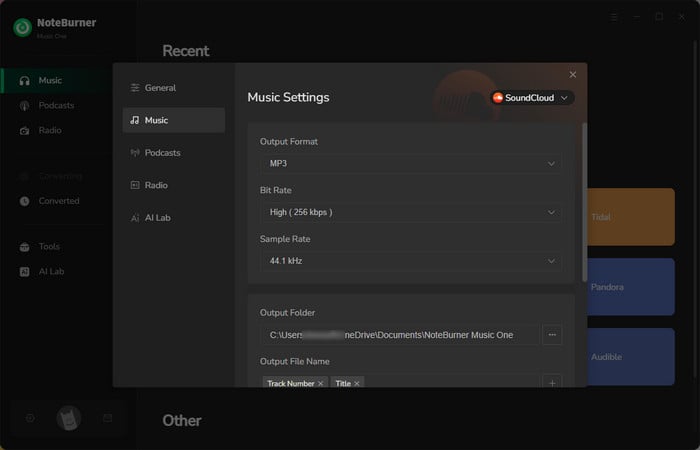
Step 3 Add SoundCloud Music
Open the SoundCloud web player, and click the "Add" button. You will see a pop-up window, you can add the songs you want to convert.
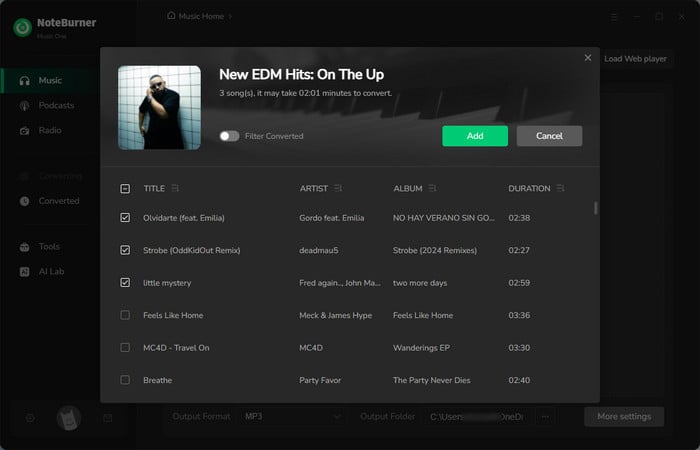
Step 4 Start Converting SoundCloud Music to MP3
Tap on "Convert" to start downloading SoundCloud music as MP3 files. Once completed, the MP3 files will be saved to your local computer.
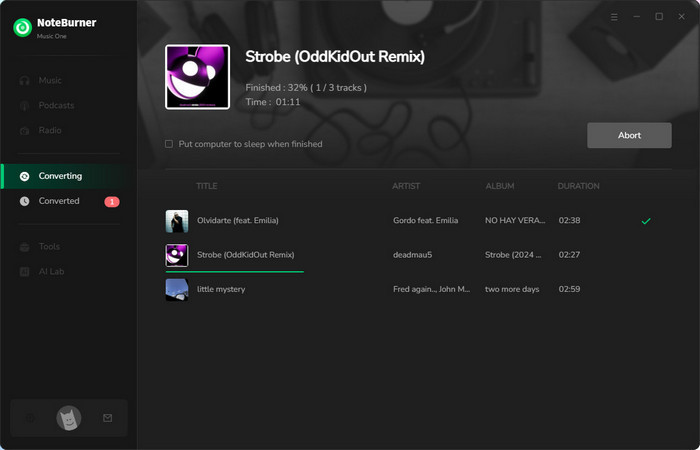
Step 5 Find Downloaded SoundCloud Music Files
Once converted, you can browse the well-downloaded SoundCloud songs by directly going to "History > Folder".
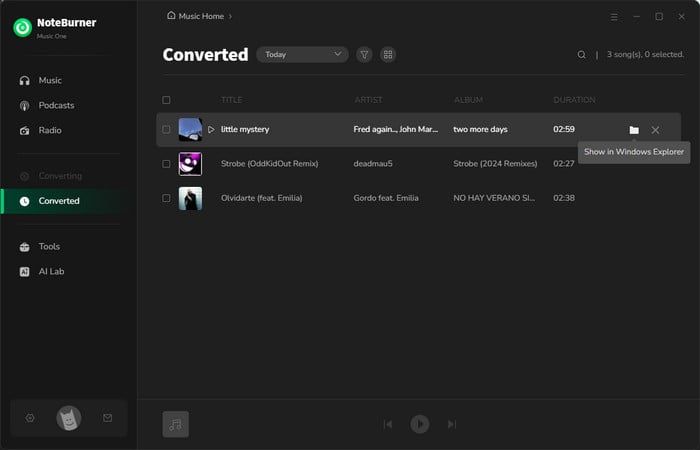
Step 6 Add SoundCloud songs to Sonos
Open the Sonos app on your computer, and then go to Manage > Settings > Music Library > Add Music Folder to add all the SoundCloud songs.
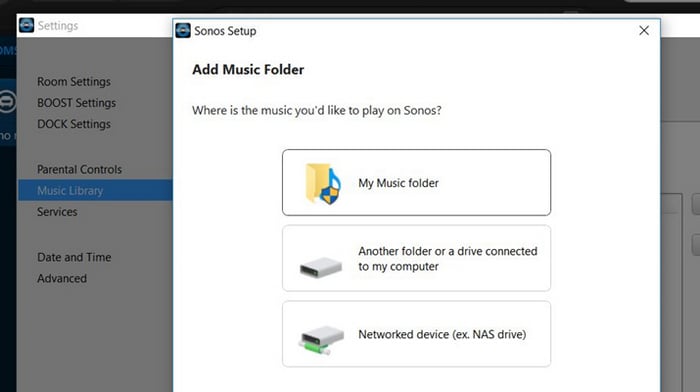
Now you can play music from SoundCloud on Sonos and let SoundCloud songs fill every corner of the room!
By linking your SoundCloud account to Sonos, you can access a vast SoundCloud music library from any room in your home. If you want to get offline SoundCloud on Sonos, using NoteBurner Music One is a great solution. NoteBurner enables you to download SoundCloud tracks to MP3, making them available on your Sonos without an internet connection. Whether you play SoundCloud on Sonos by linking your account or listening to SoundCloud offline with the help of NoteBurner, you can find the detailed guide through this article. With just a few simple steps, you can elevate your audio enjoyment and ensure your favorite tracks are always at your fingertips.
Note: The free trial version of NoteBurner SoundCloud Music Converter is limited to convert the first 1 minute of each song. You can buy the full version to unlock the limitation.